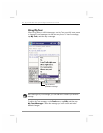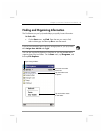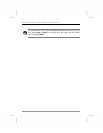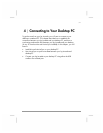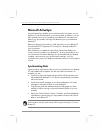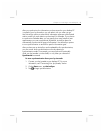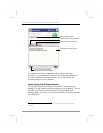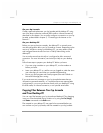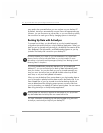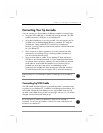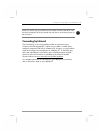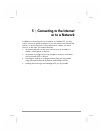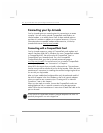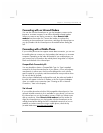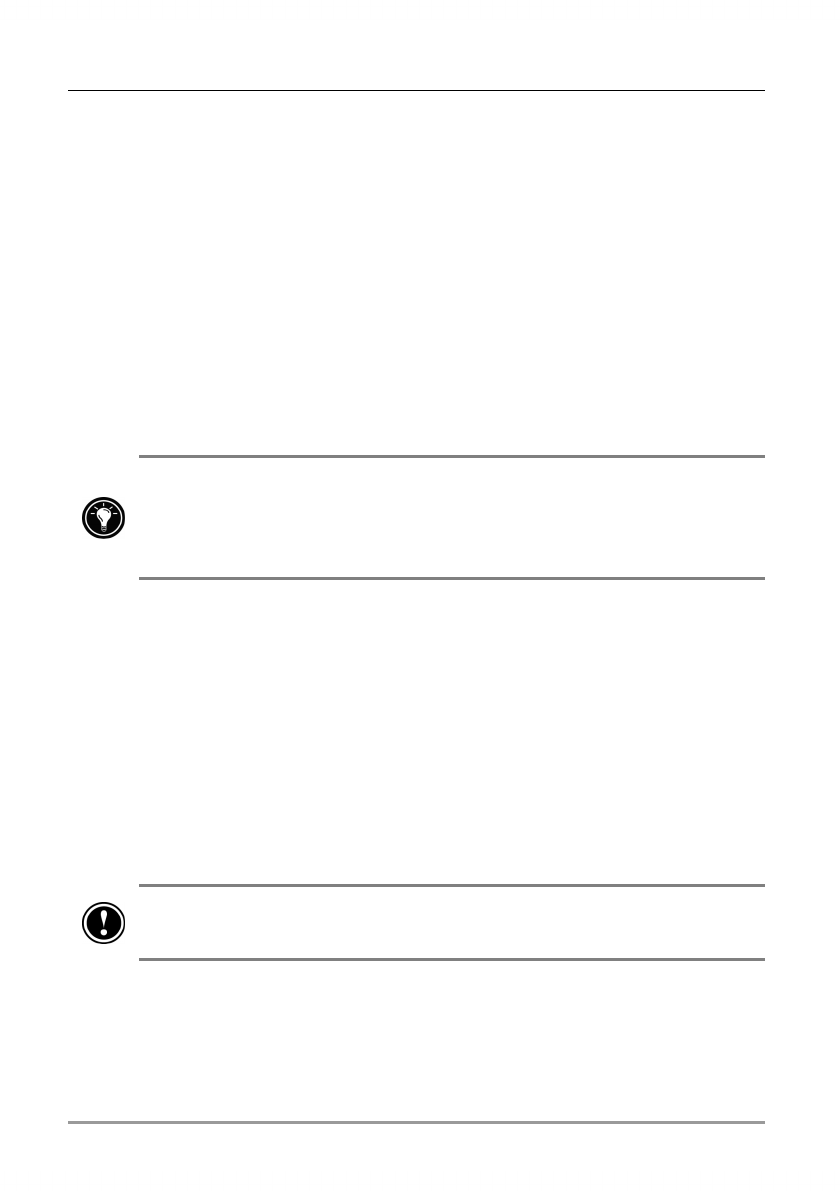
52 | hp Jornada 560 series personal digital assistant User’s Guide
may need to be converted before you can use them on your desktop PC.
By default, ActiveSync automatically converts files to the appropriate type;
however, you can choose not to convert files, or you can choose to specify
the conversion for each type of file by changing options in ActiveSync.
Backing Up Data with ActiveSync
To prevent loss of data, you should back up your hp Jornada frequently
using either Microsoft ActiveSync or the hp backup application. When you
back up your hp Jornada using ActiveSync, the backup file contains all the
files, databases, PIM information, and RAM-based programs on your hp
Jornada. The backup file is stored on your desktop PC.
hp backup enables you to back up your PIM databases to a CompactFlash
memory card or to the hp safe store folder on your hp Jornada. For more
information on hp backup and hp emergency backup, see “Backing Up and
Restoring Data” in chapter 6.
If you have established a partnership between your hp Jornada and
desktop PC, you can set ActiveSync to back up data automatically each
time you connect. You can also back up your hp Jornada manually any
time you want. ActiveSync lets you decide whether to back up all data
each time, or only new and updated information.
When you use the backup file to restore data to your hp Jornada, data on
your hp Jornada is replaced with the data stored in the backup file. If you
have created files on your hp Jornada since the last backup and do not
want to delete these files during the restore process, move the files from
your hp Jornada to your desktop PC before restoring data. You can restore
data using ActiveSync or the hp backup application.
Restoring data from ActiveSync replaces all data stored on your hp Jornada.
Any data added after the backup file was created will be lost.
For more information on backing up and restoring data using Microsoft
ActiveSync, see ActiveSync Help on your desktop PC.