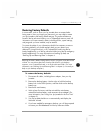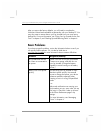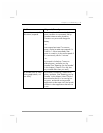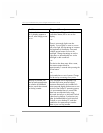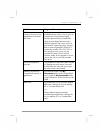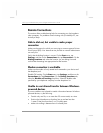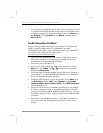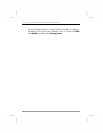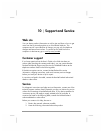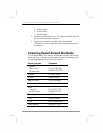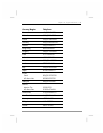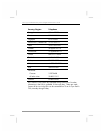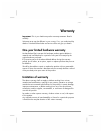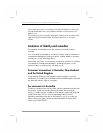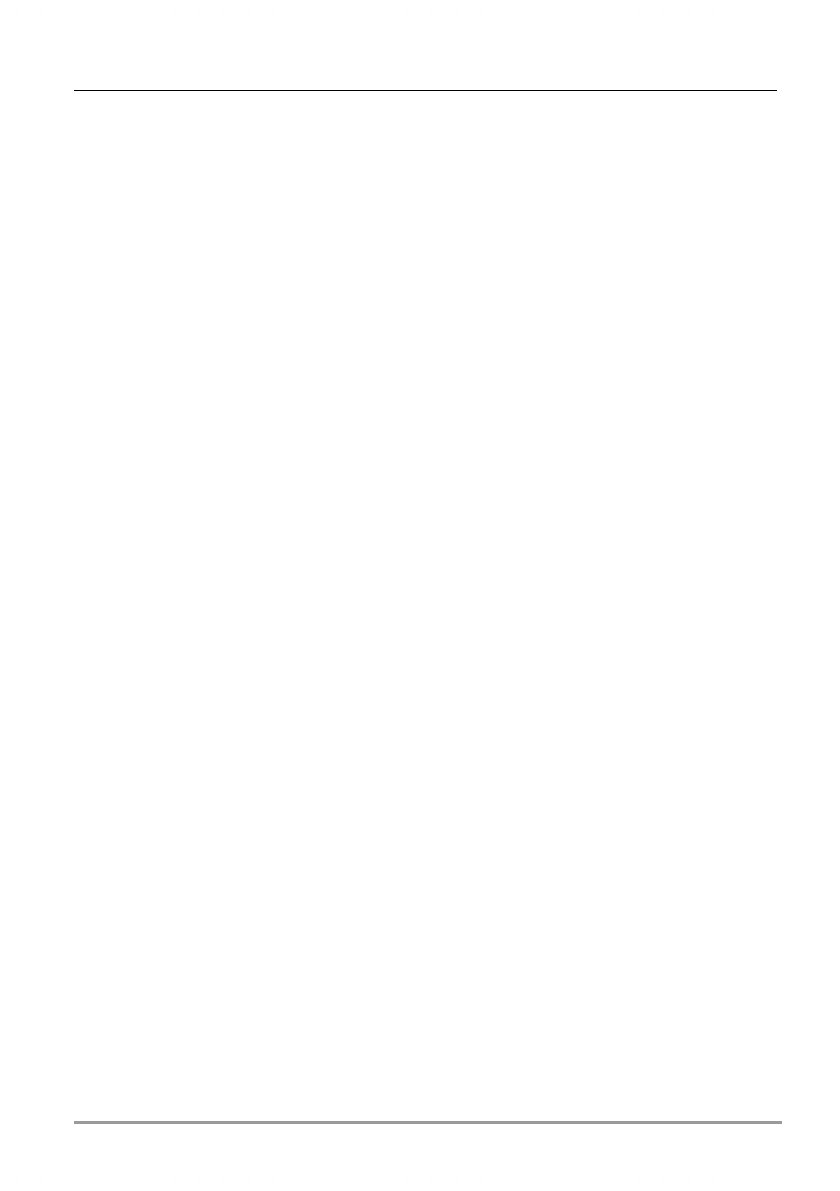
Chapter 9 | Troubleshooting | 141
• Always disconnect your hp Jornada before you restart your desktop
PC.
• Connect only one Pocket PC or personal digital assistant to your
desktop PC at a time.
Display Problems
If you are having trouble viewing data on your hp Jornada screen, follow
these suggestions.
Screen is Blank
Follow these steps if the screen remains dark or if the device does not
respond when you briefly press the power button:
• Press and hold the notification button/LED to ensure that the display is
on.
• Reset the device. After a reset, the screen remains blank for
approximately 3 seconds after pressing the power button.
• Charge the device by connecting to ac power.
Display is Difficult to See in Dark Rooms
Use hp settings to adjust the display brightness for optimal viewing. (Refer
to “Adjusting Settings” in chapter 6). In very bright light, select the
Outdoor profile in hp settings. In very dark conditions, select the Low
Power profile. In a dark room, you may also need to turn on the backlight
or position a lamp so that the light shines directly on the screen. Use hp
settings to set the backlight to come on automatically in dark conditions.
Screen is Hard to Read
If you are having a hard time viewing a document in Notes, try changing
the size of the view. To do this, tap a zoom percentage on the Tools
menu. In Pocket Word and Pocket Excel, on the View menu, tap Zoom
and then select a zoom percentage. In Pocket Internet Explorer, on the
View menu, tap Text Size and then select a size.