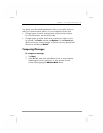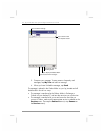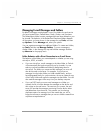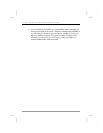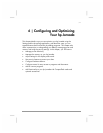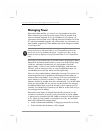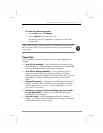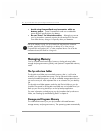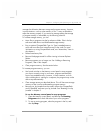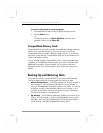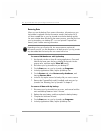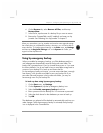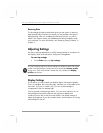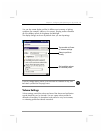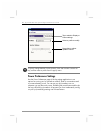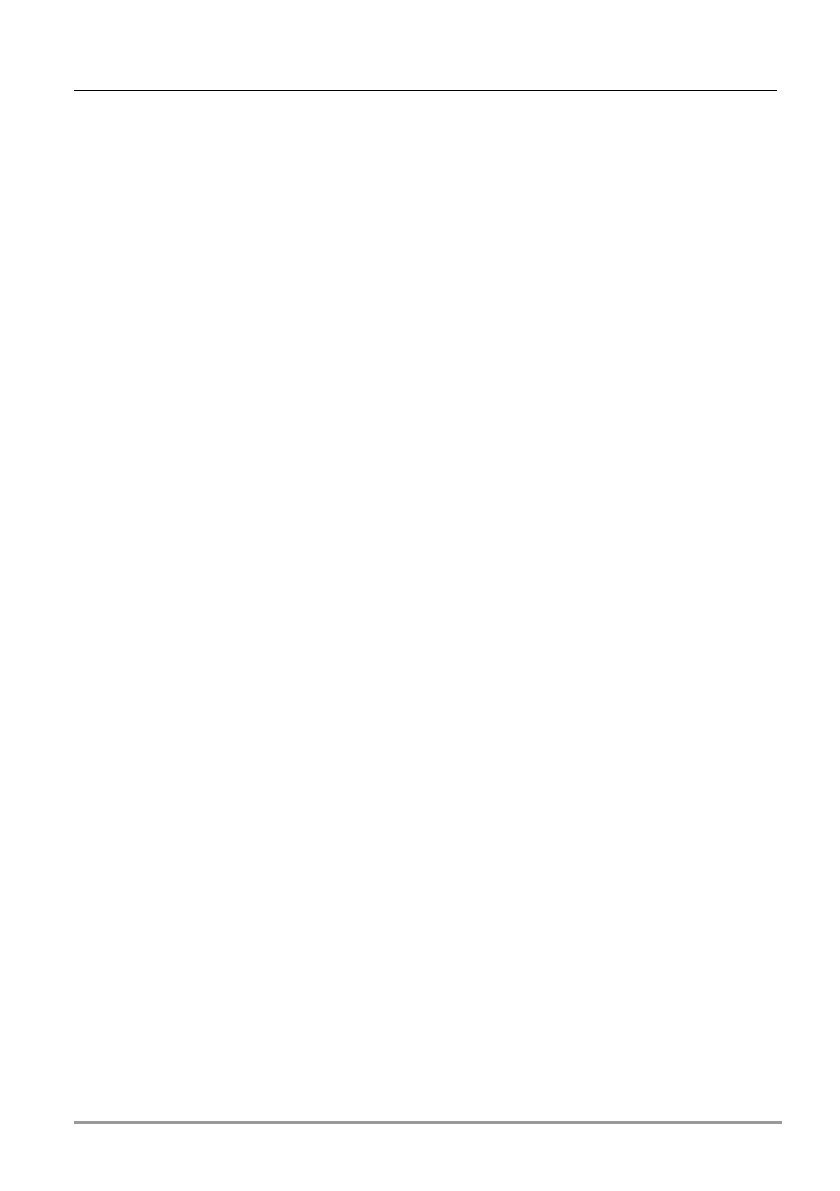
Chapter 6 | Configuring and Optimizing Your hp Jornada | 81
manages the allocation between storage and program memory; however,
in some situations—such as when memory is low—it may not be able to
adjust the memory properly. If you receive a message stating that storage
or program memory is unavailable, try the following solutions.
To increase storage memory, you can
• Move files or programs into the hp safe store folder. Files in the hp
safe store folder do not use RAM-based storage memory.
• Buy an optional CompactFlash Type I or Type I extended memory
card, and move files from internal memory to the card. (For more
information on using CompactFlash cards, see “Accessories,” later in
this chapter.)
• Delete unnecessary files.
• Remove Web pages stored for offline viewing in Internet Explorer
folders.
• Remove programs you no longer use. See “Adding or Removing
Programs,” later in this chapter.
• Clear program memory. See the section below.
To increase program memory, you can
• Use hp task switcher or the Memory control panel to stop programs
you are not currently using. In most cases, programs automatically
stop to free needed memory. However, in some situations, such as
when a dialog box is waiting for a response, the program may not be
able to stop automatically.
• Clear storage memory as described above. This will free some storage
memory so that it can be reallocated as program memory.
• Remove your hp Jornada from the cradle, remove the CompactFlash
card (if installed), and reset your hp Jornada. See “Resetting Your hp
Jornada” in chapter 9.
To use the Memory control panel to stop programs
1. Open the Memory control panel, and then tap the Running
Programs tab to check the state of your active programs.
2. To stop a running program, select the program in the list, and
then tap Stop.