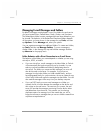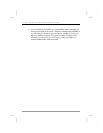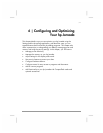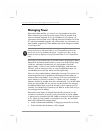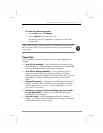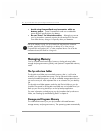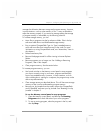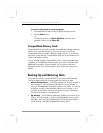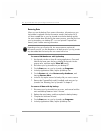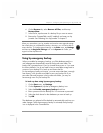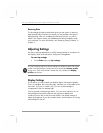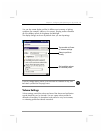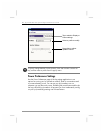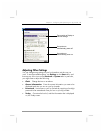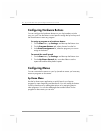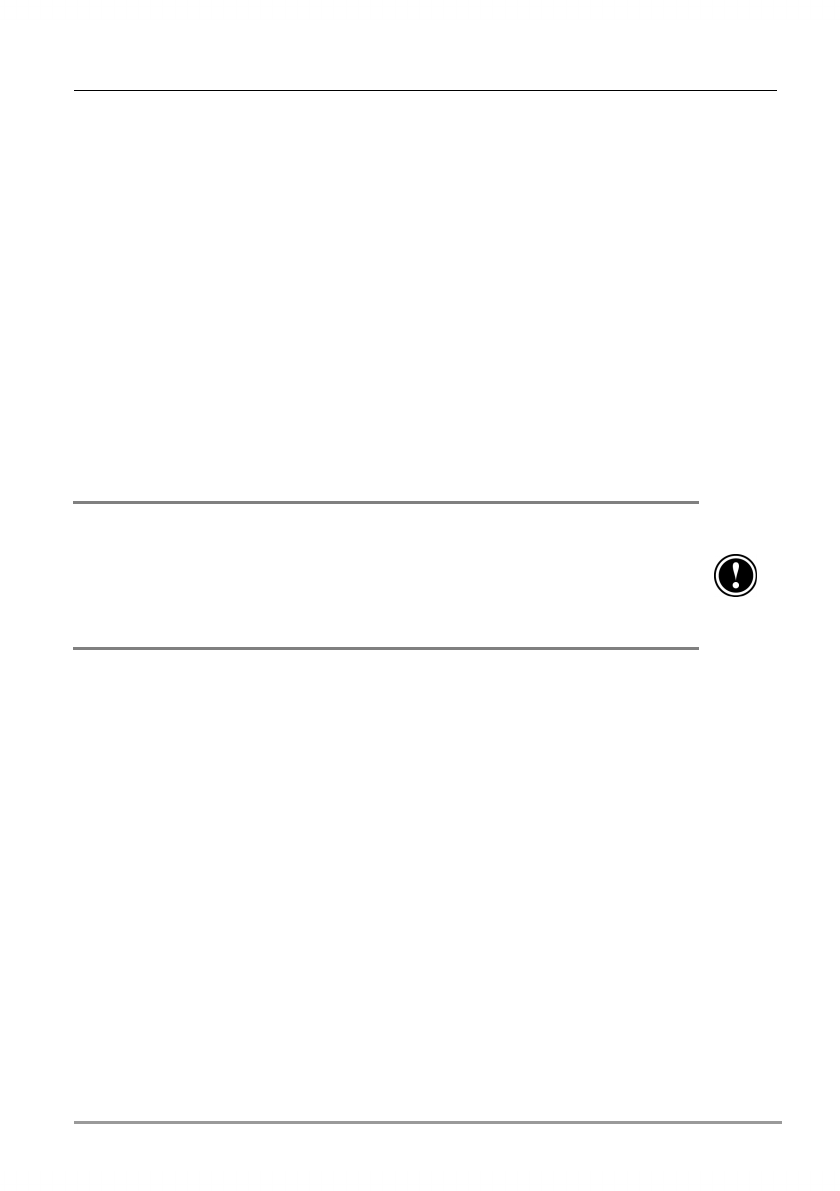
Chapter 6 | Configuring and Optimizing Your hp Jornada | 83
• hp emergency backup. When you activate hp emergency
backup, your PIM databases are automatically backed up to the hp
safe store folder. The backup file is password-protected. After you
restore your hp Jornada to the factory default settings, you are
prompted to enter the password and restore the databases.
Using hp backup
The hp backup application gives you added flexibility in backing up your
valuable data. With hp backup, you can back up all data or back up only
your Calendar, Contacts, Tasks, and Inbox databases. You can save the
backup file to the hp safe store folder or to an optional CompactFlash
memory card, so you can safeguard your data even while you are
traveling or away from your desktop PC.
You can back up data to internal (RAM) memory on your hp Jornada; however,
if you restore your hp Jornada to the factory default settings or accidentally lose
power, the back up file will be erased. To ensure the safety of your data, it is
recommended that you back up to the hp safe store folder, to a CompactFlash
memory card, or to your desktop PC.
To back up data using hp backup
1. Use hp task switcher to close all running applications.
2. Disconnect your hp Jornada from your desktop PC.
3. On the Start menu on your hp Jornada, tap Programs.
4. In the hp Applications folder, tap the hp backup icon.
5. On the Backup tab, select Back up all files or Back up
only databases.
6. If you want to password-protect your backup file, tap Backup
Options, and enter a password using the Input panel.
7. Tap Back Up Now.
8. In the Name box, enter a name for the backup file, and select a
storage location from the drop-down list.
9. Tap OK.