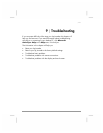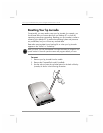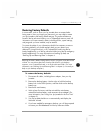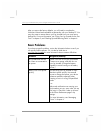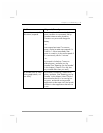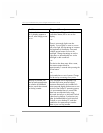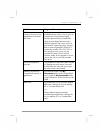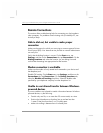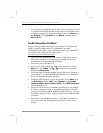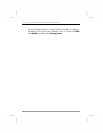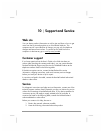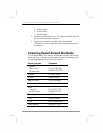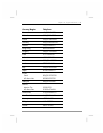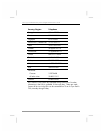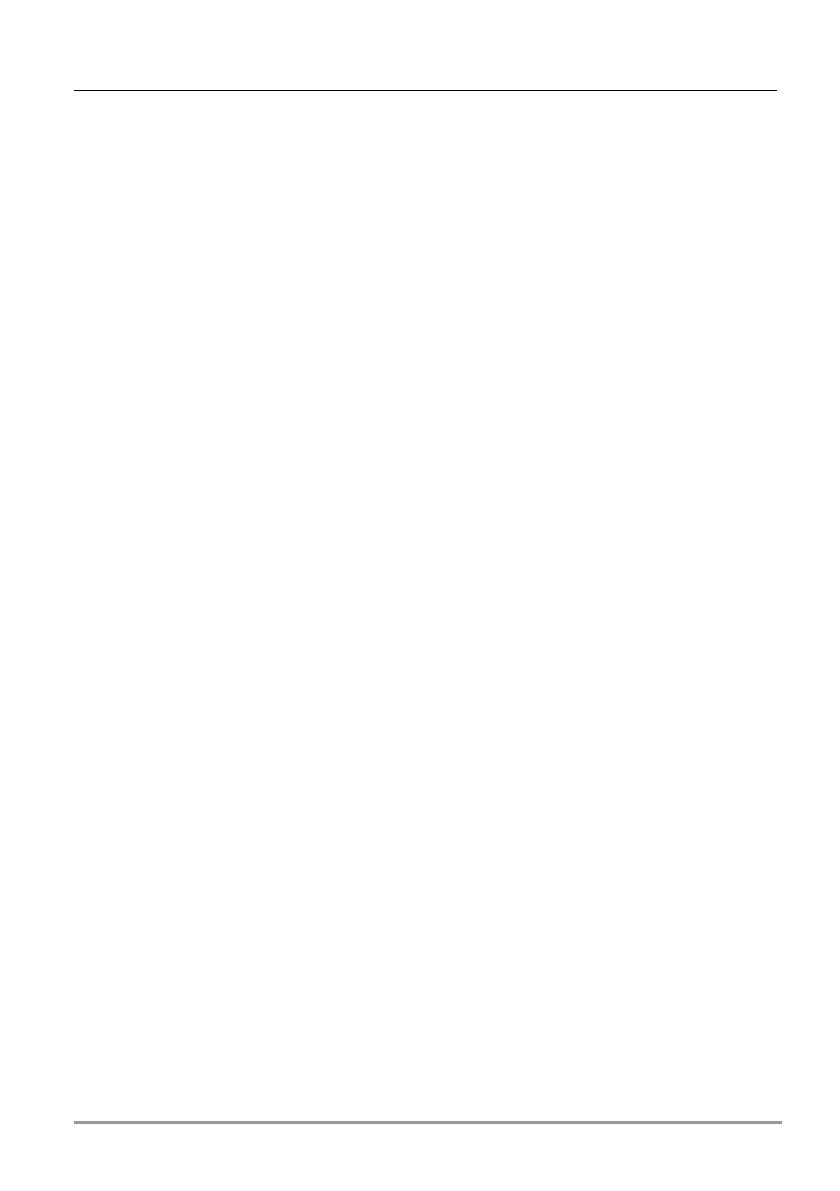
Chapter 9 | Troubleshooting | 139
• Adjust the room lighting. Some types of light interfere with infrared
communication. Try moving to a different location or turning off some
lights.
Network Connection Problems
The following solutions may help if you encounter problems when using a
network card for network connections. Additional troubleshooting
information is available in Connections Help on the device and ActiveSync
Help on the desktop PC.
• Verify that your NIC is compatible with the hp Jornada 560 series
personal digital assistant and that you have installed the proper
drivers for the hp Jornada.
• In the properties for your network adapter, ensure that you have
properly configured the IP settings, and the addresses of your DNS
servers and/or WINS servers. Check with your network administrator
to determine the proper settings.
• Verify that you have added necessary server information. On the
Start menu, tap Settings. On the Connections tab, tap Network.
Tap your installed adapter (usually your Ethernet card's name) and
enter any necessary information. Most networks use DHCP to assign IP
addresses dynamically; you should not have to change or enter an IP
address settings unless your network administrator instructs you to do
so.
• If Network Connection is not listed as a connection method in the
ActiveSync dialog box when starting synchronization, wait a few
minutes and try again. Also, if synchronization does not start right
away, the network is probably busy, and it may take a minute for your
device to connect to the network.
• Verify with your network administrator that your user name and
password are correct.
• Verify with your network administrator that the network you are trying
to connect to is available, or try to connect to it from another
computer.