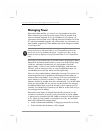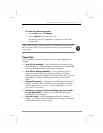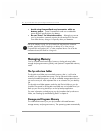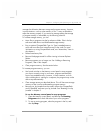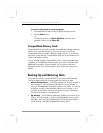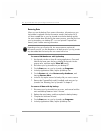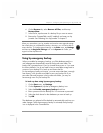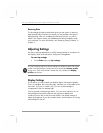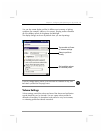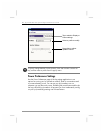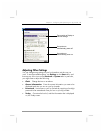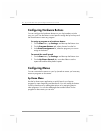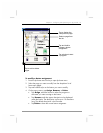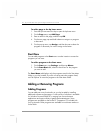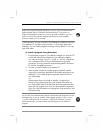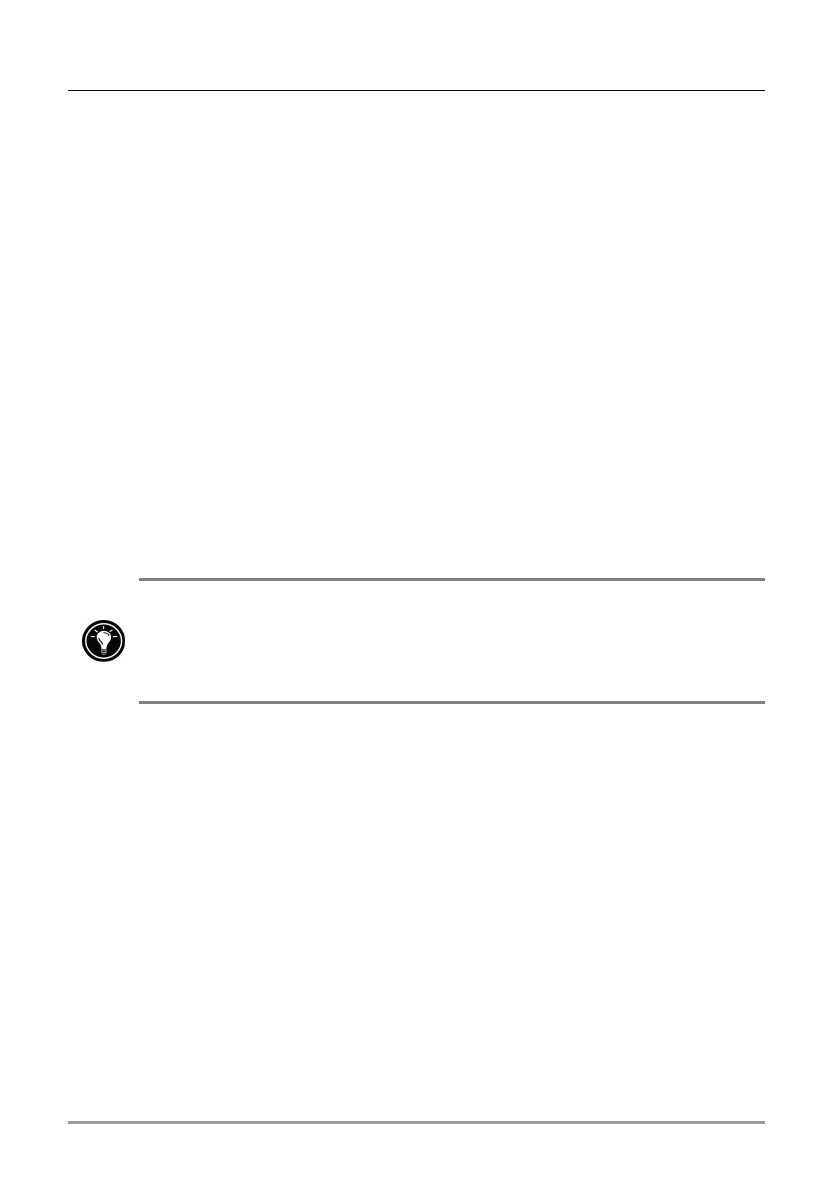
86 | hp Jornada 560 series personal digital assistant User’s Guide
Restoring Data
The hp emergency backup application gives you the option of restoring
data automatically whenever you restore your hp Jornada to the factory
default settings. After you complete the Welcome Wizard, you will be
asked if you want to restore your databases and then prompted to enter
your password. For more information, see “Restoring Factory Defaults” in
chapter 9.
Adjusting Settings
Use the hp settings application to quickly change settings or set options for
the display, alerts and notifications, and power management.
To start hp settings
• On the Start menu, tap hp settings.
You can use pop-up menus to quickly change your display profiles and volume
profiles. Press and hold the Contacts hot key to display the volume profile
pop-up menu. Press and hold the Calendar hot key to display the display
profile pop-up menu.
Display Settings
The screen of your hp Jornada uses ambient light to enhance the display.
That is, the brighter the surrounding light, the better you will be able to see
the screen. If you are in a dark room, you can use the backlight to
compensate for the low ambient light.
Your hp Jornada includes a light sensor. You can set an option to turn on
the backlight automatically whenever the light sensor detects that
conditions are too dim to see the screen clearly. Use display settings to
adjust the brightness of your hp Jornada screen, and set options for turning
the backlight on and off.