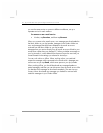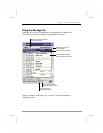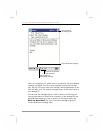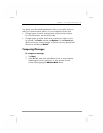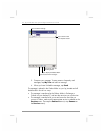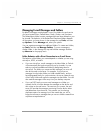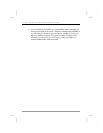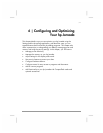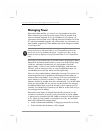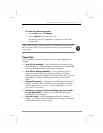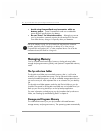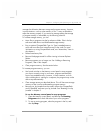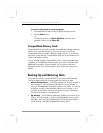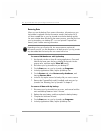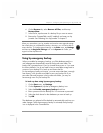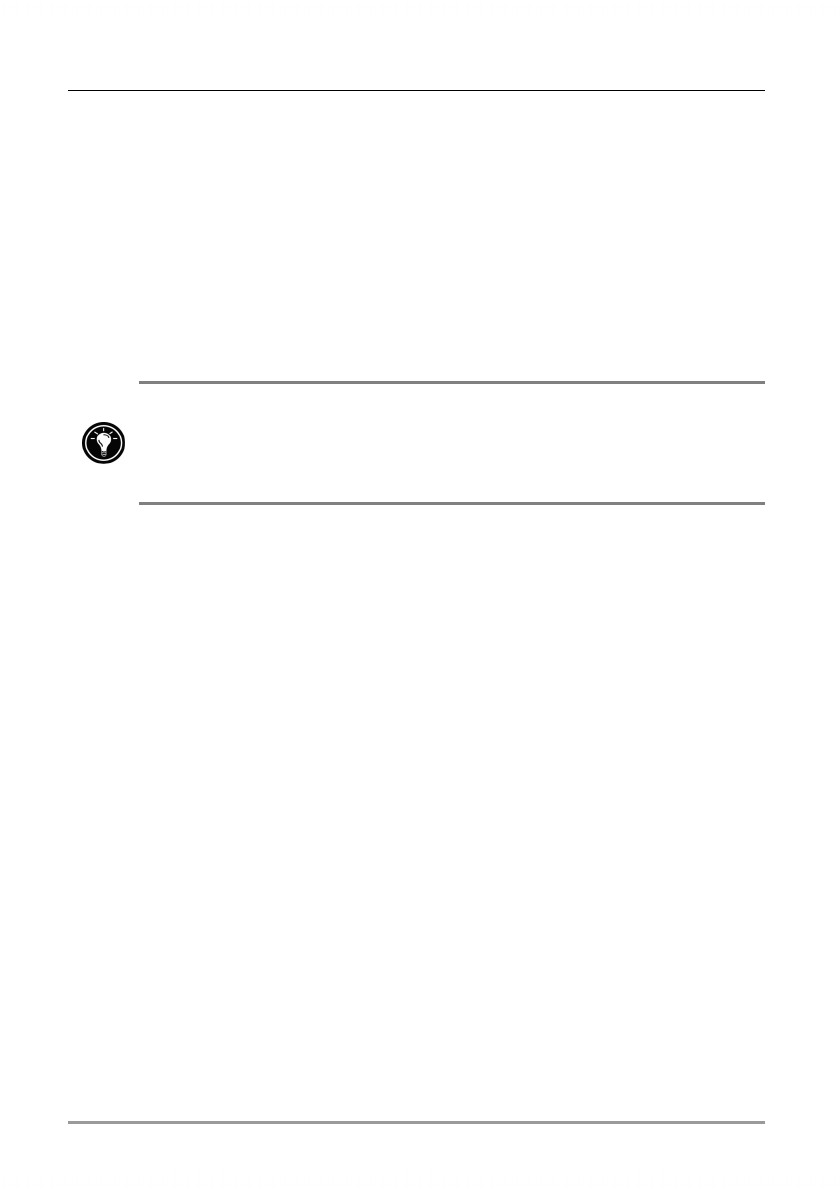
78 | hp Jornada 560 series personal digital assistant User’s Guide
Managing Power
Because the data and files you save on your hp Jornada are stored in
RAM, maintaining a continuous power supply to the hp Jornada at all
times is extremely important. If your hp Jornada runs out of power, all
information stored in RAM is lost. Although Microsoft Windows for Pocket
PC and the preinstalled programs will not be erased, any information you
have entered, programs you have added, and custom settings are erased
if you lose power.
Data stored in the hp safe store folder or on a CompactFlash card will be
saved, even if your hp Jornada loses power. To protect your data, use hp
backup to back up regularly to the hp safe store folder or to a CompactFlash
card.
How long you can operate your hp Jornada without recharging the battery
depends on the features and functions you use most. Under typical usage
conditions, the battery included with your hp Jornada will provide
approximately 14 hours of use (without the backlight). Note that some
functions, such as listening to music or using CompactFlash cards, use
considerable power and may reduce this time significantly.
When your hp Jornada displays a dialog box warning of low power, you
should respond as soon as possible by recharging the main battery or
replacing the backup battery. If you continue to use your hp Jornada until
power reaches a critical low condition, a “Battery very low” message
appears, and the hp Jornada shuts down automatically. You will be unable
to use your hp Jornada until you connect to external power for charging.
The backup battery does not provide enough power to operate your hp
Jornada; it is intended only to preserve your data for a short time until you
can recharge the main battery.
Because the main battery is charged automatically whenever your hp
Jornada is connected to ac power, simply connect the ac power adapter
or place your hp Jornada in the USB cradle to recharge it when the power
is low. While your hp Jornada is connected to ac power, the notification
button/LED indicates the charging status:
• Amber indicates that the battery is charging (connected to ac power).
• Green indicates that the battery is fully charged.