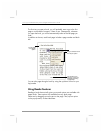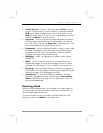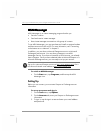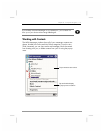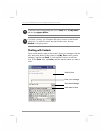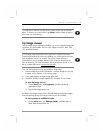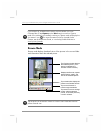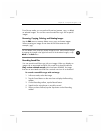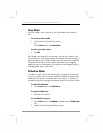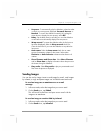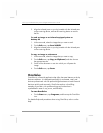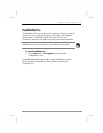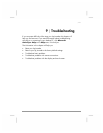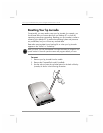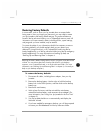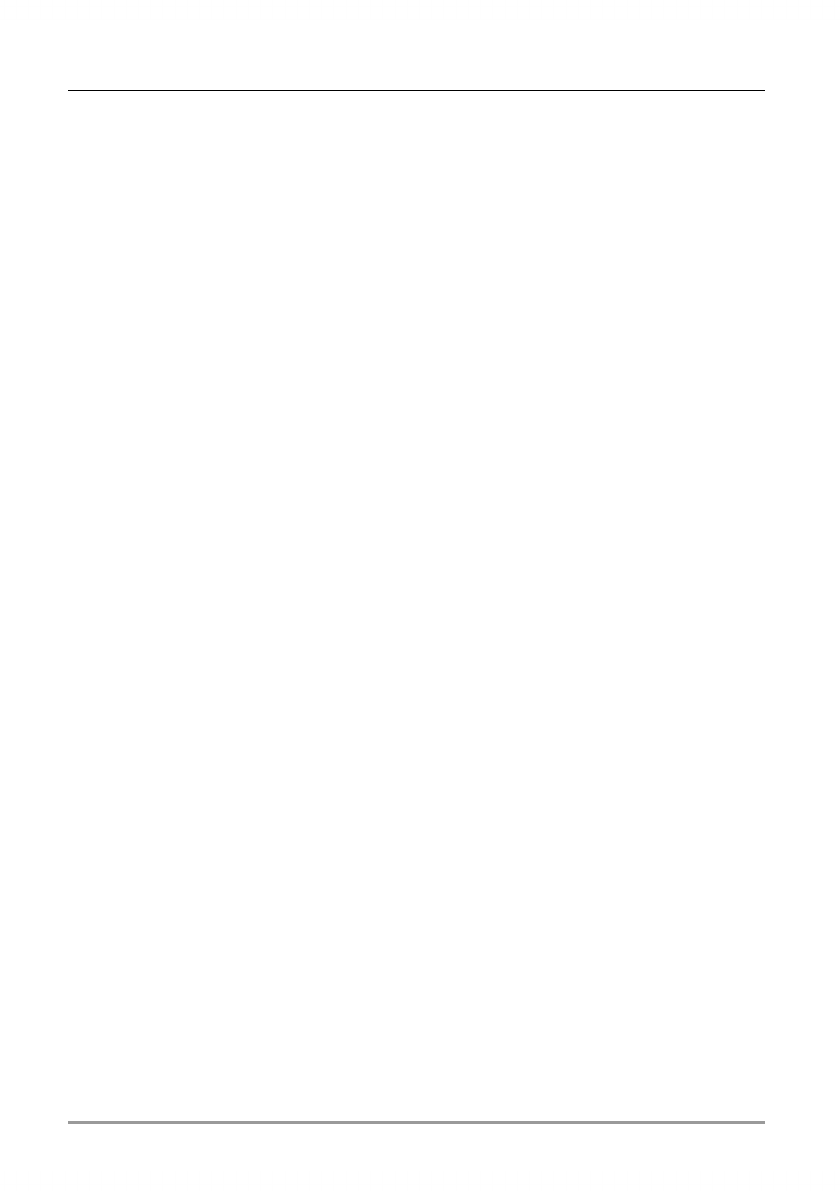
126 | hp Jornada 560 series personal digital assistant User’s Guide
View Mode
Use View mode to view a picture on your hp Jornada screen at actual
size.
To switch to View mode
• Tap the picture in the Preview window.
–or–
On the View menu, tap Actual Size.
To close hp image viewer
• Tap OK.
If the image is too large to fit on the screen, the Overview window in the
lower-right corner of the image displays a thumbnail of the entire image. A
black rectangle in the Overview window marks the area of the image that
is displayed in the main window. Display other parts of the image by
tapping an area in the thumbnail, by scrolling with the navigation pad, or
by dragging the stylus on the screen.
Slideshow Mode
In Slideshow mode, pictures are resized (and/or rotated) to fit the screen
of your hp Jornada. You can choose whether the slideshow automatically
displays the next picture in sequence after a short delay, or whether you
change the picture by pressing the navigation pad or the up/down control.
To start the slideshow
• On the View menu, tap Slideshow.
To stop the slideshow
• Press the action button.
To set slideshow options
1. On the View menu, tap Options, and then tap the Slideshow
tab.
2. Select from the following slideshow options: