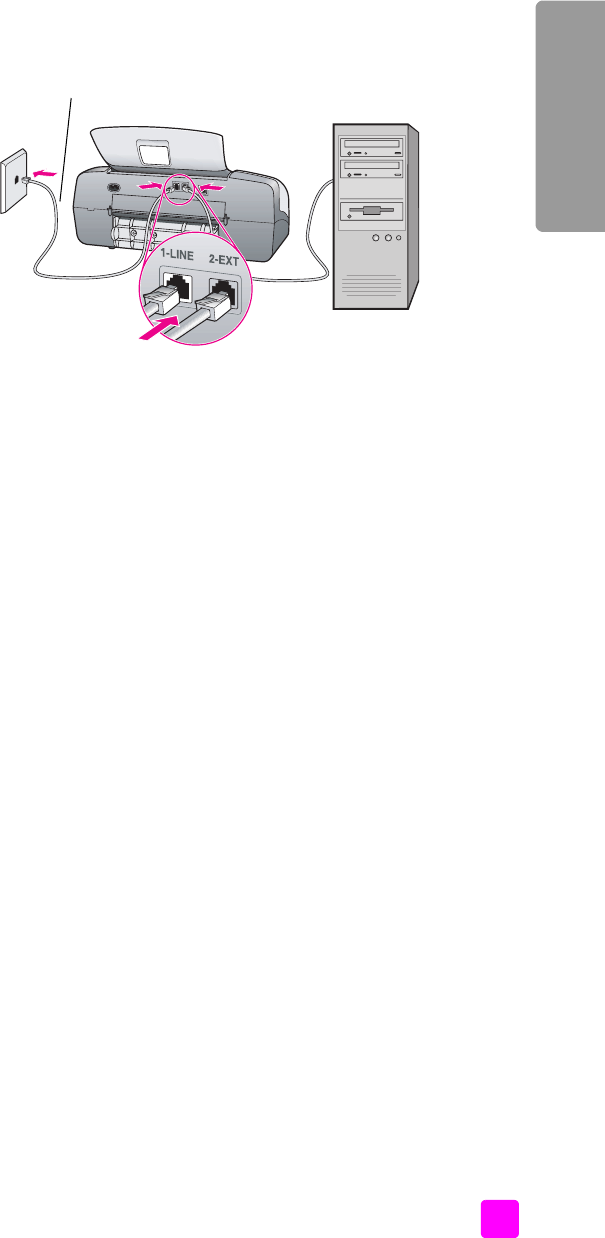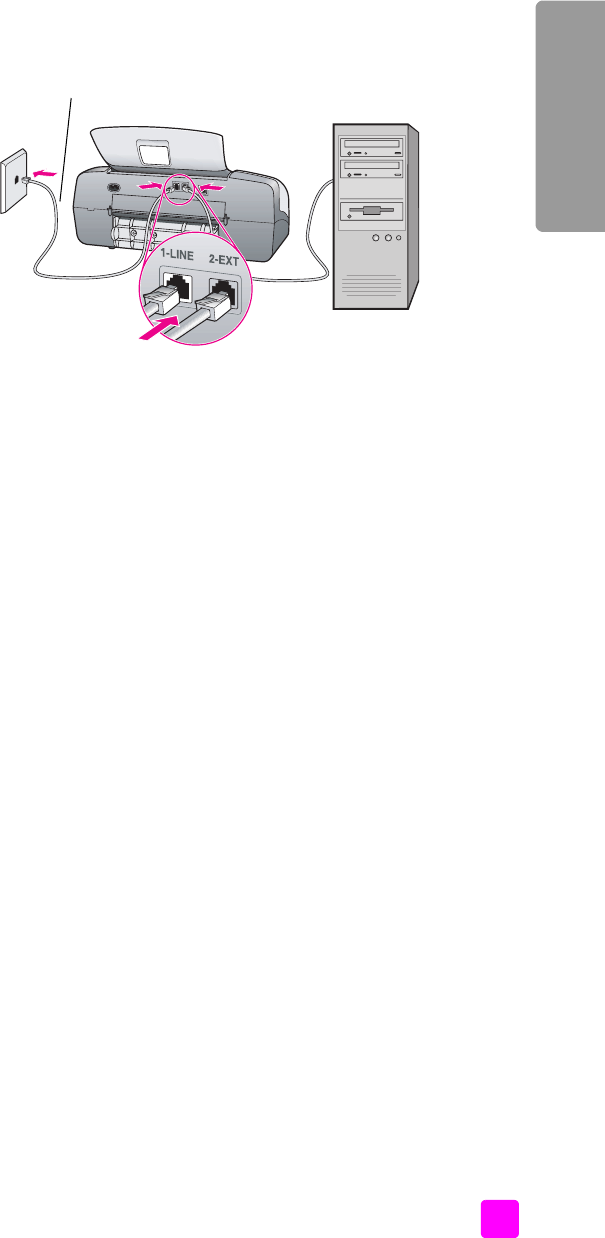
user guide
fax setup
127
fax setup
1 Remove the white plug from the port labeled “2-EXT” on the back of your
HP Officejet.
2 Find the phone cord that connects from the back of your computer (your PC
modem) to a telephone wall jack. Disconnect the cord from the telephone
wall jack and plug it into the port labeled “2-EXT” on the back of your
HP Officejet.
3 Using the phone cord supplied in the box with your HP Officejet, connect
one end to your telephone wall jack, then connect the other end to the port
labeled “1-LINE” on the back of your HP Officejet.
Caution! If you do not use the supplied cord to connect from the
telephone wall jack to your HP Officejet, you probably will not be
able to fax successfully. This special 2-wire cord is different from
the more common 4-wire phone cords you might already have in
your office. For more information about how to tell the difference
between the cords, see I have difficulties when sending faxes and
when receiving faxes on page 146.
4 Press the Answer Mode button on the front panel until Fax appears on the
display.
5 If your PC modem’s software is set to automatically receive faxes to your
computer, turn off that setting.
Caution! If you do not turn off the auto fax receive setting in your
PC modem software, your HP Officejet will not be able to receive
faxes.
how your hp officejet will answer fax calls
When the phone rings, your HP Officejet will answer automatically after the
number of rings you set in the Rings to Answer setting. Then it will begin emitting
fax reception tones to the sending fax machine and receive the fax.
Telephone
wall jack
Back view of the HP Officejet
PC with modem
Use t
e p
one cor
supplied in the box with
your HP Officejet