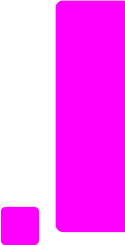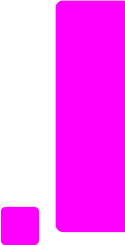
user guide
use the fax features
57
fax
The first unassigned speed-dial entry appears on the display.
3 Press OK to select the displayed speed-dial entry.
Tip: To select another empty entry, press " or !, and then press
OK.
4 Press " or ! to select an individual speed-dial entry to add the to the
group. You can also enter the speed-dial code by using the front panel.
5 Press OK.
6 After Enter Another? appears, press 1 (Yes), to add another individual
speed-dial entry.
7 When you have added all your entries, press 2 (No).
8 Enter the group speed-dial name, and then press OK.
The name is limited to 42 characters in length.
For more information on entering text, see enter text on page 52.
9 After Another Group? appears, press 1 (Yes), if you want to set up another
group speed dial, or press 2 (No) to exit.
update speed-dial entries
You can change the phone number or name of an individual speed-dial entry.
Note: If the individual speed-dial entry is also a part of a speed-dial group,
the speed-dial group will reflect the any updates made to the individual
speed-dial entry.
1 Press Setup.
2 Press 2, then press 1.
This selects Speed Dial Setup and then selects Individual Speed Dial.
3 Press " or ! to scroll through the speed-dial entries, and then press OK to
select the appropriate entry.
4 When the current fax number appears, press " to erase it.
5 Reenter the fax number.
Tip: To enter a pause in the fax number, press Redial/Pause.
6 Press OK to save the new number.
7 If you need to change the name, press " to erase it, and then reenter the
name using the keypad.
8 Press OK.
9 Press 1 (Yes) to update another entry or 2 (No) to exit.
delete speed-dial entries
Follow these steps to delete an individual or group speed-dial entry.
1 Press Setup.
2 Press 2, then press 3.
This selects Speed Dial Setup and then selects Delete Speed Dial.
3 Press ! until the speed-dial entry that you want to delete appears, and
then press OK. You can also enter the speed-dial code by using the front
panel.