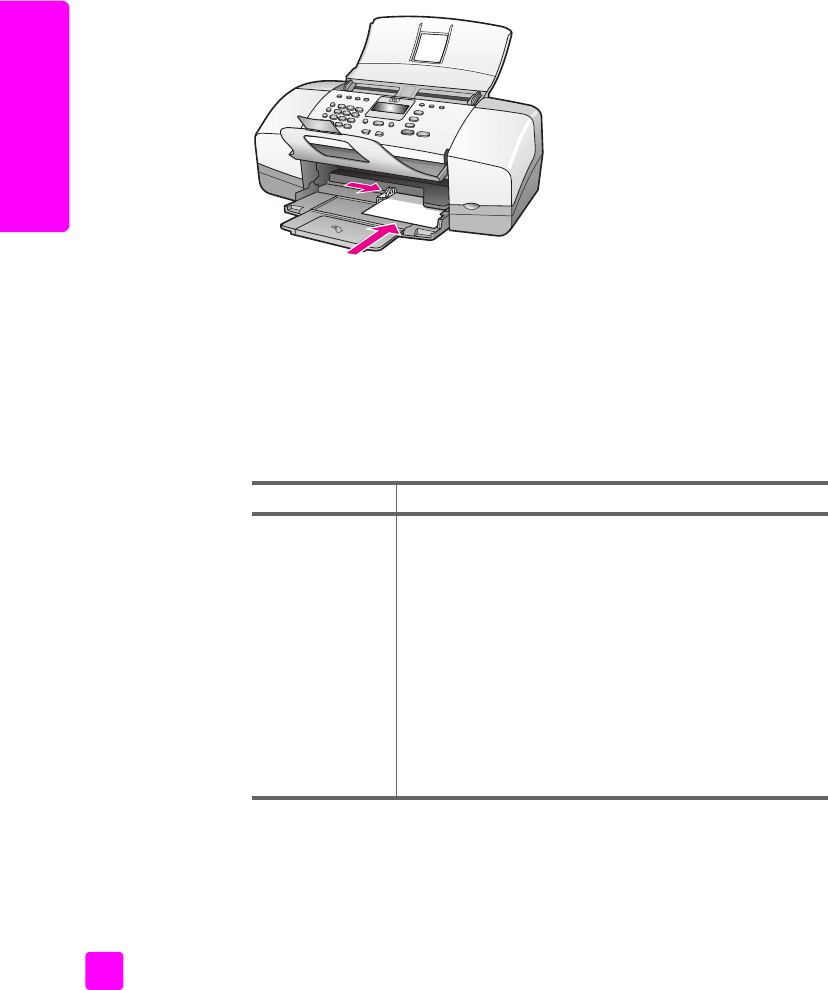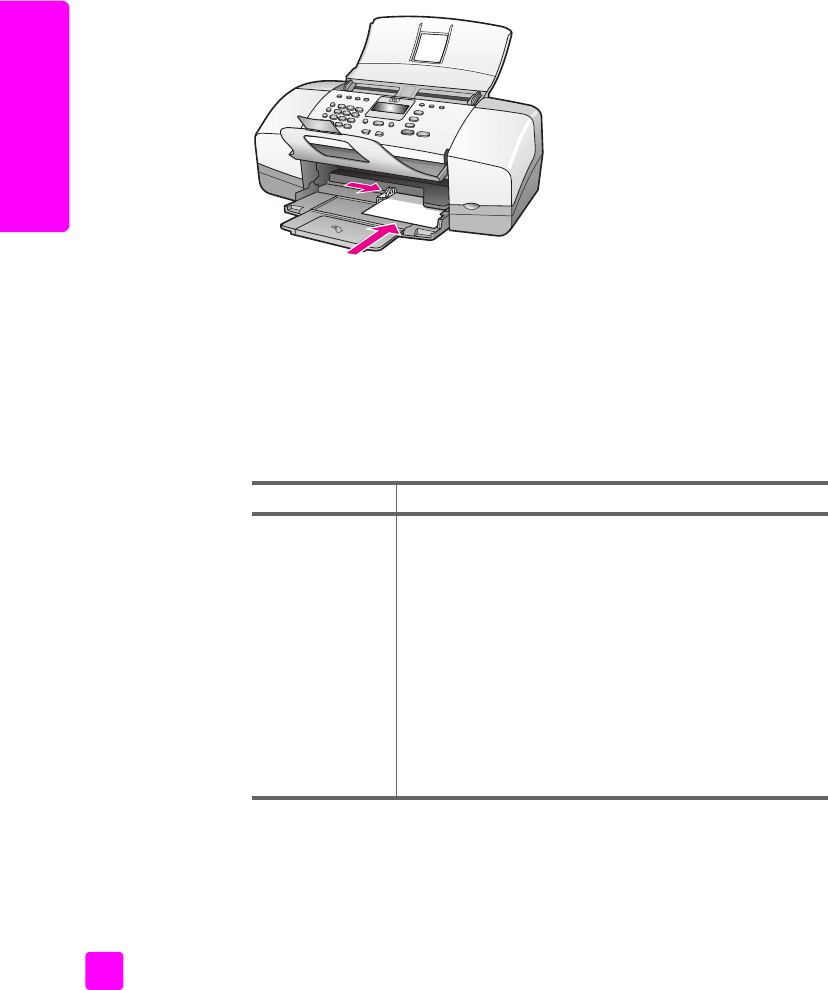
hp officejet 4200 series
chapter 2
22
load originals & paper
load postcards, index, or Hagaki cards
The following describes the procedure for loading postcards, index cards, or
Hagaki cards into your HP Officejet for printing.
Note: You cannot copy or fax to small size paper.
1 Remove all paper from the paper tray.
2 Slide a stack of cards with the print side down completely forward and to
the far right side of the paper tray until it stops. Position the long edge of
the cards against the long edge of the paper tray.
3 Slide the paper guide against the stack of cards. Make sure the stack of
cards fits under the tab of the paper guide.
load other types of paper in the paper tray
The following table provides guidelines for loading certain types of paper and
transparency film. For best results, adjust the paper type each time you change
paper types and paper sizes. For more information, see set the paper type for
copying on page 24.
paper tips
HP Papers
• HP Premium Paper: Locate the gray arrow on the
nonprinting side of the paper, and then insert the
paper with the arrow side facing up.
• HP Premium Inkjet Transparency Film: Insert the film
so that the white transparency strip (with arrows and
the HP logo) is on top and goes into the paper tray
first.
• HP Greeting Card Paper, HP Glossy Greeting Card
Paper, or HP Textured Greeting Cards: slide a small
stack of greeting cards with the print side down,
completely forward into the paper tray until it can
go no further.