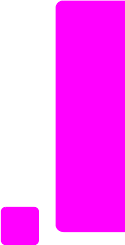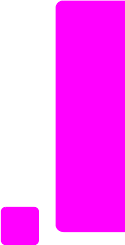
user guide
use the fax features
41
fax
send a fax using redial
You can send a fax to the last fax number dialed by using the Redial/Pause
button.
1 Load your original face down and top first in the document feeder tray.
For more information, see load originals on page 25.
2 Press Redial/Pause.
The last number dialed appears in the display.
3 Press Start Black or Start Color.
schedule a fax
You can schedule a black-and-white fax to be sent later the same day (for
example, when telephone lines are not as busy or phone rates are lower). When
scheduling a fax, the originals must be loaded in the automatic document feeder.
Tip: The date and time must already be set to use this feature. For
more information, see set the date and time on page 60.
When the specified time is reached, your fax is automatically sent as soon as a
connection can be made.
Note: Use the front panel to schedule a fax for later. If you use the handset
(HP Officejet 4250 Series only), the fax is sent immediately.
You can only schedule one fax to be sent at a time. You can continue to send
faxes normally, however, while a fax is scheduled.
1 Load your original face down and top first in the document feeder tray.
For more information, see load originals on page 25.
2 Press Fax.
Phone Number appears in the top line of the display.
3 Enter the fax number by using the keypad, press a one-touch speed dial
button, or press Speed Dial until the appropriate speed-dial entry appears.
For more information on speed dials, see set up speed dialing on page 55.
Tip: To enter a pause in the fax number, press Redial/Pause.
4 Press Fax until How to Fax appears in the top line of the display.
5 Press ! until Send Fax Later appears in the top line of the display, and
then press OK.
6 Enter the Send Time by using the numeric keypad.
7 If prompted, press 1 for AM or 2 for PM.
8 Press Start Black.
Note: If you press Start Color, the fax will be sent in black and white and a
message will appear on the display.
The HP Officejet scans the originals into memory and sends them at the
scheduled time. The scheduled time appears on the front panel display.