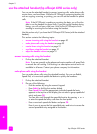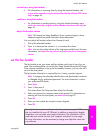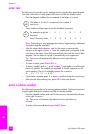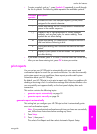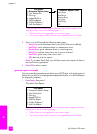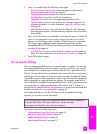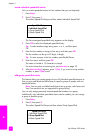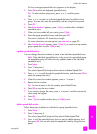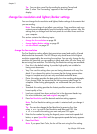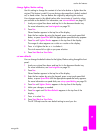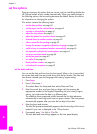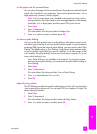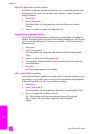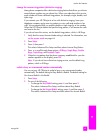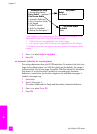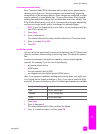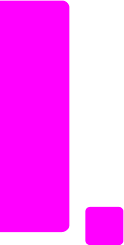
hp officejet 4200 series
chapter 5
58
fax
Tip: You can also cancel fax forwarding by pressing Cancel and
then 2, when “Fax Forwarding” appears on the front panel
display.
change fax resolution and lighter/darker settings
You can change the fax resolution and lighter/darker settings of documents that
you are sending.
Note: These settings do not affect copy settings. Copy resolution and copy
contrast are set independently from fax resolution and fax contrast. Also, the
settings that you change from the front panel do not affect faxes sent from
your computer.
This section contains the following topics:
• change the fax resolution on page 58
• change lighter/darker setting on page 59
•set new defaults on page 59
change the fax resolution
The Fax Resolution setting affects the transmission speed and quality of faxed
black-and-white documents. The HP Officejet only sends faxes at the highest
resolution supported by the receiving fax machine. You can only change the fax
resolution for faxes that you are sending in black and white. All color faxes will
be sent using Fine resolution. The following Fax Resolution settings are available:
• Fine: this is the default setting. It provides high-quality text suitable for
faxing most documents.
• Very Fine: use this setting when you are faxing documents with very fine
detail. If you choose this option, be aware that the faxing process takes
longer to complete and you can only send black-and-white faxes.
• Photo: this setting provides the best quality fax when sending photographs.
If you choose Photo, be aware that the faxing process takes longer to
complete. When faxing photographs, we recommend that you choose
Photo.
• Standard: this setting provides the fastest possible transmission with the
lowest quality of fax.
1 Load your original face down and top first in the document feeder tray.
For more information, see load originals on page 25.
2 Press Fax Resolution until the desired resolution setting appears.
Note: The Fax Resolution setting you select is retained until you change it
again.
Tip: You can also change the Fax Resolution by pressing Fax, then
using " or ! to scroll to Fax Resolution and then press OK. Use
" or ! to scroll to the setting you want and press OK again.
3 Enter the fax number by using the keypad, press a one-touch speed dial
button, or press Speed Dial until the appropriate speed-dial entry appears.
4 Press Start Black.
Note: If you press Start Color, the fax will be sent using the Fine setting.