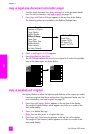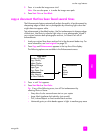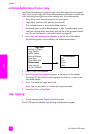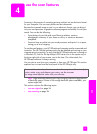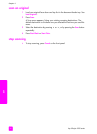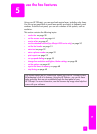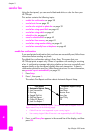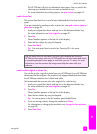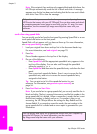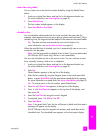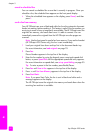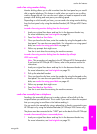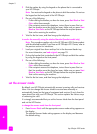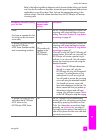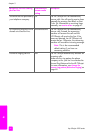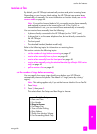hp officejet 4200 series
chapter 5
40
fax
Note: If the recipient’s fax machine only supports black-and-white faxes, the
HP Officejet automatically sends the fax in black and white. A message
appears once the fax has been sent indicating that the fax was sent in black
and white. Press OK to clear the message.
send a fax using speed dials
You can quickly send a fax from the front panel by pressing Speed Dial or a one-
touch speed dial button on the front panel.
Speed Dials will not appear until you have set them up. For more information,
see set up speed dialing on page 55.
1 Load your original face down and top first in the document feeder tray.
For more information, see load originals on page 25.
2 Press Fax.
Phone Number appears in the top line of the display.
3 Do one of the following:
– Press Speed Dial until the appropriate speed-dial entry appears in the
top line of the display. You can also scroll through the speed-dial
entries by pressing " or !.
– Press Speed Dial and then enter the speed-dial entry code from the front
panel.
– Press a one-touch speed dial button. Press it once to access the first
speed-dial entry and twice to access the second speed-dial entry
assigned to that button.
Tip: You can print out a list of the speed-dial entries for your
reference. For information, see generate reports manually on
page 54.
4 Press Start Black or Start Color.
Note: If you send a fax to a group speed dial, you can only send the fax in
black and white. The fax is scanned into memory and the first number in the
group speed dial list is dialed. When a connection is made, the fax is sent
and the next number is dialed, and so on. If a number is busy or not
answering, the HP Officejet follows the settings for Busy Redial and No
Answer Redial. If a connection cannot be made, the next number in the
group speed dial list is dialed and an error report is generated for your
information.
Did you know that you can send a fax from your computer by using the
HP Director that comes with your HP Officejet? You can also create and attach
a computer-generated cover page to send with your fax. It’s easy. For more
information, see the onscreen hp image zone help that came with your
software.
You can quickly and easily set up speed-dial entries from your computer by
using the HP Director. For more information, see the onscreen
hp image zone help that came with your software.