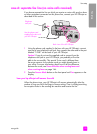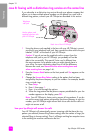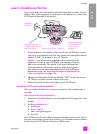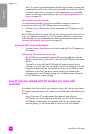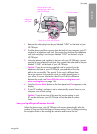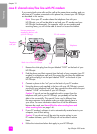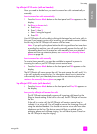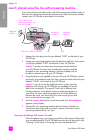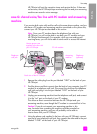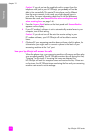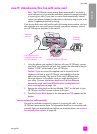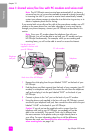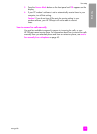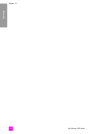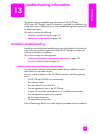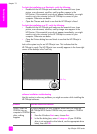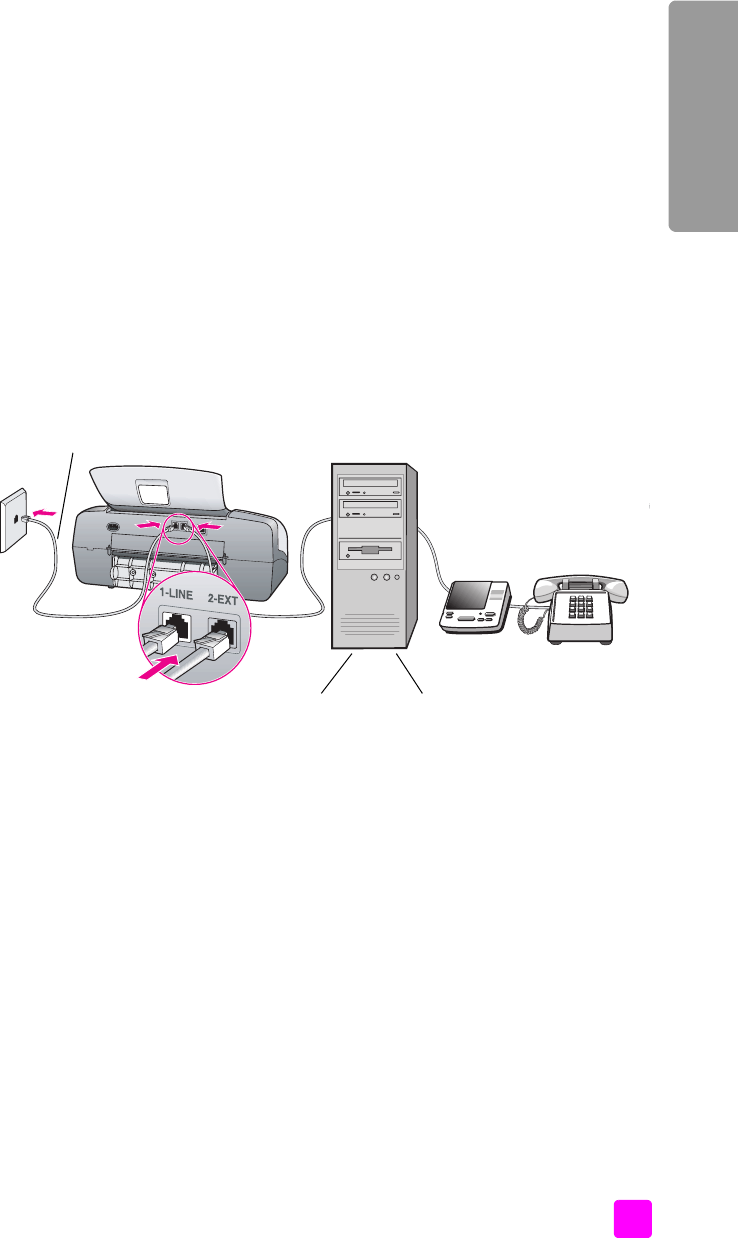
user guide
fax setup
131
fax setup
HP Officejet will emit fax reception tones and receive the fax; if there are
no fax tones, the HP Officejet stops monitoring the line and your answering
machine can record a voice message.
case G: shared voice/fax line with PC modem and answering
machine
If you receive both voice calls and fax calls at the same phone number, and you
also have a PC modem and answering machine connected on this phone line,
connect your HP Officejet as described in this section.
Note: Since your PC modem shares the telephone line with your
HP Officejet, you will not be able to use both your PC modem and your
HP Officejet simultaneously. For example, while you are sending and
receiving faxes, you will not be able to send e-mail or access the Internet.
1 Remove the white plug from the port labeled “2-EXT” on the back of your
HP Officejet.
2 Find the phone cord that connects from the back of your computer (your PC
modem) to a telephone wall jack. Disconnect the cord from the telephone
wall jack and plug it into the port labeled “2-EXT” on the back of your
HP Officejet.
3 Unplug your answering machine from the telephone wall jack, and connect
it to the “out” port on the back of your PC modem.
This allows a direct connection between the HP Officejet and your
answering machine, even though the PC modem is connected first in line.
Caution! If you do not connect your answering machine in this
way, fax tones from a sending fax machine could be recorded on
your answering machine, and you will probably not be able to
receive faxes with your HP Officejet.
4 Using the phone cord supplied in the box with your HP Officejet, connect
one end to your telephone wall jack, then connect the other end to the port
labeled “1-LINE” on the back of your HP Officejet.
Telephone
wall jack
Use t
h
e p
h
one cor
d
supplied in the box with
your HP Officejet
Back view of the HP Officejet
PC with modem
Answering
machine
Telephone
(optional)
IN
OUT