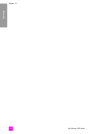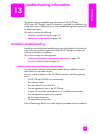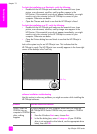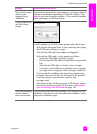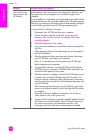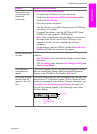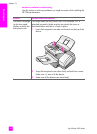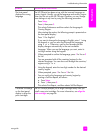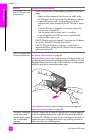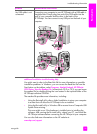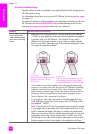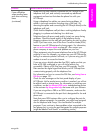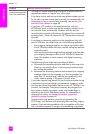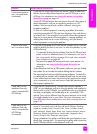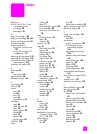hp officejet 4200 series
chapter 13
144
troubleshooting
My HP Officejet does
not power on
• The HP Officejet may not be properly connected to a power
supply.
– Make sure the connection from the power outlet to the
HP Officejet is firmly connected. Plug the power cord into
a grounded power outlet, surge protector, or power
strip.and wait a few seconds for the HP Officejet to power
on
– If the HP Officejet is plugged in to a power strip, make
sure the strip is turned on.
– Test the power outlet to make sure it is working.
– If you plugged the HP Officejet into a switched outlet,
make sure the switch is on.
• The HP Officejet might not respond if you press the On button
too quickly. Press the On button once slowly.
• If the HP Officejet still does not turn on, it might have a
mechanical failure. Unplug the HP Officejet from the power
outlet and contact HP.
The HP Officejet does
not print satisfactorily
First check to see whether the print cartridge is out of ink. To do this,
see print a self-test report on page 80.
However, before you do this, check the print cartridge to make sure
you have properly removed its packaging. Being careful not to touch
the gold-colored contacts or ink nozzles, make sure you have gently
pulled the pink tab to remove the plastic tape.
If you determine that you need to replace a print cartridge see
replace the print cartridges on page 82.
I received a message
on the front panel
display about a paper
jam or a blocked
carriage
If either a paper jam or blocked carriage error message appears
in the front panel display there might be some packing material
inside the HP Officejet. Lift open the print-carriage access door to
expose the print cartridges and remove any packing material or
other items that do not belong there.
problem possible cause and solution