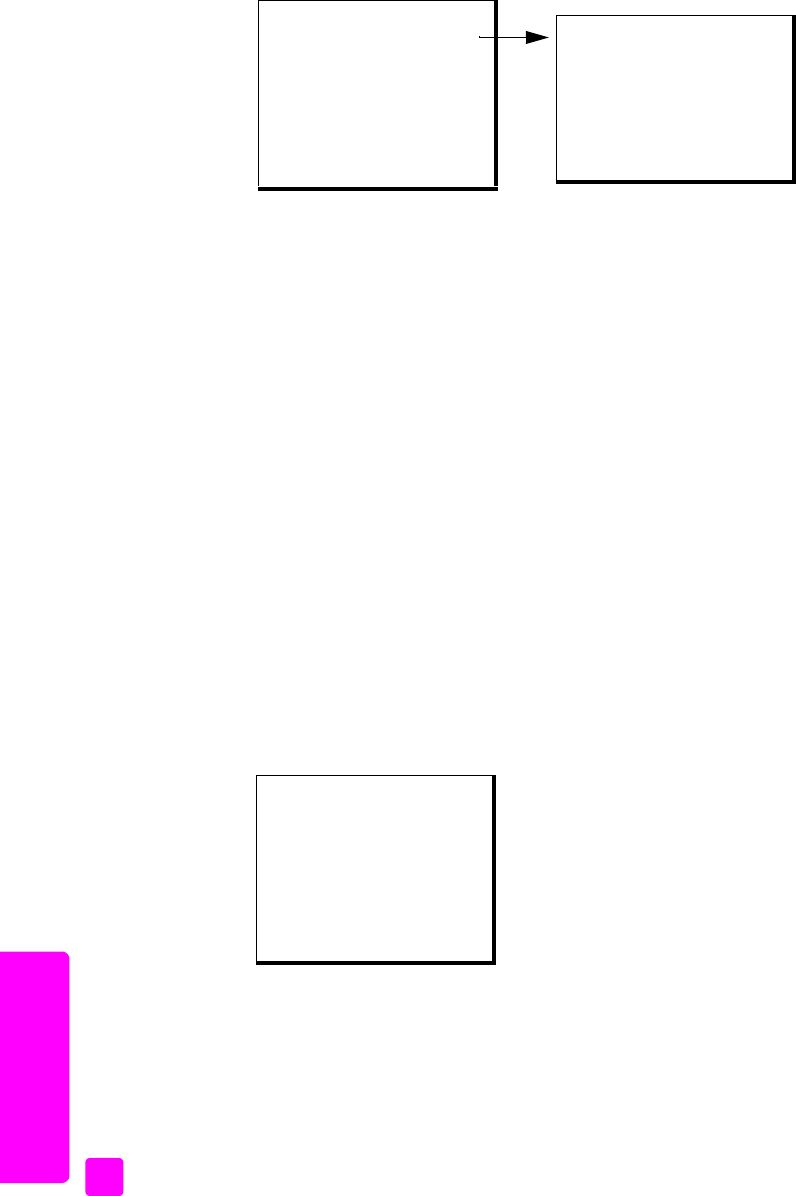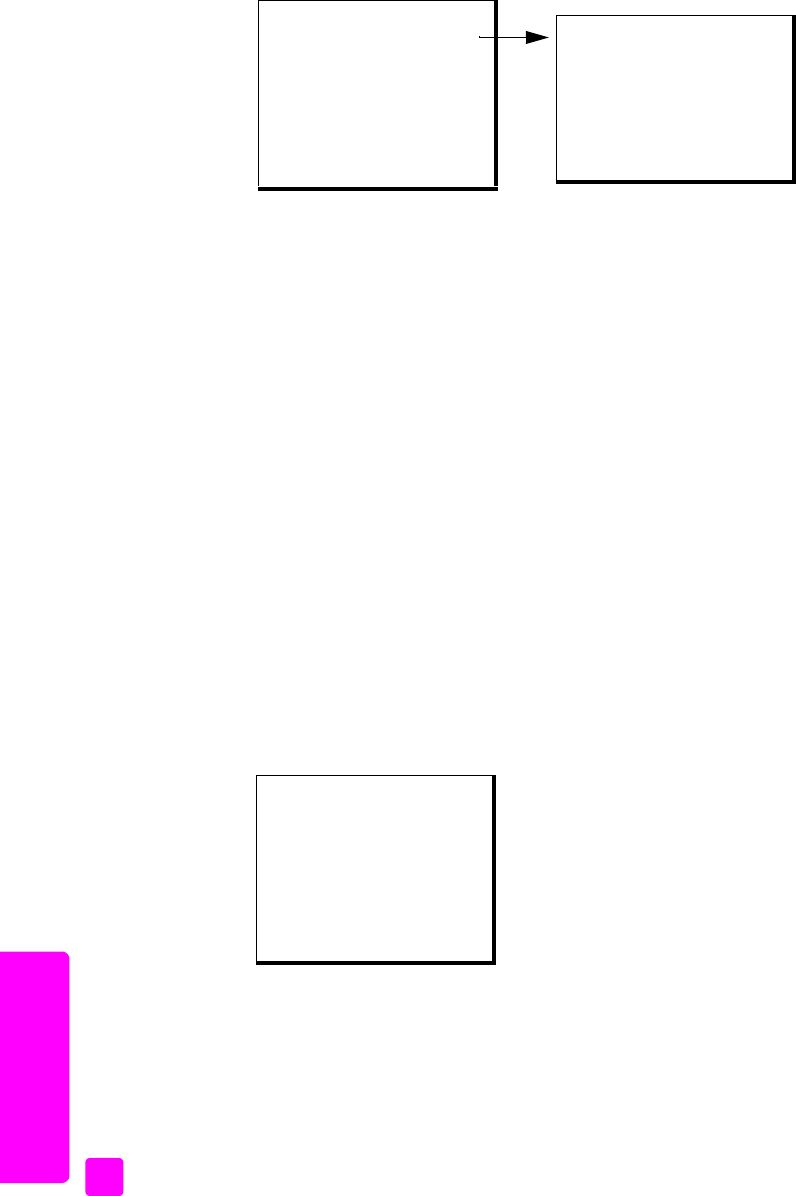
hp officejet 4200 series
chapter 5
54
fax
3 Press ! to scroll through the following report types:
–Every Error: prints whenever there is any kind of fax error (default).
–Send Error: prints whenever there is a transmission error.
– Receive Error: prints whenever there is a receiving error.
–Every Fax: confirms every time a fax is sent or received.
–Send Only: prints every time a fax is sent.
–Off: does not print fax reports.
Note: If you select Send Only, you will also receive error reports if there is
any kind of error generated.
4 Press OK to select a report.
generate reports manually
You can manually generate reports about your HP Officejet, such as the status of
the last fax you sent, a list of programmed speed-dial entries, or a Self-Test Report
for diagnostic purposes.
1 Press Setup, then press 1.
This selects Print Report.
Print Report
1: Automatic Reports Setup
2: Last Transaction
3: Fax Log
4: Speed Dial List
5: Self-Test Report
6: Caller ID Report *
7: Junk Fax Report *
Automatic Reports Setup
Every Error
Send Error
Receive Error
Every Fax
Send Only
Off
* Not available in all countries/regions. This menu item does not appear in the
Print Report menu if any of the following apply:
• Caller ID service is not supported in your country/region.
• Your country/region Caller ID service is not supported by the HP Officejet.
Print Report
1: Automatic Reports Setup
2: Last Transaction
3: Fax Log
4: Speed Dial List
5: Self-Test Report
6: Caller ID Report *
7: Junk Fax Report *
* Not available in all countries/regions. This menu item does not appear in the Print
Report menu if any of the following apply:
• Caller ID service is not supported in your country/region.
• Your country/region Caller ID service is not supported by the HP Officejet.