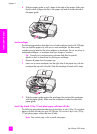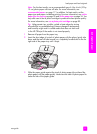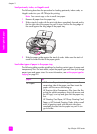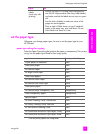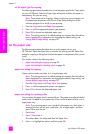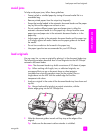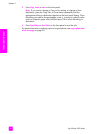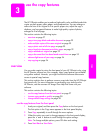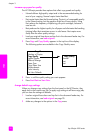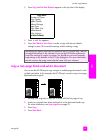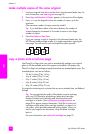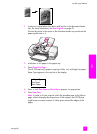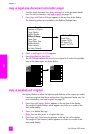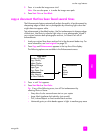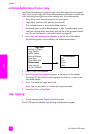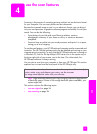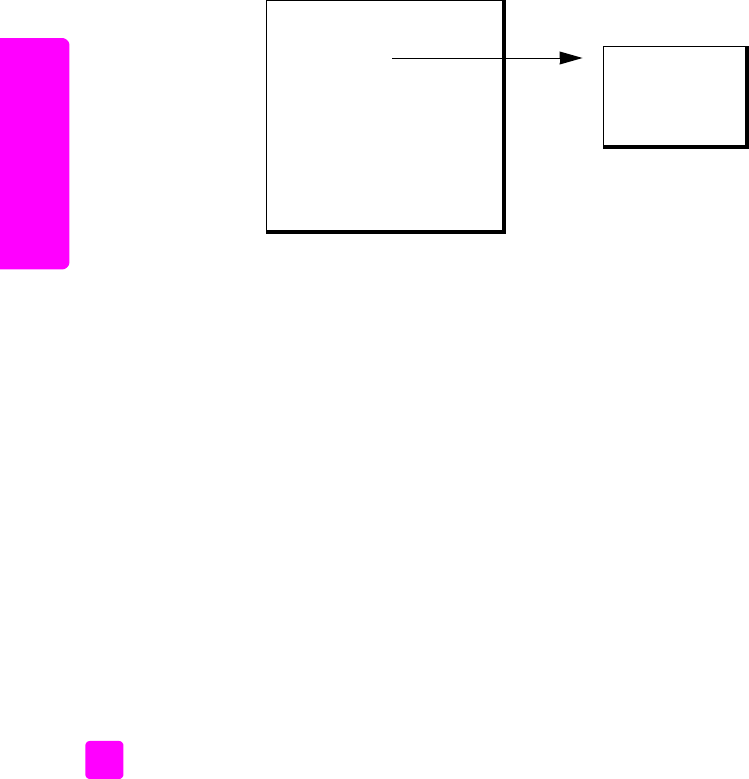
hp officejet 4200 series
chapter 3
28
copy
increase copy speed or quality
The HP Officejet provides three options that affect copy speed and quality.
• Normal delivers high-quality output and is the recommended setting for
most of your copying. Normal copies faster than Best.
• Fast copies faster than the Normal setting. The text is of comparable quality
to the Normal setting, but the graphics might be of lower quality. Using
Fast reduces the frequency of replacing your print cartridges, because it
uses less ink.
• Best produces the highest quality for all paper and eliminates the banding
(striping) effect that sometimes occurs in solid areas. Best copies more
slowly than the other quality settings.
1 Load your original face down and top first in the document feeder tray. For
more information, see load originals.
2 Press Copy until Copy Quality appears in the top line of the display.
The following options are available in the Copy Quality menu.
3 Press ! until the quality setting you want appears.
4 Press Start Black or Start Color.
change default copy settings
When you change copy settings from the front panel or the HP Director, they
apply only to the current copy job. To apply copy settings to all future copy jobs,
you can save the settings as defaults.
1 Load an original face down and top first in the document feeder tray. For
more information, see load originals on page 25.
2 Make any changes to the options in the Copy menu.
Copy Menu
Number of Copies
Copy Quality
Lighter/Darker
Reduce/Enlarge
Paper Type
Copy Paper Size
Enhancements
Color Intensity
Set New Defaults
Copy Quality
Normal
Fast
Best