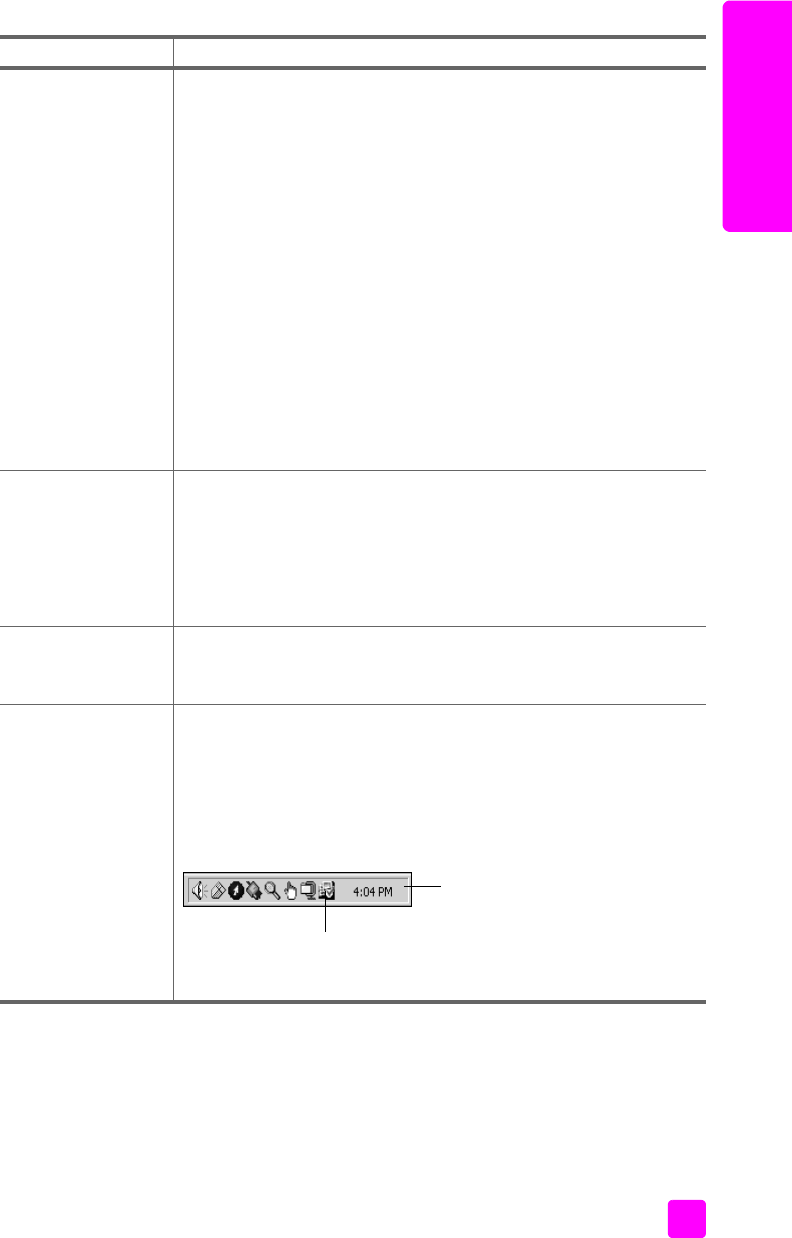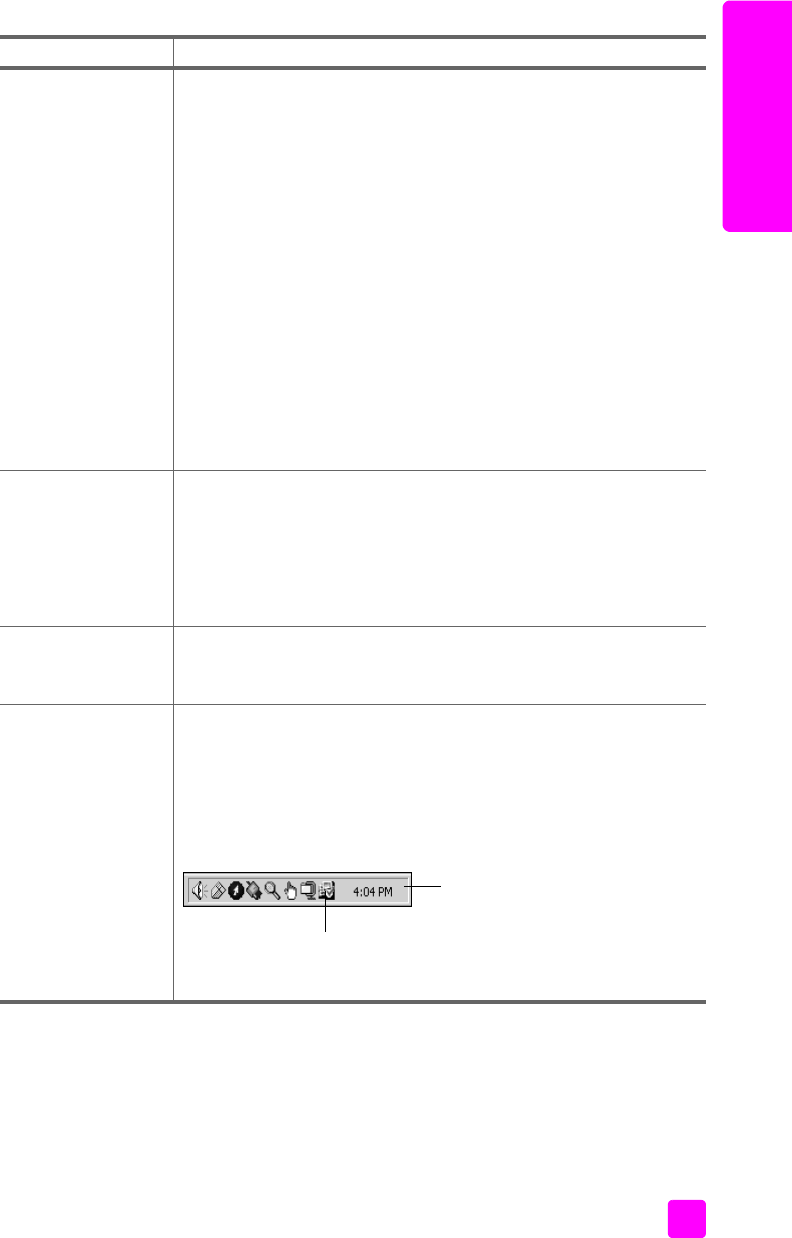
user guide
troubleshooting information
141
troubleshooting
Some of the icons
are missing in the
hp director
(continued)
to uninstall from a Macintosh computer
1 Disconnect the HP Officejet from your Macintosh.
2 Double-click the Applications:HP All-in-One Software folder.
3 Double-click HP Uninstaller.
4 Follow the onscreen instructions.
5 After the software is uninstalled, disconnect your HP Officejet,
and restart your computer.
6 To reinstall the software, insert the HP Officejet 4200 Series
CD-ROM into your computer’s CD-ROM drive.
Note: When reinstalling the software, follow the instructions in
the Setup Poster. Do not connect the HP Officejet to your
computer until after you have completed the software
installation.
7 On the desktop, open the CD-ROM, double-click hp all-in-one
installer, and follow the instructions that appear.
The fax wizard does
not start
If the fax wizard does not start automatically, launch the fax wizard
as follows:
1 Start HP Director in the Hewlett-Packard folder on the Windows
Start menu.
2 Click the Settings menu, and select Fax Settings and Setup and
then Fax Setup Wizard.
The registration
screen does not
appear
If you wish to register your HP Officejet but the registration wizard
does not automatically appear, launch the Product Registration
program in the HP folder on the Windows Start menu.
The Digital Imaging
Monitor does not
appear in the Task
Tray
If the Digital Imaging Monitor does not appear in the Task Tray, wait
several minutes. If it still doesn’t appear, click HP Director to check
whether or not essential icons are there. For more information, see
Some of the icons are missing in the HP Director on page 140.
The Task Tray normally appears in the lower-right corner of the
Windows desktop.
problem possible cause and solution
HP Digital
Imaging Monitor
icon
Task Tray