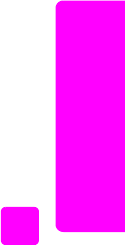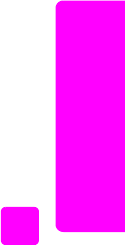
user guide
use the fax features
49
fax
receive a fax manually using the attached handset (hp officejet 4250 series only)
You can receive faxes manually by using the attached handset.
Note: This section applies only to the HP Officejet 4250 Series models with
attached handset. If you do not have an attached handset, see receive a fax
manually from a phone on page 48 or receive a fax manually from the
front panel on page 48.
1 Remove any originals from the automatic document feeder.
2 Set the Answer Mode to Tel so that the HP Officejet does not automatically
answer incoming calls. Or, set the Rings to Answer setting to a high
number to allow you to answer the incoming call before the HP Officejet.
For information on setting the Answer Mode, see set the answer mode on
page 44. For information on setting the number of Rings to Answer, see set
the number of rings before answering on page 47.
3 To receive a fax manually from a phone, do one of the following:
– If the HP Officejet rings, pick up the attached handset. If you hear fax
tones from a sending fax machine, press Start Black or Start Color, and
then press 2.
– If you are currently on the phone with the sender using the attached
handset, instruct them to press Start on their fax machine first. Once
you hear fax tones from a sending fax machine, press Start Black or
Start Color.
4 Wait until you hear the HP Officejet send answering fax tones, and then
hang up the telephone.
The HP Officejet receives the fax.
poll to receive a fax
Polling allows your HP Officejet to ask another fax machine to send a fax that it
has in its queue. When you use the Poll to Receive feature, the HP Officejet calls
the designated fax machine and requests the fax from it. The designated fax
machine must be set for polling and have a fax ready to send.
1 Press Fax.
Phone Number appears in the top line of the display.
2 Enter the fax number of the other fax machine.
3 Press Fax until How to Fax appears in the top line of the display.
4 Press ! until Poll to Receive appears in the top line of the display.
5 Press Start Black or Start Color.