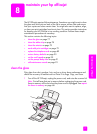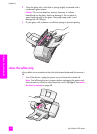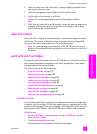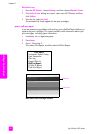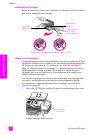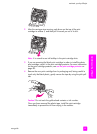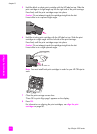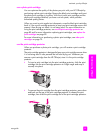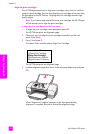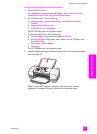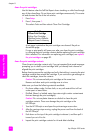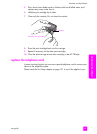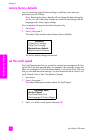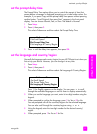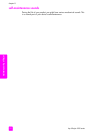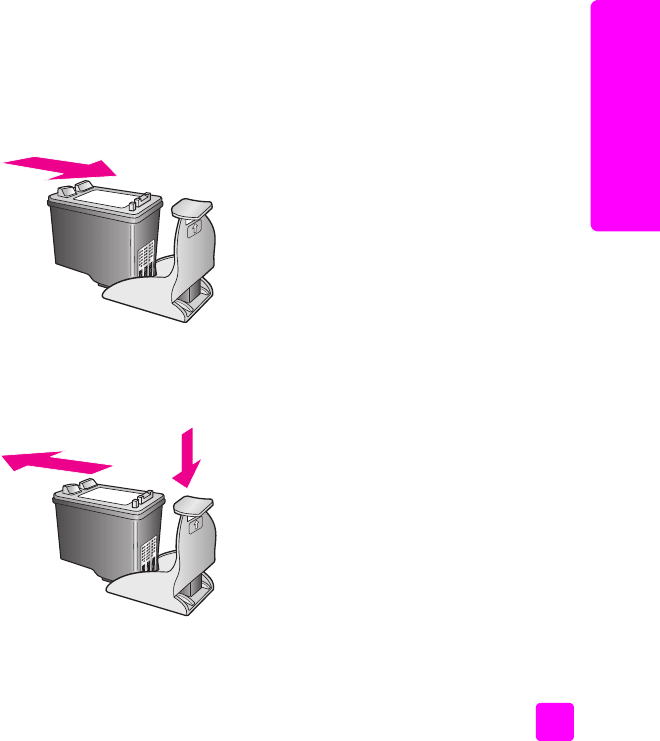
user guide
maintain your hp officejet
85
maintain your hp officejet
use a photo print cartridge
You can optimize the quality of the photos you print with your HP Officejet by
purchasing a photo print cartridge. Remove the black print cartridge and insert
the photo print cartridge in its place. With the tri-color print cartridge and the
photo print cartridge installed, you have a six-ink system, which provides
enhanced quality photos.
When you want to print regular text documents, swap the black print cartridge
back in. Use a print cartridge protector to keep your print cartridge secure and
prevent it from drying out when it is not being used. For more information on
using the print cartridge protector, see use the print cartridge protector on
page 85 and for more information replacing print cartridges, see replace the
print cartridges on page 82.
For more information on purchasing a photo print cartridge, see order print
cartridges on page 75.
use the print cartridge protector
When you purchase a photo print cartridge, you will receive a print cartridge
protector.
The print cartridge protector is designed to keep your print cartridge secure when
it is not being used. It also prevents the ink from drying out. Whenever you
remove a print cartridge from the HP Officejet, store it in the print cartridge
protector.
! To insert a print cartridge into the print cartridge protector, slide the print
cartridge into the print cartridge protector at a slight angle and snap it
securely into place.
! To remove the print cartridge form the print cartridge protector, press down
and back on the top of the print cartridge protector to release the print
cartridge, then slide the print cartridge out of the print cartridge protector.