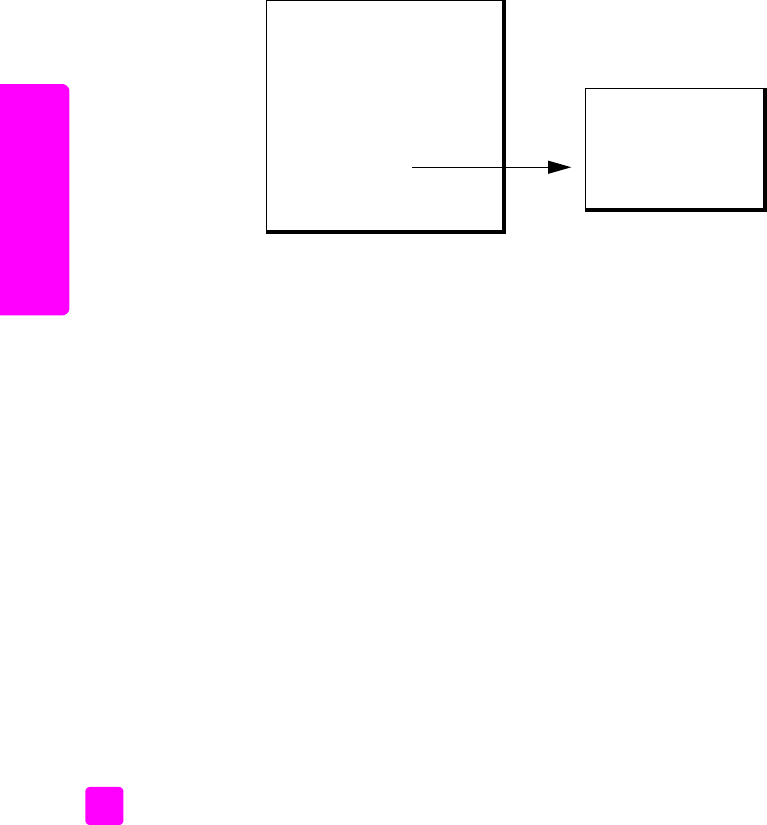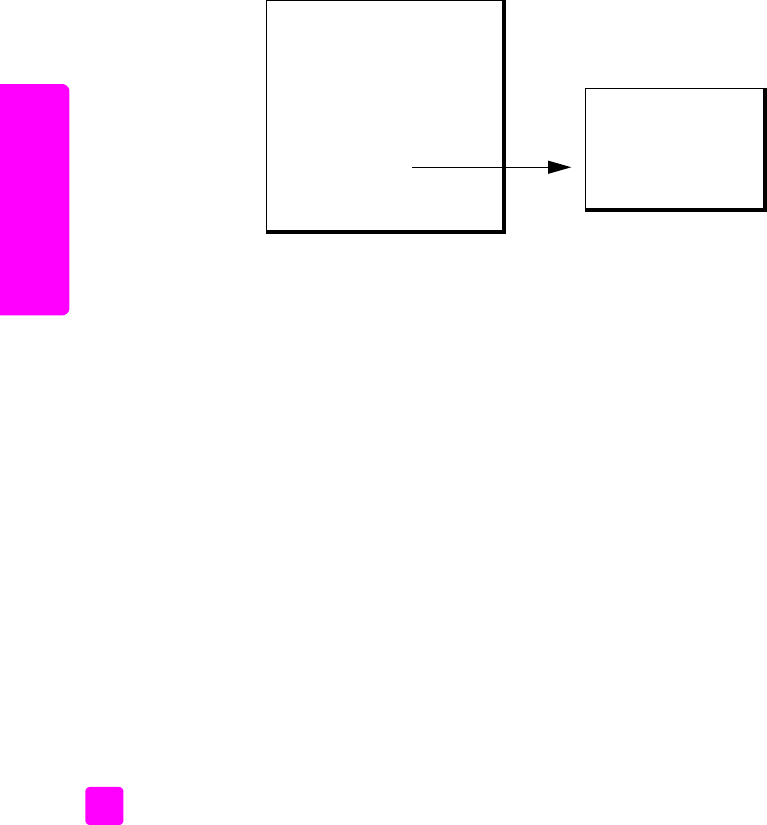
hp officejet 4200 series
chapter 3
34
copy
enhance light areas of your copy
Use Photo enhancements to enhance light colors that might otherwise appear
white. You can also copy with Photo enhancements to eliminate or reduce any
of the following that might occur when copying with Text enhancements:
• Stray dots of color surround some text on your copies
• Large, black typefaces look splotchy (not smooth)
• Thin, colored objects or lines contain black sections
• Horizontal grainy or white bands appear in light- to medium-gray areas
1 Load your original photo face down and top first in the document feeder
tray. For more information, see load originals on page 25.
2 Press Copy until Enhancements appears in the top line of the display.
The following options are available in the Enhancements menu.
3 Press ! until Photo appears.
4 Press Copy until Color Intensity appears in the top line of the display.
The range of Color Intensity values appears as circles on a scale on the
front panel display.
5 Press ! to make the image more vivid.
Note: You can also press " to make the image more pale.
6 Press Start Color or Start Black.
stop copying
! To stop copying, press Cancel on the front panel.
The HP Officejet immediately stops printing and releases the paper.
Copy Menu
Number of Copies
Copy Quality
Lighter/Darker
Reduce/Enlarge
Paper Type
Copy Paper Size
Enhancements
Color Intensity
Set New Defaults
Enhancements
Text
Photo
Mixed
None