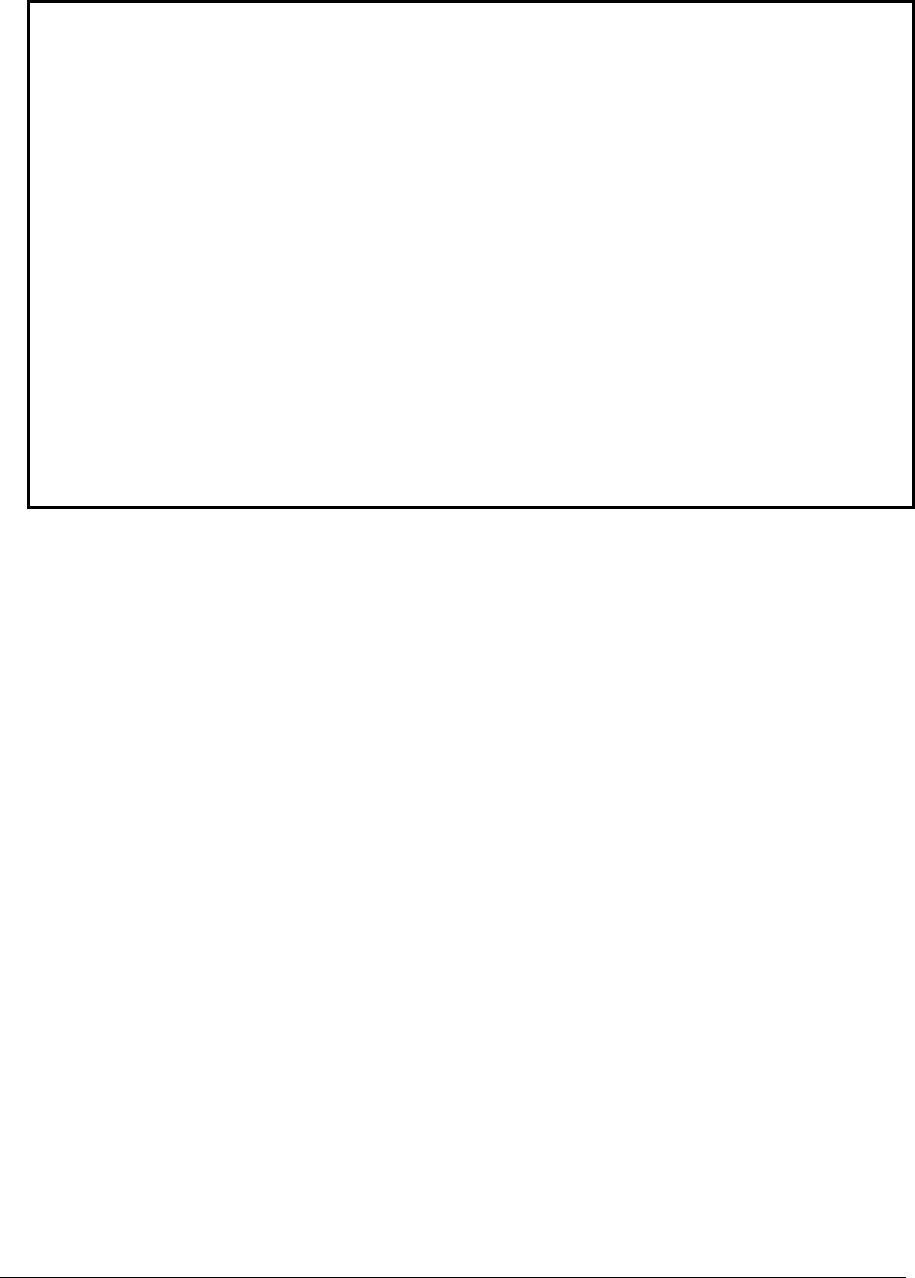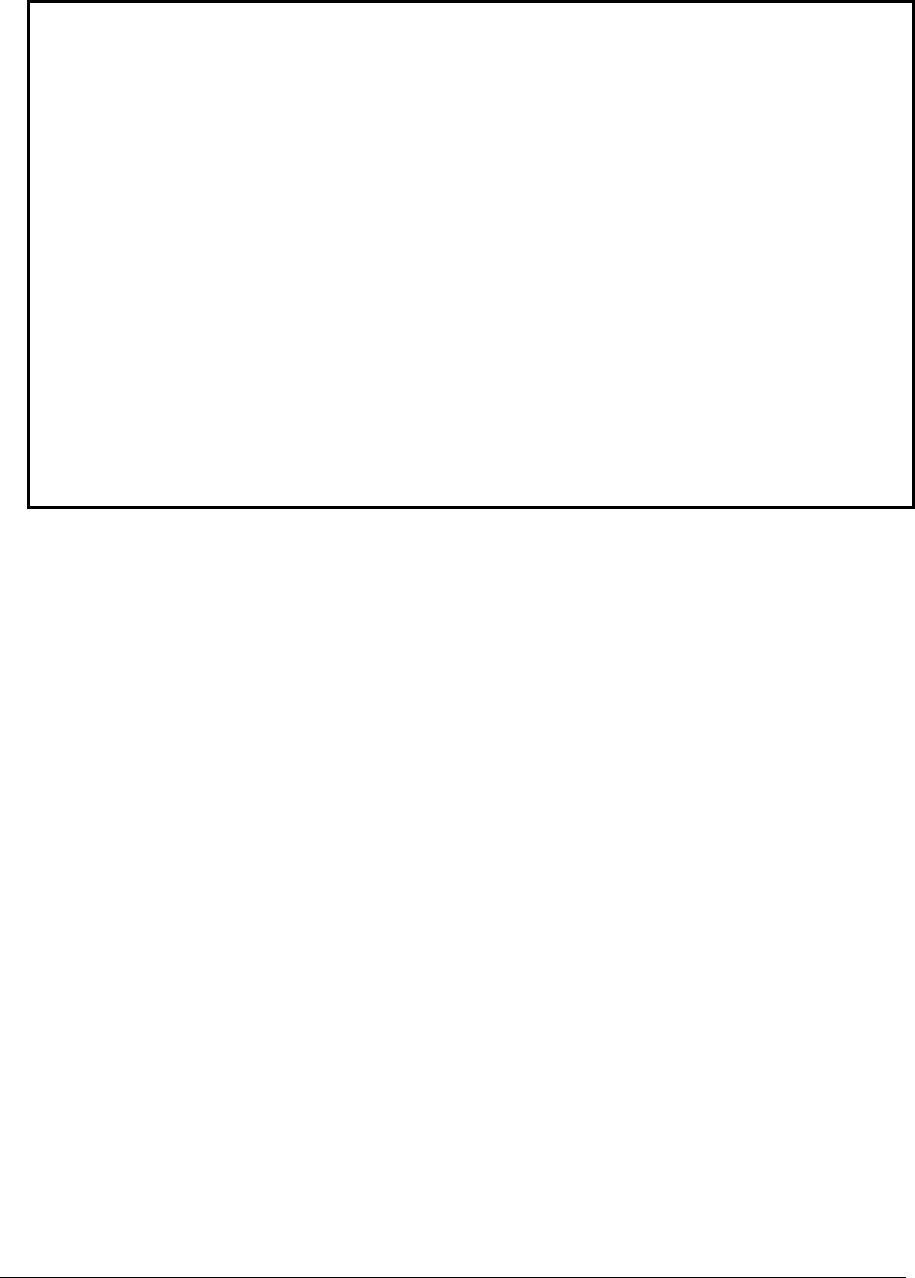
2-20 Removal and Replacement HP Omnibook 500
•
Note that the right display hinge cover has a microphone icon on its front surface.
Important
After replacing the display, check the display type shown on the display’s flex cable connector.
If the new display is not the same type as the old display, you must use the Service Utilities floppy
disk to reprogram the computer’s EEPROM for the new display.
1. Download the Omnibook 500 service package from the Partnership web site (see page vi),
and create a Service Utilities floppy disk as described in the package’s Readme file.
2. Connect a floppy disk drive to the computer using a USB floppy cable, or dock the computer
and insert a floppy drive module into the expansion base.
3. Connect an external monitor to the computer, so you can verify the boot process.
4. Plug in an AC adapter.
5. Insert the Service Utilities floppy disk in the floppy drive.
6. Turn on the computer:
• If the HP logo appears on the computer’s built-in display, STOP. The EEPROM is
programmed correctly.
• If the HP logo appears only on the external monitor, press ESC to display the boot menu,
then boot from the floppy disk.
7. If you hear 5 beeps, press F1 to update the display data stored on the motherboard. Remove
the floppy disk when the computer starts to reboot.