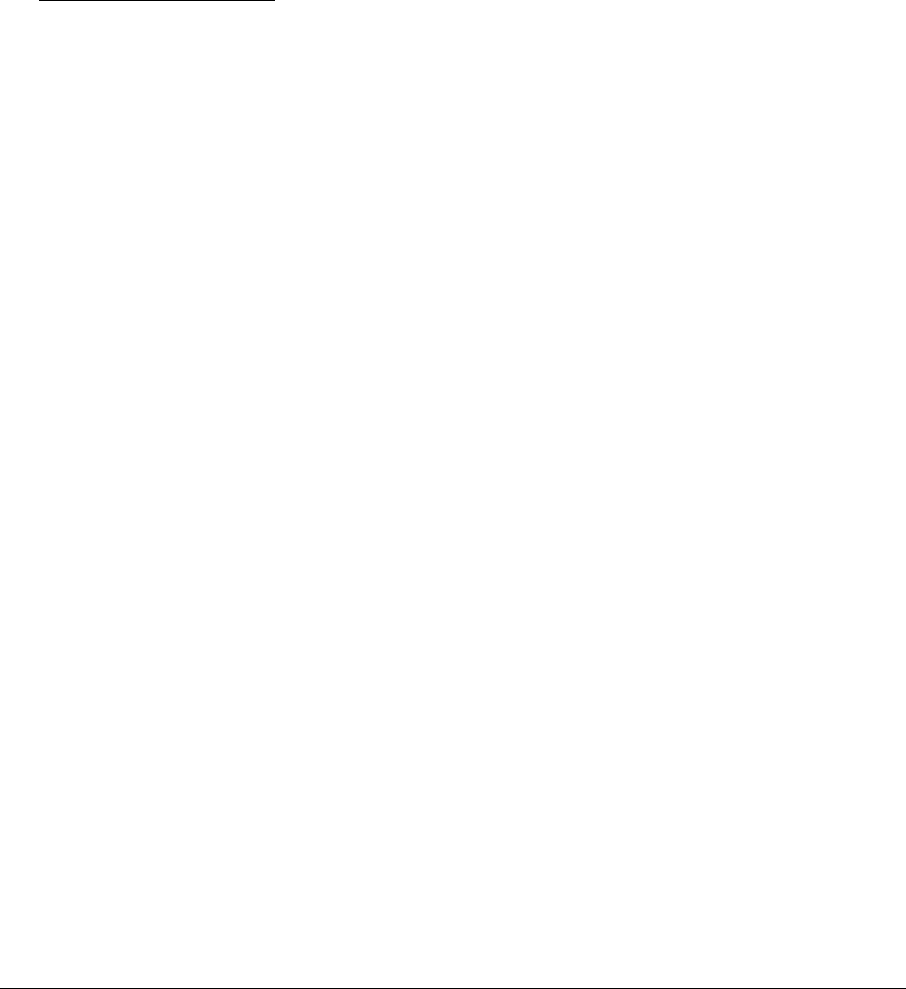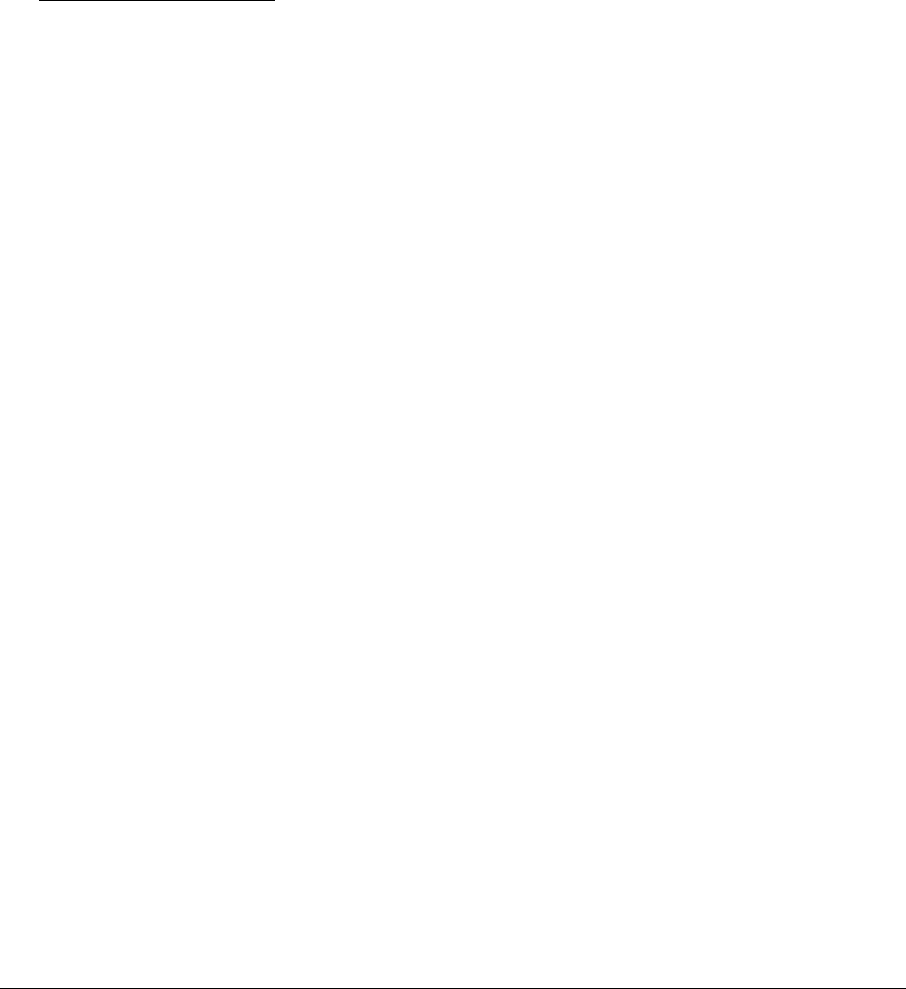
3-30 Troubleshooting and Diagnostics HP Omnibook 500
Desktop and Windows Management Interfaces (DMI/WMI)
The Desktop Management Interface (Windows 98) and Windows Management Instrumentation
(Windows 2000) are basically sets of rules for accessing information about a computer. DMI/WMI
allows an application to determine, for example, the operating system being used, which hardware and
software components are in the computer, and possibly whether any of the components need
replacing. A local or remote application can use the DMI/WMI interface to check which hardware and
software components are installed on your computer, and may be able to tell how well they are
working or if they need replacement.
Installing the DMI Package
The DMI package is either preinstalled on the computer’s hard disk or can be downloaded from
http://www.hp.com/toptools (the contents are the same in both cases). The package must be properly
installed before it can be used.
To install the DMI/WMI preloaded on the hard disk:
1.
Start Windows, if it is not already running.
2.
Click Start, Programs, HP Toptools, Setup.
Using DMI/WMI
For a complete description of how to use DMI/WMI, see the following documentation provided with
the computer:
•
A README.TXT file: click Start, Programs, HP Toptools, Read me.
•
A Windows online help file describing Hewlett-Packard’s implementation of DMI/WMI (group
and attribute definitions): click Start, Programs, HP Toptools, HP Toptools Help.
Uninstalling the DMI/WMI Package
1.
Click Start, Programs, HP Toptools, Uninstall DMI (Windows 98) or Uninstall WMI
(Windows 2000).
2.
Restart the computer.