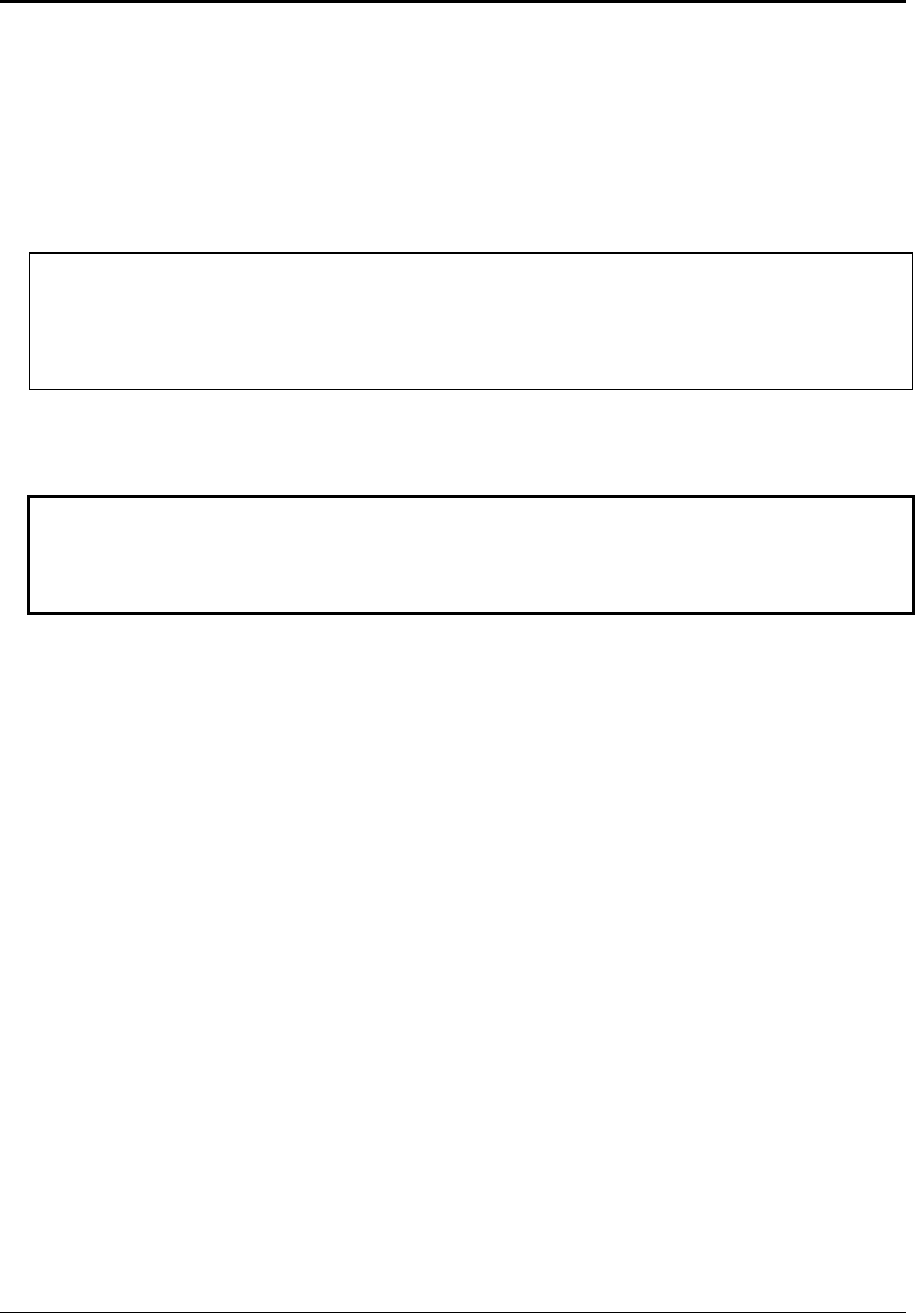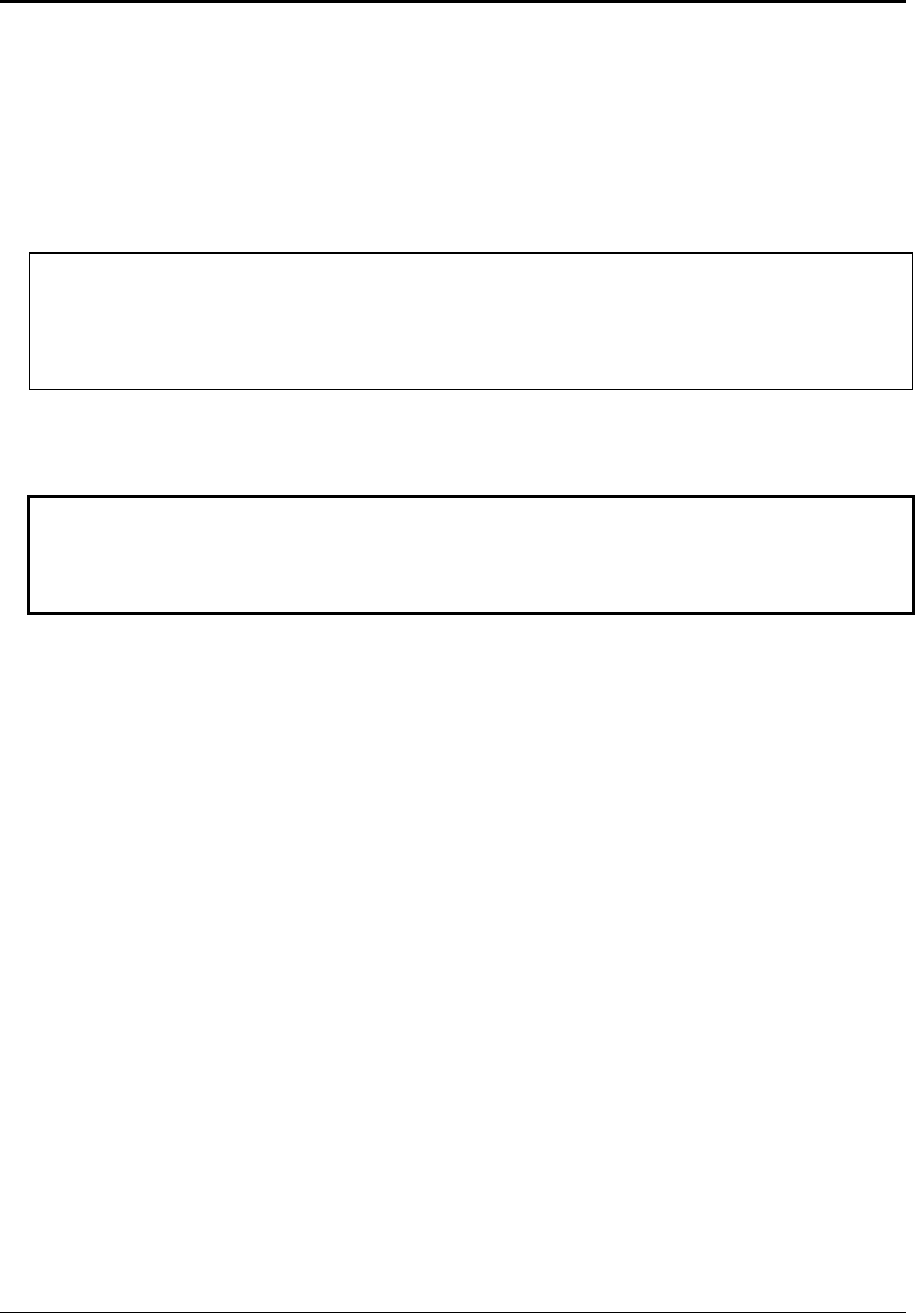
2-32 Removal and Replacement HP Omnibook 500
Repairing the BIOS IC
(HP Authorized Service Providers Only)
The BIOS IC of the Omnibook 500 is not replaceable:
•
If the BIOS IC is defective, you must replace the motherboard.
•
However, if the BIOS IC might only be corrupted, you can attempt to repair it using a Crisis
Recovery floppy disk—see below.
Note: Reprogramming the BIOS IC
A new BIOS IC contains only enough basic programming to boot the Omnibook. After installing a
new motherboard, you must reprogram the BIOS IC, preferably with the latest BIOS. You can
download the latest BIOS from the HP Notebook web site (see page vi)—follow the directions
provided.
If you do not have a BIOS Crisis Recovery floppy, download the package from the Partnership web
site (see page vi) under Product Support Information in the Service and Support Library. Follow the
instructions for creating the floppy disk.
Caution
Make sure you are using the correct BIOS Crisis Recovery floppy for the Omnibook model you are
repairing. The program does not verify the Omnibook model, so you could install the wrong BIOS
image.
1.
Dock the computer, and plug in an AC adapter.
2.
Connect a floppy disk drive to the computer using a USB floppy cable, or dock the computer and
insert a floppy drive module into the expansion base.
3.
Insert the BIOS Crisis Recovery floppy in the floppy drive.
4.
Turn on the computer. When the HP logo appears, press ESC to display the boot menu, then boot
from the floppy disk.
If the computer does not turn on at all, boot from the floppy disk as follows:
•
Unplug the AC adapter.
•
Press and hold Fn+B.
•
Plug in the AC adapter.
•
Release Fn+B.
5.
If the computer does not boot from the BIOS Crisis Recovery floppy, try plugging the boot-block
jumper into the expansion base parallel port, then go to the next step. See the wiring diagram
below.
(In many situations you can skip this step—especially if the computer previously displayed a
BIOS checksum error.)