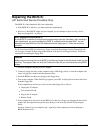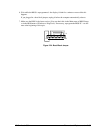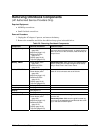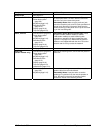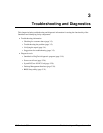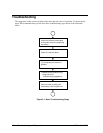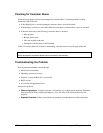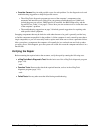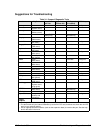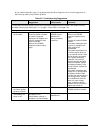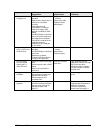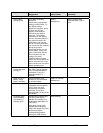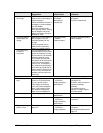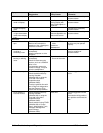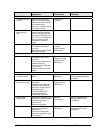3-4 Troubleshooting and Diagnostics HP Omnibook 500
•
Consider Causes.
Keep in mind possible causes for each problem. Use the diagnostic tools and
troubleshooting suggestions to help find possible causes.
The e-DiagTools diagnostic program tests most of the computer’s components using
automatic and interactive tests, and will be your primary troubleshooting tool. Other tools
include the power-on self-test, DMI/Toptools (if installed), the BIOS Setup utility, and the
Sycard PCCtest. Table 3-1 on page 3-5 shows how you can use these tools to isolate the cause
of the computer’s problem.
The troubleshooting suggestions on page 3-6 include general suggestions for repairing units
with specific failure symptoms.
Swapping components that may be defective with others known to be good is generally an ideal way
to find the component responsible for the problem. A failure symptom is rarely caused by more than a
single component, so you will not usually need to replace more than one to correct a particular failure.
After you replace a component, the computer will normally be in a confused state and lock up when
you apply power. If this happens, press the system-off switch: this resets the computer and starts it in a
known state.
Verifying the Repair
Before returning the repaired unit to the customer, verify the repair by running the following tests:
•
e-DiagTools Basic Diagnostic Test.
Run the basic test of the e-DiagTools diagnostic program
(page 3-19).
– and –
•
Function Tests.
Run tests that check the repaired function, such as in the e-DiagTools
diagnostic program (page 3-19).
– and –
•
Failed Tests.
Run any other tests that failed during troubleshooting.