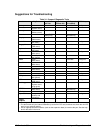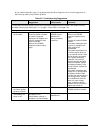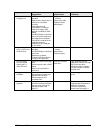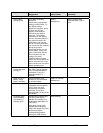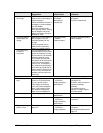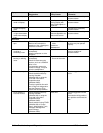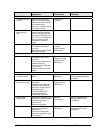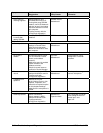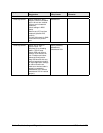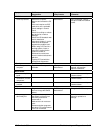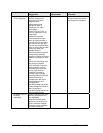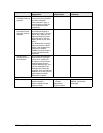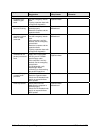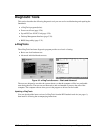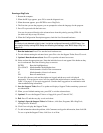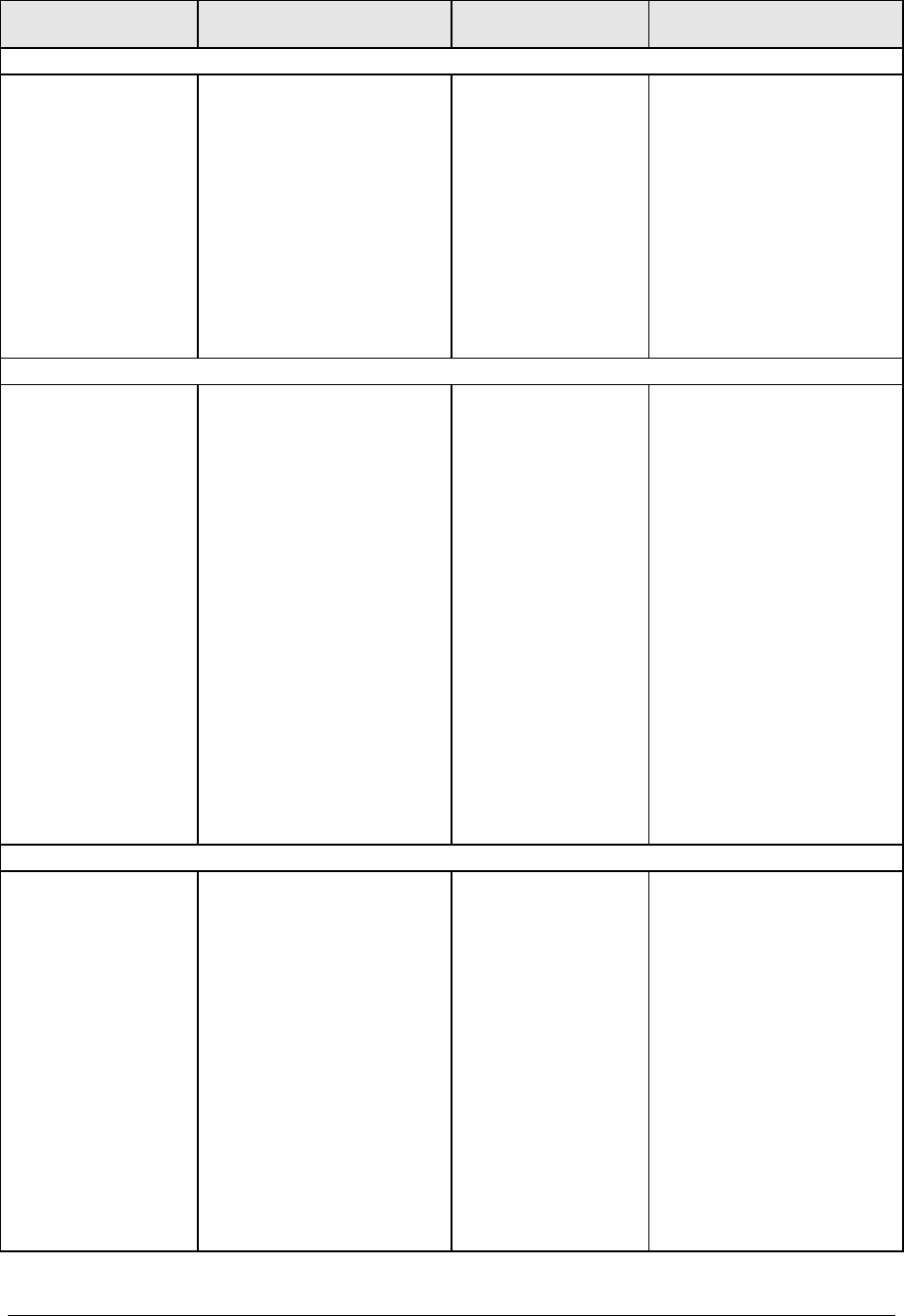
HP Omnibook 500 Troubleshooting and Diagnostics 3-13
Symptom Call Center:
Suggestions
Repair Center:
Likely Causes
Repair Center:
Comments
USB
General problems. Check connections.
Try one device at a time.
Check settings in BIOS
Setup and Control Panel.
Test ports with the
e-DiagTools diagnostics.
Check for latest versions of
drivers.
If the device is powered by
the USB port, try different
ports: if the device works in
all but one port, replace the
module containing that port.
Motherboard.
Expansion base.
Use a loop-back connector
when testing the serial or
parallel port—see
page 3-21.
Modem
General problems. Check all cables and
connections. If possible,
connect directly to a wall
jack. Check line quality.
In Control Panel, open
Modems (Windows 98) or
Phone and Modem Options
(Windows 2000). Make sure
the parity, speed, word
length, and stop bits match
on sending and receiving
modems.
Open the hardware Device
Manager. If the modem is
disabled, try to enable it. If it
has a conflict, try disabling
another device.
Use an analog telephone
line, not a digital line. In a
hotel, ask for a data line.
Try disabling error correction
and data compression.
Mini-PCI card.
Mini-PCI panel.
Motherboard.
LAN/Network
General problems. Check all cables and
connections.
Try connecting a different
computer to the cable.
Check settings in BIOS
Setup and Control Panel.
Make sure the LAN cable is
Category 3, 4, or 5 for
10Base-T operation, or
Category 5 for 100Base-TX
operation. Maximum cable
length is 100 meters (330
feet).
Run the LAN diagnostic
software—click Start, Run,
then click Browse, and select
the file C:\HP\DRIVERS
\LAN\WINDIAG\SETUP.EXE.
Mini-PCI card.
Mini-PCI panel.
Motherboard.