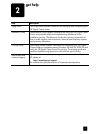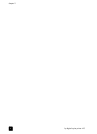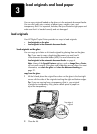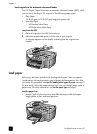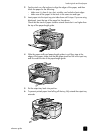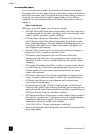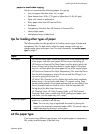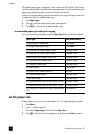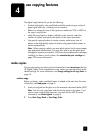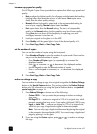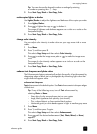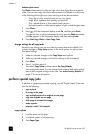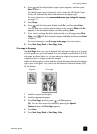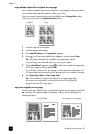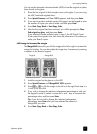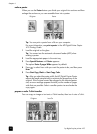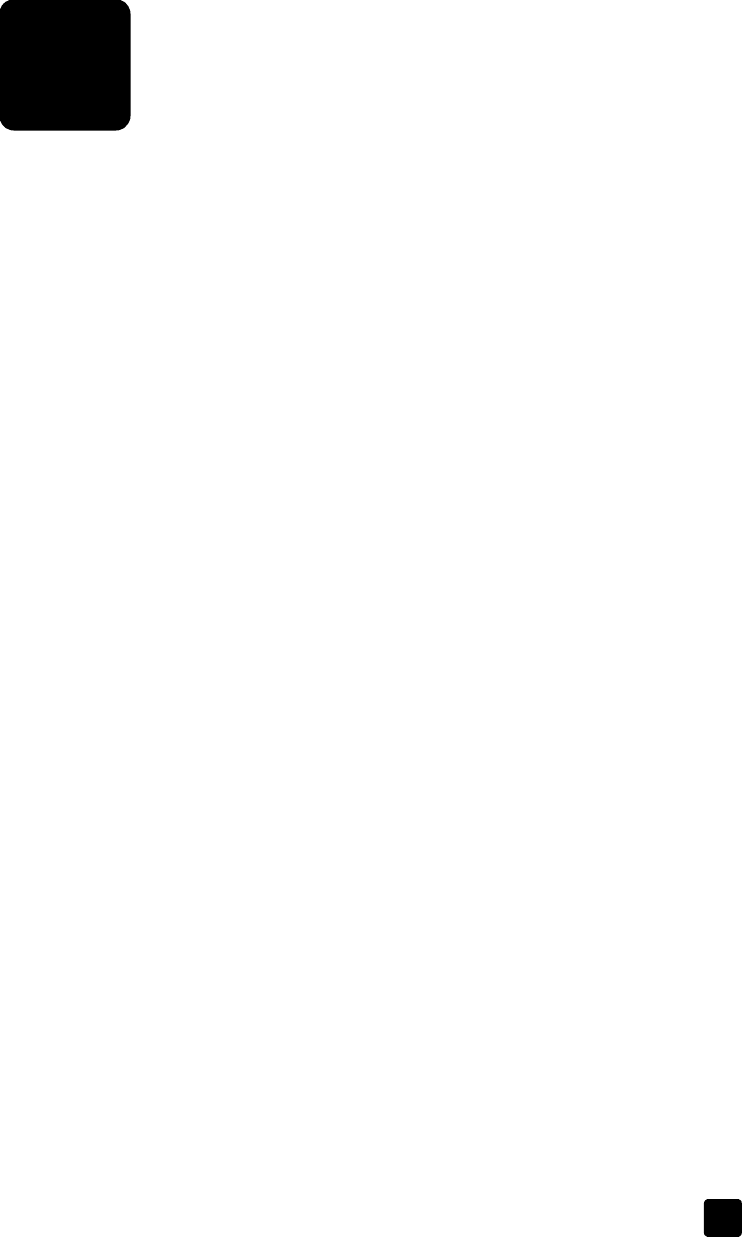
4
11
use copying features
The digital copy features let you do the following:
• Produce high-quality color and black-and-white copies using a variety of
paper types and sizes, including iron-on transfers.
• Reduce or enlarge the size of the copies you make from 25% to 400% of
the copy’s original size.
• Make the copy lighter or darker, adjust the color intensity, select the
number of copies, and specify the quality of the copies you make.
• Use special copying features to create a poster, make many sizes of
photos, make high-quality copies of photos using special photo paper, or
create transparencies.
Note: When copying a photo, you must select options for the correct paper
type and photo enhancement. You may also want to use the photo print
cartridge for superior print quality. With the color and photo print cartridges
installed, you have a six-ink system. See maintain the print cartridges on
page 22 for more information.
make copies
All copy settings that you select on the front-panel are reset two minutes after the
HP Digital Copier Printer completes the copy, unless you save the settings as the
default settings. For more information, see change settings for all copy tasks on
page 14.
make a copy
Before you begin, make sure blank paper is loaded in the main tray. For more
information, see load paper on page 6.
1 Load your original on the glass or in the automatic document feeder (ADF).
Note: You can only copy letter and A4-sized original on the glass. If you
want to copy a legal-sized document, you must use the ADF. For more
information, see load originals on page 5.
2 Press Start Copy, Black or Start Copy, Color.