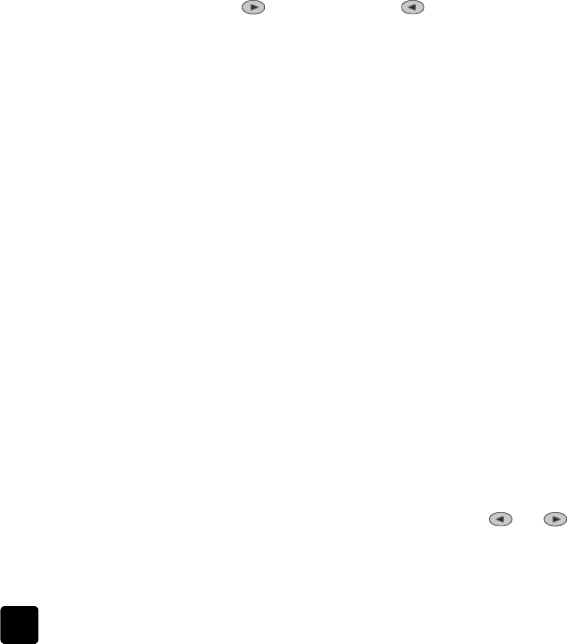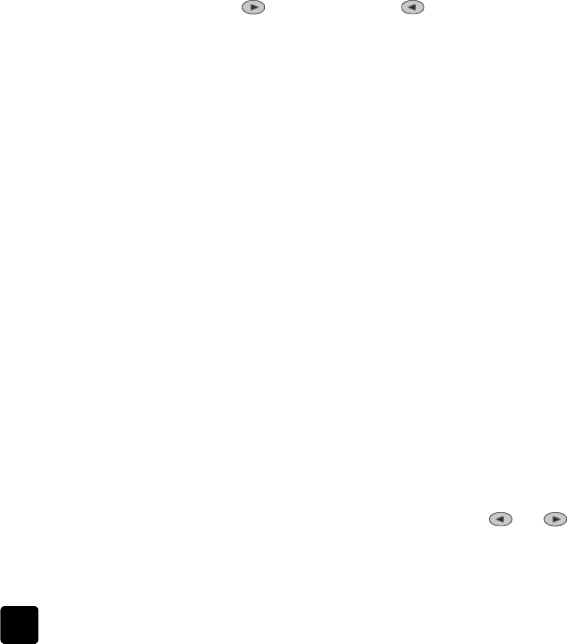
hp digital copier printer 410
chapter 4
12
increase copy speed or quality
The HP Digital Copier Printer provides three options that affect copy speed and
quality.
• Best produces the highest quality for all paper and eliminates the banding
(striping) effect that sometimes occurs in solid areas. Best copies more
slowly than the other quality settings.
• Normal delivers high-quality output and is the recommended setting for
most of your copying. Normal copies faster than Best.
• Fast copies faster than the Normal setting. The text is of comparable
quality to the Normal setting, but the graphics may be of lower quality.
Using Fast also cuts down on the frequency of replacing your print
cartridges, because it uses less ink.
1 Load your original on the glass or in the ADF.
2 Press Quality until the green light in front of the desired quality is lit.
3 Press Start Copy, Black or Start Copy, Color.
set the number of copies
You can set the number of copies using the front-panel.
1 Press Number of Copies to enter the number of copies mode. There are four
ways to set the desired number of copies:
–Press Number of Copies again (or repeatedly) to increment the
displayed number.
– Press to increment, or to decrement, the displayed number.
– Use the keypad to enter the desired number of copies.
– Press + on the keypad to increment, or – to decrement, the displayed
number.
2 Press Start Copy, Black or Start Copy, Color.
reduce or enlarge a copy
You can reduce or enlarge a copy of an original using either the Reduce/Enlarge
button or the Special Features button. This section explains the Reduce/Enlarge
button only. For information on using the Special Features button, see perform
special copy jobs on page 14.
1 Press Reduce/Enlarge to choose one of the following:
– Custom 100% — lets you enter the percentage to reduce or enlarge
your copy
– Full Page 91% — reduces an original to 91% of its original size, which
prevents cropping that may occur if you make a full-sized (100%) copy
– Legal –> Letter 72% — reduces an original to 72% of its original size,
which lets you copy a legal-sized original to letter-sized paper.
Note: You can only copy a legal-sized document by placing the original
in the automatic document feeder (ADF). You cannot copy a legal-sized
page by placing it on the glass.
2 If you are using the Custom option, press or to reduce or enlarge
the copy.