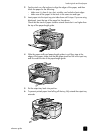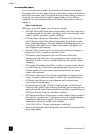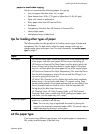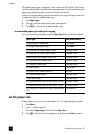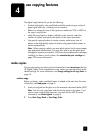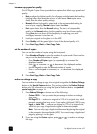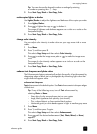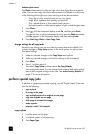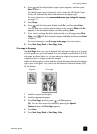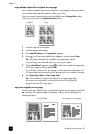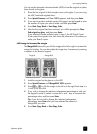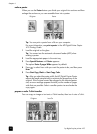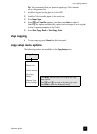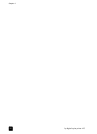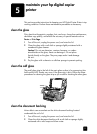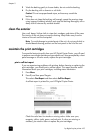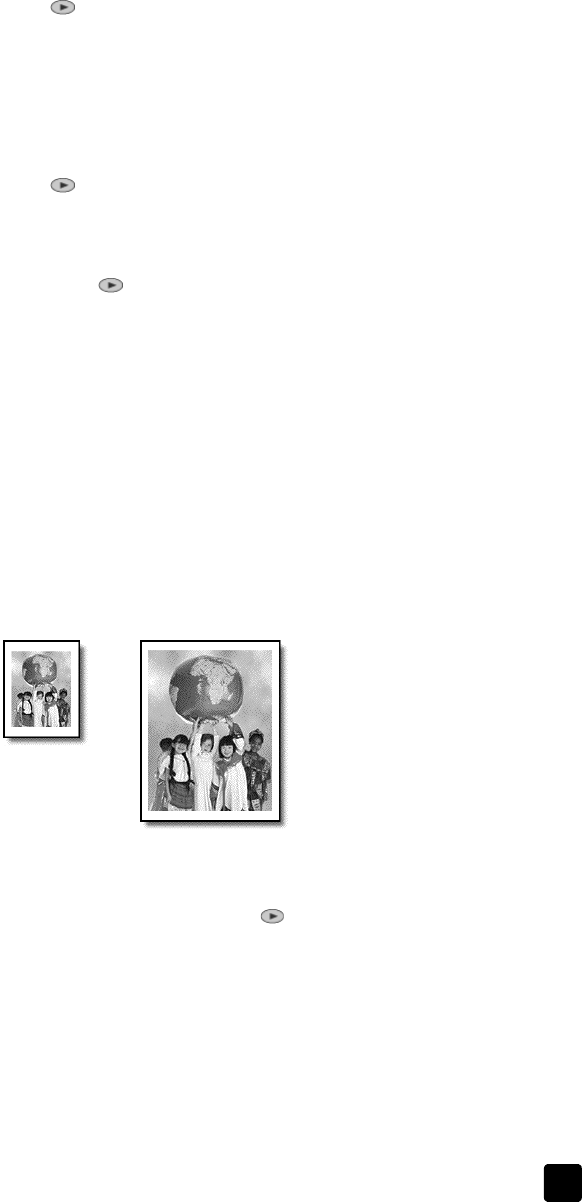
reference guide
use copying features
15
4 Press until the desired photo paper option appears, and then press
Enter to select it.
The default paper type is Automatic, which means the HP Digital Copier
Printer will automatically detect and determine the paper type.
For more information, see recommended paper type settings for copying
on page 10.
5 Press Photo.
6 Press until the front-panel display reads On, and then press Enter.
You can also turn on photo enhancements on by pressing Photo until On
appears in the front-panel display and then pressing Enter.
7 If you want to enlarge the photo automatically to a full page, press Fit to
Page, press until the front-panel display reads On, and then press Enter
to select it.
For more information, see fit a copy to the page in the next section.
8 Press Start Copy, Black or Start Copy, Color.
fit a copy to the page
Use Fit to Page when you want to automatically enlarge or reduce your original
to fit the paper size you have loaded. You can enlarge a small photo to fit a full-
size page, as shown below, or you can reduce an original to prevent unwanted
cropping of text or images around the margins.
Make sure that the glass is clean and the original has been placed in the bottom-
right corner of the glass. You cannot use the automatic document feeder (ADF)
for this feature.
1 Load the original on the glass.
2 Load the appropriate paper.
3 Press Fit to Page, and then press until On appears.
Tip: You can also access this feature by pressing the Special
Features button until Fit to Page appears.
4 Press Enter.
5 Press Start Copy, Black or Start Copy, Color.
Original
Fit to Page