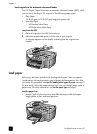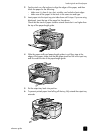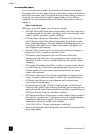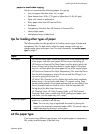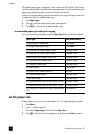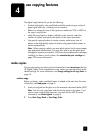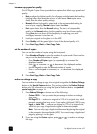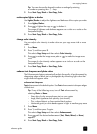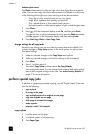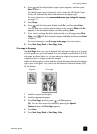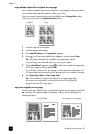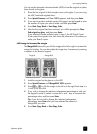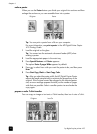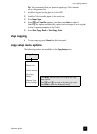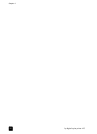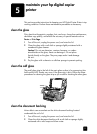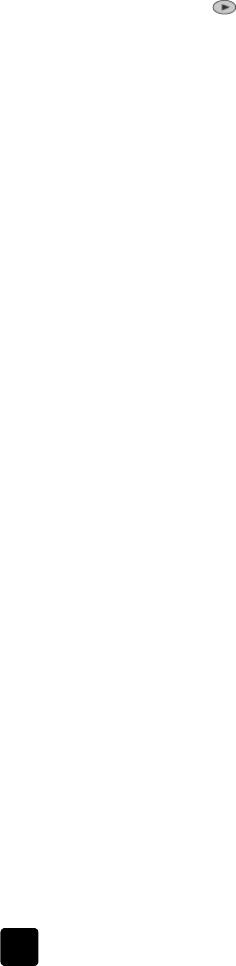
hp digital copier printer 410
chapter 4
14
enhance photo colors
Use Photo enhancements to enhance light colors that might otherwise appear
white. You can also copy with photo enhancements to eliminate or reduce any
of the following that might occur when copying with text enhancements:
– Stray dots of color surround some text on your copies
– Large, black typefaces look splotchy (not smooth)
– Thin, colored objects or lines contain black sections
– Horizontal grainy or white bands appear in light- to medium-gray areas
1 Press Photo.
2 Press until the front-panel display reads On, and then press Enter.
You can also turn on photo enhancements on by pressing Photo repeatedly
until On appears in the front-panel display and then pressing Enter.
3 Press Start Copy, Black or Start Copy, Color.
change settings for all copy tasks
Save the copy settings you use most often by setting them as the default. This
includes changes to Copy Setup options in the menu system, as well as other
front-panel settings.
1 Make any desired changes to the Copy Setup menu options.
2 Make any desired changes to the button settings on the front-panel.
3 Press Menu.
4 Press 1, and then press 4.
This selects Copy Setup and then selects Set Copy Defaults.
Your settings are saved. You can change the front-panel and menu settings
back to their original settings at any time. See restore factory defaults on
page 27 for more information.
perform special copy jobs
In addition to supporting standard copying, your HP Digital Copier Printer can
also do the following:
• copy a photo
• fit a copy to the page
• copy multiple copies of an original on one page
• copy two originals on one page
• shift image to increase the margin
• make a poster
• prepare a color T-shirt transfer
copy a photo
1 Load the photo on the glass.
2 Load photo paper in the paper tray.
3 Press Paper Type.