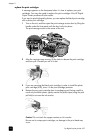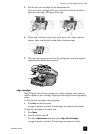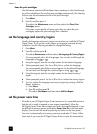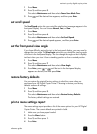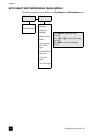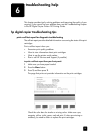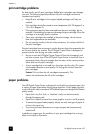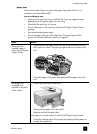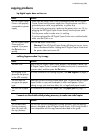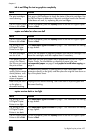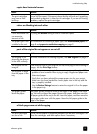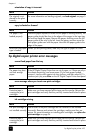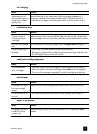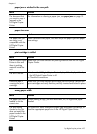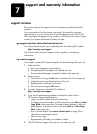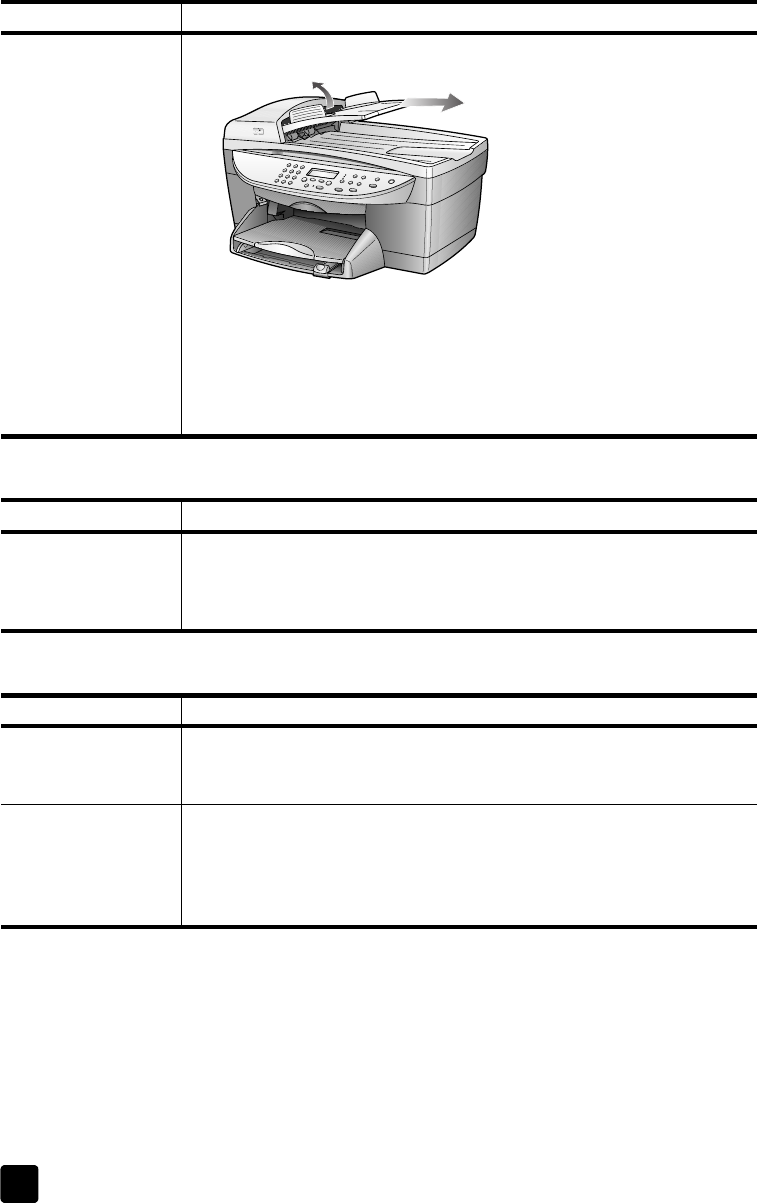
hp digital copier printer 410
chapter 6
32
paper does not feed from the paper tray
several pages advance at once
The paper has
jammed in the ADF.
1 Pull the ADF tray extension from the unit.
2 Gently pull any paper from the feeder.
3 Snap the ADF tray back into place.
It might also be necessary to lift the ADF cover to remove a paper jam.
Tip: Avoid this type of paper jam by making sure that the
glass is clear of originals before using the ADF.
cause solution
cause solution
The paper tray does
not have enough
paper.
If the HP Digital Copier Printer has run out of paper, or if there are only a
few sheets remaining, load more paper. (If you have paper loaded,
remove it, tap the stack against an even surface, and then reload it.) To
continue your job, press Enter on the HP Digital Copier Printer front-panel.
cause solution
The paper tray has
too much paper
loaded.
Make sure the paper tray is not overfilled. The paper must fit comfortably
within the guides.
The paper guides
block the paper.
The paper guides should be close to the edges of the paper in the input
tray, but must not bend the paper. Remove the paper, and then move the
left paper guide all the way to the left. Insert the paper, and then move the
front paper guide even with the paper. Move the left paper guide to the
edge of the paper.