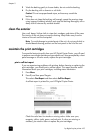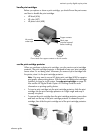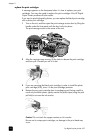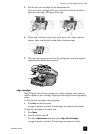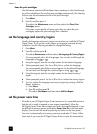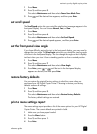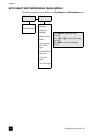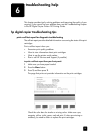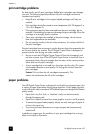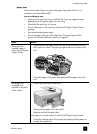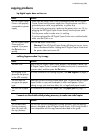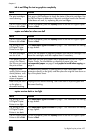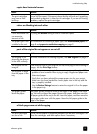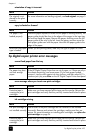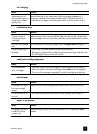hp digital copier printer 410
chapter 6
30
print cartridge problems
For best results, use HP print cartridges. Refilled print cartridges may damage
your unit. The following tips help maintain HP print cartridges and ensure
consistent print quality:
• Keep all print cartridges in the original sealed packages until they are
needed.
• Print cartridges should be stored at room temperature (60–78 degrees F or
15.6–26.6 degrees C).
• If the protective tape has been removed from the print cartridge, do not
reattach it. Reattaching the tape may damage the print cartridge. Place the
cartridge in an airtight, plastic container.
• Once print cartridges are installed in the print-carriage, do not remove
them until replacements are available.
• Do not open the inside of the unit unless necessary. Air reduces the life of
the print cartridges.
The print cartridges have microscopic nozzles that can clog when exposed to the
air for more than a few minutes. The HP Digital Copier Printer is designed to
prevent nozzles from drying out under normal use.
• Be sure to turn the HP Digital Copier Printer off from the front-panel, and
not from a power strip. If the HP Digital Copier Printer is turned off from a
power-strip switch, the print-carriage does not return to the correct position,
which dries out the print cartridges.
• A print cartridge that is not used for a long time can also clog. This causes
a noticeable decrease in print quality. To unclog the nozzles, clean the
print cartridges.
Caution! Do not clean the ink cartridges unnecessarily. This
wastes ink and shortens the life of the cartridges.
paper problems
Your HP Digital Copier Printer is designed to work well on most paper types. Test
a variety of paper types before buying large quantities. Find a paper type that
works well and is easy to purchase. HP Premium Papers are designed for the best
quality results.
• Paper that is too thin, slick, or “stretches” easily can feed incorrectly
through the paper path.
• Paper that is heavily textured can cause graphics or text to not fill properly.
• To ensure that paper feeds properly, always use only one type of paper at
a time in the input tray.
• Try printing the same document on a type of paper that has previously
worked well.
In addition to paper type, the condition of your print cartridges has a strong
effect on the quality of printouts.