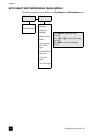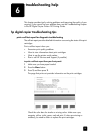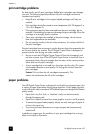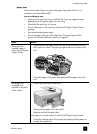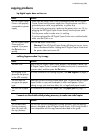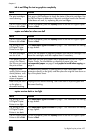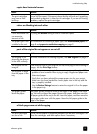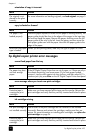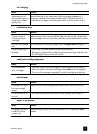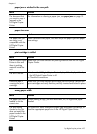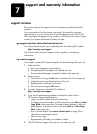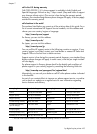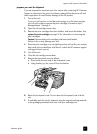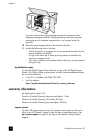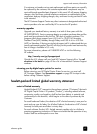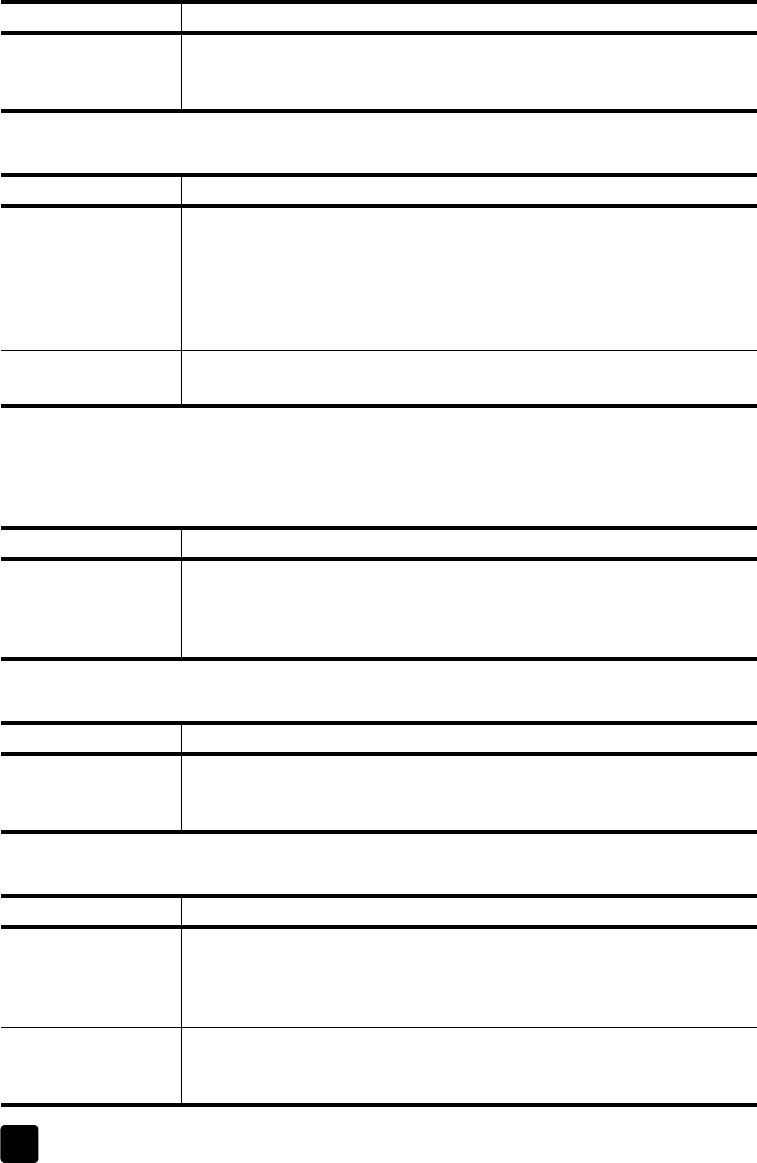
hp digital copier printer 410
chapter 6
36
orientation of copy is incorrect
copy is slanted or skewed
hp digital copier printer error messages
cannot load paper from the tray
error message when you insert new print cartridges
ink cartridge missing
cause solution
The original is not
placed on the glass
correctly.
For more information on loading originals, see load originals on page 5.
cause solution
The paper is not
loaded properly.
Check the paper adjusters to make sure the paper is feeding correctly. The
paper guides should be close to the edges of the paper in the input tray,
but must not bend the paper. Remove the paper, and then move the left
paper guide all the way to the left. Insert the paper, and then move the
front paper guide even with the paper. Move the left paper guide to the
edge of the paper.
More than one paper
type is loaded.
Unless you are printing labels, load only one type of paper at a time.
cause solution
The paper tray does
not have enough
paper.
If the HP Digital Copier Printer has run out of paper, or if there are only a
few sheets remaining, load more paper. (If you have paper loaded,
remove it, tap the stack against an even surface, and then reload it.) To
continue your job, press Enter on the HP Digital Copier Printer front-panel.
cause solution
Protective tape is
covering the print
cartridges.
Make sure you have removed all the tape over the nozzles. Reinsert the
print cartridges and verify that they are fully inserted and locked in place.
cause solution
The print cartridge is
not installed correctly.
One or both of the print cartridges are not installed or are installed
incorrectly. Remove and reinsert the cartridges, making sure they are
secure. For more information on installing print cartridges, see replace the
print cartridges on page 24.
Protective tape is
covering the print
cartridge.
Make sure you have removed all the tape over the nozzles. Reinsert the
print cartridges and verify that they are fully inserted and locked in place.