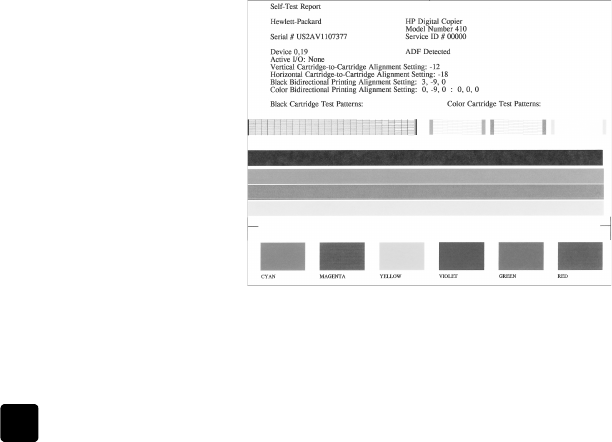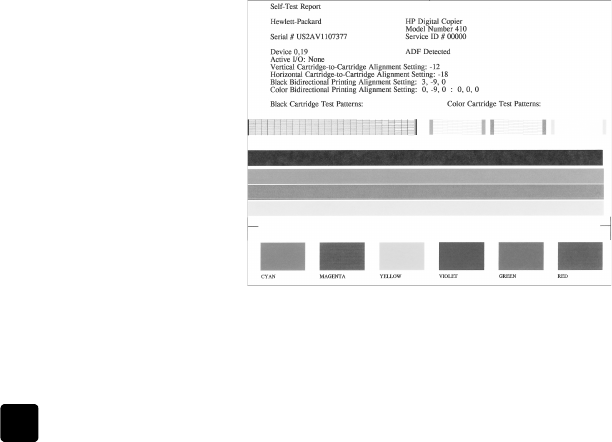
hp digital copier printer 410
chapter 5
22
3 Wash the backing gently to loosen debris; do not scrub the backing.
4 Dry the backing with a chamois or soft cloth.
Caution! Do not use paper-based wipes, as these may scratch the
backing.
5 If this does not clean the backing well enough, repeat the previous steps
using isopropyl (rubbing) alcohol, and wipe the backing thoroughly with a
damp cloth to remove any residual alcohol.
clean the exterior
Use a soft, damp, lint-free cloth to wipe dust, smudges, and stains off the case.
The interior of the unit does not require cleaning. Keep fluids away from the
interior of the unit and the front-panel.
Note: To avoid damage to painted parts of the unit, do not use alcohol or
alcohol-based cleaning products on the front-panel or the lid of the unit.
maintain the print cartridges
To ensure the best print quality from your HP Digital Copier Printer, you will need
to perform some simple maintenance procedures and, when prompted by a front-
panel message or off-color results, replace the print cartridges.
print a self-test report
If you are experiencing problems with printing, before cleaning or replacing the
print cartridges, you should print a self-test report. This report provides useful
information about your print cartridges, including status information.
1 Press Menu.
2 Press 2, and then press 2 again.
This selects Print Report and then selects Self-Test Report.
A self-test report is printed for your HP Digital Copier Printer.
Check the color bars for streaks or missing colors. Make sure cyan,
magenta, yellow, violet, green, and red print. If colors are missing or
streaked, you need to clean or replace the print cartridges.