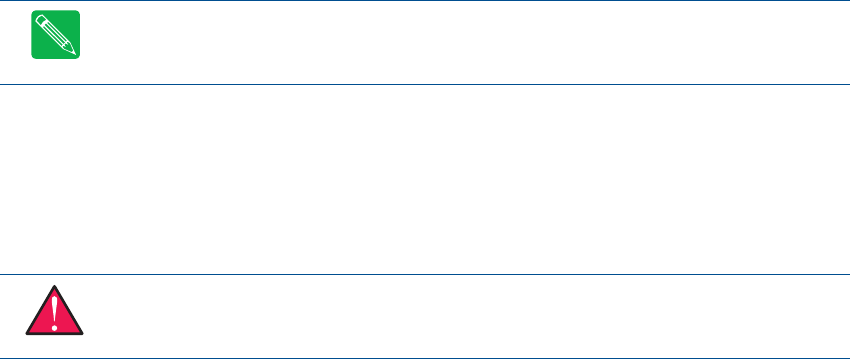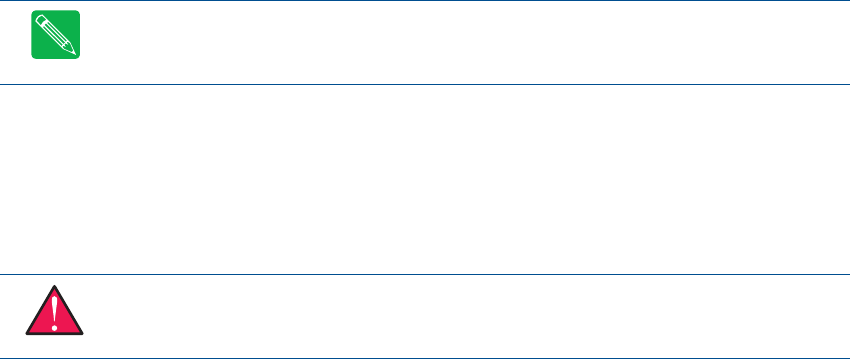
20 CMX158886 cpuModule BDM-610000049 Rev G
Connecting the Utility Cable
The multi-function connector (CN5) implements the following interfaces:
• PC/AT compatible keyboard
• PS/2 mouse port
• Speaker port (0.1W output)
• Hardware Reset input
• Battery input for Real Time Clock
• Soft Power Button input
To use these interfaces, you must connect to the utility port connector (CN5). The utility harness from the RTD
cable kit provides a small speaker, two connectors for the keyboard and mouse, a push-button for resetting the
PCI-104 system, a soft-power button, and a lithium battery to provide backup power for the real time clock.
Refer to Utility Port Connector (CN5) on page 28 to connect devices to the utility port connector.
Connecting a Keyboard
You may plug a PC/AT compatible keyboard directly into the PS/2 connector of the utility harness in the cable
kit.
Connecting to the PC/104-Plus (PCI) Bus
Other PC/104-Plus or PCI-104 expansion boards may be connected to the cpuModule’s PC/104-Plus (PCI) bus
connector. To connect expansion modules to the PC/104-Plus bus, follow the procedure below to ensure that
stacking of the modules does not damage connectors or electronics.
1. Turn off power to the PC/104-Plus or PCI-104 system or stack.
2. Select and install stand-offs to properly position the cpuModule on the stack.
3. Touch a grounded metal part of the rack to discharge any buildup of static electricity.
4. Remove the cpuModule from its anti-static bag.
5. Check that keying pins in the bus connector are properly positioned.
6. Check the stacking order; if a PCI to ISA bridge card is used to connect any PC/104 modules, make sure
an XT bus card will not be placed between two AT bus cards or it will interrupt the AT bus signals.
7. Hold the cpuModule by its edges and orient it so the bus connector pins line up with the matching
connector on the stack.
8. Gently and evenly press the cpuModule onto the PC/104-Plus or PCI-104 stack.
There are three additional considerations to make when using the PCI bus:
• Slot selection switches on add-in boards
Note Many keyboards are switchable between PC/XT and AT operating modes, with the mode usually
selected by a switch on the back or bottom of the keyboard. For correct operation with this cpuModule,
you must select AT mode.
WARNING Do not force the module onto the stack! Wiggling the module or applying too much pressure
may damage it. If the module does not readily press into place, remove it, check for bent pins or
out-of-place keying pins, and try again.