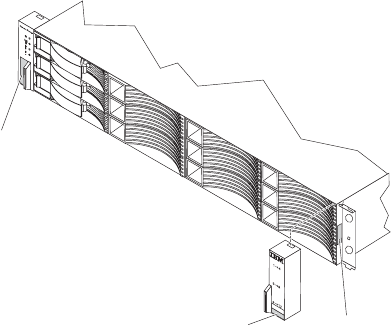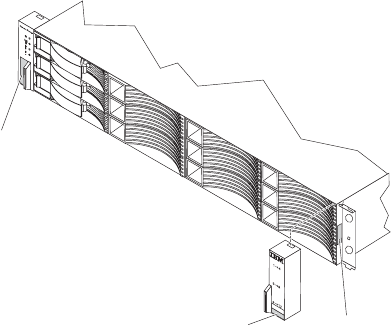
To check for updates, complete the following steps:
1. Go to http://www.ibm.com/servers/storage/support/.
2. On the “Support for System Storage and TotalStorage products” page, under
Select your product,intheProduct family field, select Disk systems.
3. In the Product field, select IBM System Storage DS3200.
4. Click Go.
5. Make the following selections:
v For firmware updates, click the Download tab.
Note: Check the RAID controller management software for the firmware
version that is installed on the environmental services module (ESM).
v For documentation updates, click the Install and use tab.
Note: Changes are made periodically to the IBM Web site. Procedures for locating
firmware and documentation might vary slightly from what is described in this
document.
The DS3200 comes with a limited warranty. For more information about the terms
of your warranty, see the Warranty Information document that comes with the
storage subsystem.
Record information about the DS3200 in Table 8 on page 109. You will need this
information if you have to call for service.
The serial number is on the label in the vertical recess on the left bezel. The serial
number is also on the left chassis flange and on the rear of the chassis. A label that
includes the machine type, model, and serial number is on the top front right
chassis corner. The following illustration shows the serial number label, product
name (DS3200), and machine type, model, and serial number label on the front of
the DS3200.
Note: The illustrations in this document might differ slightly from your hardware.
Serial number label
Product name
Machine type, model, and
serial number label
Figure 1. Example of DS3200 serial number label, product name, and machine type and
model number locations
2 System Storage DS3200 Storage Subsystem: Installation, User’s, and Maintenance Guide