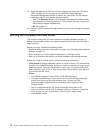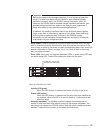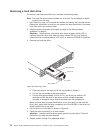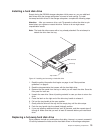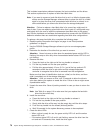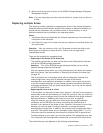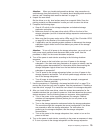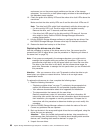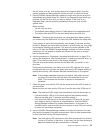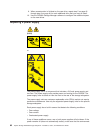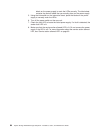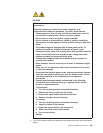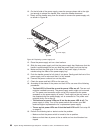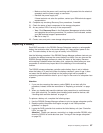enclosures, turn on the power-supply switches on the rear of the storage
subsystem. You must turn on both power-supply switches to take advantage of
the redundant power supplies.
10. Check the green drive activity LEDs and the amber drive fault LEDs above the
new drives.
Make sure that the drive activity LEDs are lit and the drive fault LEDs are off.
Note: The drive fault LEDs might flash intermittently while the drives spin up.
v If a drive activity LED is off, the drive might not be installed correctly.
Remove the drive, wait 70 seconds, and then reinstall it.
v If the drive fault LED stays lit or the drive activity LED stays off, the new
drive might be faulty. See the DS3000 Storage Manager software for
problem determination.
11. Use the DS3000 Storage Manager software to configure the new drives. See
the DS3000 Storage Manager software online help for detailed instructions.
12. Restore the data from backup to all the drives.
Replacing the drives one at a time
Use this procedure to replace all the drives one at a time. You cannot use this
procedure on RAID 0 logical drives (use the procedure in “Replacing all drives at
the same time” on page 78).
Note: If hot spares are assigned in the storage subsystem, you might want to
unassign the hot spares while you perform this procedure. If you do not,
reconstruction might start on the hot spare before you insert the new drive.
The data on the new drive is still rebuilt, but the process takes longer for
each drive. Remember to reassign the hot spares when you are finished with
this procedure.
Attention: After you remove a drive, wait 70 seconds to allow the drive to spin
down before you replace or reseat the drive. Failure to do so might cause
unpredictable results.
To replace the drives one at a time, complete the following steps:
1. Read the following information:
v “Replacing multiple drives” on page 77, particularly the paragraphs that
explain the differences between the two possible upgrade procedures
v Your software documentation about drive upgrades and installation
v The documentation that comes with the new drives
Read all precautionary notes, kit instructions, and other information. Kit
instructions often contain the most current information about the drives and
their installation, plus upgrade or servicing procedures. Compare the kit
instructions with this procedure to determine whether you must modify this
procedure.
2. Use the DS3000 Storage Manager software to check the status of the unit.
Correct any problems that are reported.
3. Back up the data in the arrays and logical drives that are configured, using the
drives that you are replacing.
Attention: When you handle static-sensitive devices, take precautions to
avoid damage from static electricity. For details about handling static-sensitive
devices, see “Handling static-sensitive devices” on page 19.
4. Unpack the new drives.
80 System Storage DS3200 Storage Subsystem: Installation, User’s, and Maintenance Guide