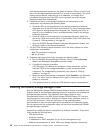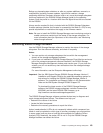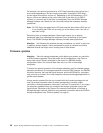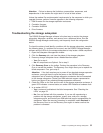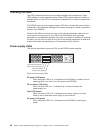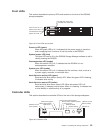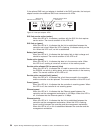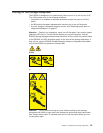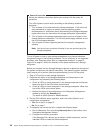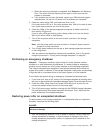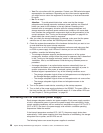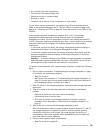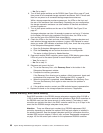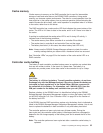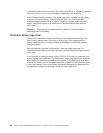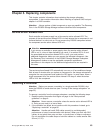Power-off overview
Review the following information before you continue with the power-off
procedure:
Turn off the power to each device according to the following shutdown
sequence:
1. Turn off power to the host before the storage subsystem. If the host must
stay powered-on to support a network, see the operating-system
documentation for information about disconnecting the storage subsystem
logical drives from the host before the storage subsystem is powered-off.
2. Turn off power to the storage subsystem before you turn off power to the
storage expansion enclosures. Turn off both power-supply switches on the
rear of the storage subsystem.
3. Turn off power to other supporting devices (for example, management
stations).
Note: You do not have to perform this step if you are servicing only the
storage subsystem.
To turn off power to one or more storage subsystems for a planned shutdown,
complete the steps in the following procedure. To turn off power for an unplanned
shutdown, see “Restoring power after an unexpected shutdown” on page 57.
Figure 33 on page 47 shows the locations of the power switches on a storage
subsystem.
Before you proceed, use the Storage Manager software to determine the status of
the system components and special instructions. The operating-system software
might require you to perform other procedures before you turn off the power.
1. Stop all I/O activity to each storage subsystem.
2. Determine the status of all storage subsystems and components in the
configuration by completing the following steps:
a. Check all LEDs on each component in the storage expansion enclosures.
Make sure that all the LEDs show normal status.
b. Check all LEDs on each component in the storage subsystem. Make sure
that all the LEDs show normal status.
c. Review the status of the configuration in the Subsystem Management
window by clicking the Summary tab.
The status is either Optimal or Needs Attention.
3. Do the LEDs indicate normal operation, and is the status Optimal on all
configuration components?
v Yes: Go to step 5 on page 57.
v No: Go to step 4.
4. To diagnose and correct the fault, complete the following steps:
a. Run the Recovery Guru by clicking Recovery Guru in the toolbar in the
Subsystem Management window.
b. Complete the recovery procedure.
If the Recovery Guru directs you to replace a failed component, use the
individual LEDs to locate the failed component.
56 System Storage DS3200 Storage Subsystem: Installation, User’s, and Maintenance Guide