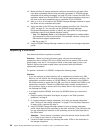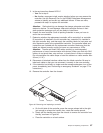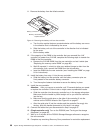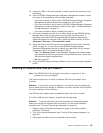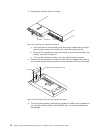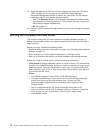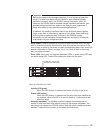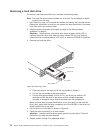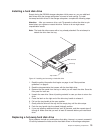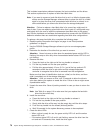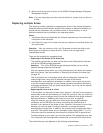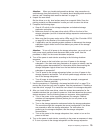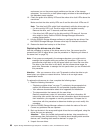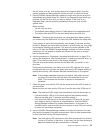Removing a hard disk drive
To remove a hot-swap hard disk drive, complete the following steps.
Note: The hard disk drive comes installed in a drive tray. Do not attempt to detach
the drive from the tray.
1. Use Table 9 on page 110 to record the location and identify the hard disk drives.
Record this information so that you can replace the hard disk drives in the same
bays from which you removed them.
2. Read the safety information that begins on page xi and “Best practices
guidelines” on page 6.
Attention: Never remove a hard disk drive when its green activity LED is
flashing. Remove a drive only when its amber status LED is lit (not flashing),
when the drive is inactive (activity LED is off), or when the DS3200 is turned off.
3. Remove the hard disk drive.
a. Press the latch on the right end of the tray handle to release it.
b. Pull out the tray handle to the open position.
c. Pull the drive approximately 12 mm (0.5 in.) out of the bay and wait 70
seconds to allow the drive to spin down and the storage subsystem
controller to recognize that a drive is removed from the configuration.
Make sure that there is proper identification (such as a label) on the hard disk
drive; then, gently slide the drive completely out of the DS3200. If the drive has
failed, indicate that on the label.
4. Pull the drive out of the bay, as shown in Figure 46.
5. Place the drive horizontally on a level surface.
Attention: Handle hard disk drives gently and do not stack them. Follow all
precautions for static-sensitive devices.
6. Repeat steps 3 through 5 for additional drives.
Drive tray
Tray handle
Latch
Hard disk drive
Sys
t
em
S
torage
Figure 46. Removing a drive
74 System Storage DS3200 Storage Subsystem: Installation, User’s, and Maintenance Guide