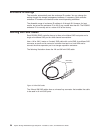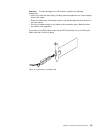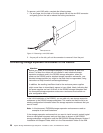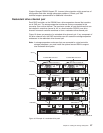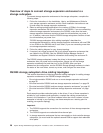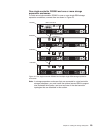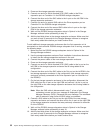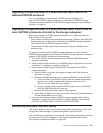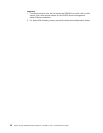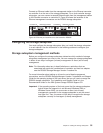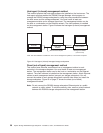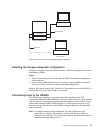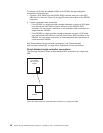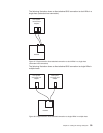4. Power-on the storage expansion enclosure.
5. Connect one end of a Serial Attached SCSI (SAS) cable to the Drive
expansion port on Controller A in the DS3200 storage subsystem.
6. Connect the other end of the SAS cable to the In port on the left ESM in the
storage expansion enclosure.
7. Connect one end of a second SAS cable to the Drive expansion port on
Controller B in the DS3200 storage subsystem.
8. Connect the other end of the second SAS cable to the In port on the right
ESM in the storage expansion enclosure.
9. Wait until the DS3200 storage subsystem status is Optimal in the Storage
Manager software before proceeding to step 10.
10. Add the hard disk drives to the storage expansion enclosure. Make sure that
you wait at least 30 seconds for the Storage Manager software to recognize
each newly added drive before you install another drive.
To add additional storage expansion enclosures after the first expansion unit is
connected to a dual-controller DS3200 storage subsystem that is running, complete
the following steps:
1. Make sure that the DS3200 storage subsystem status is Optimal in the
Storage Manager software.
2. Use the storage expansion enclosure Rack Installation Instructions document
to install the new storage expansion enclosure in the rack.
3. Connect the power cables to the new storage expansion enclosure.
4. Power on the storage expansion enclosure.
5. Connect one end of a Serial Attached SCSI (SAS) cable to the In port on the
left ESM in the storage expansion enclosure that is being added to the
configuration.
6. Connect the other end of the SAS cable to the Out port on the left ESM in the
last storage expansion enclosure in the configuration (this storage expansion
enclosure is directly connected to the Drive expansion port on controller A of
the DS3200).
7. On the last storage expansion enclosure in the configuration, disconnect the
SAS cable from the In port on the right ESM and connect it to the In port on
the right ESM on the new storage expansion enclosure that is being added to
the configuration.
Note: When the SAS cable is disconnected in step 7, a loss of path
redundancy occurs and an error message is displayed in the Storage
Manager Recovery GURU. Disregard the error message. The redundant
path is restored in step 8 after the SAS cable is connected.
8. Connect a SAS cable to the Out port on the right ESM of the new storage
expansion enclosure and connect the other end to the In port on the right ESM
in the storage expansion enclosure that was previously connected to controller
B of the DS3200.
9. Wait until the DS3200 storage subsystem status is Optimal in the Storage
Manager software before proceeding to step 10.
10. Add the hard disk drives to the storage expansion enclosure. Make sure that
you wait at least 30 seconds for the Storage Manager software to recognize
each newly added drive before you install another drive.
32 System Storage DS3200 Storage Subsystem: Installation, User’s, and Maintenance Guide