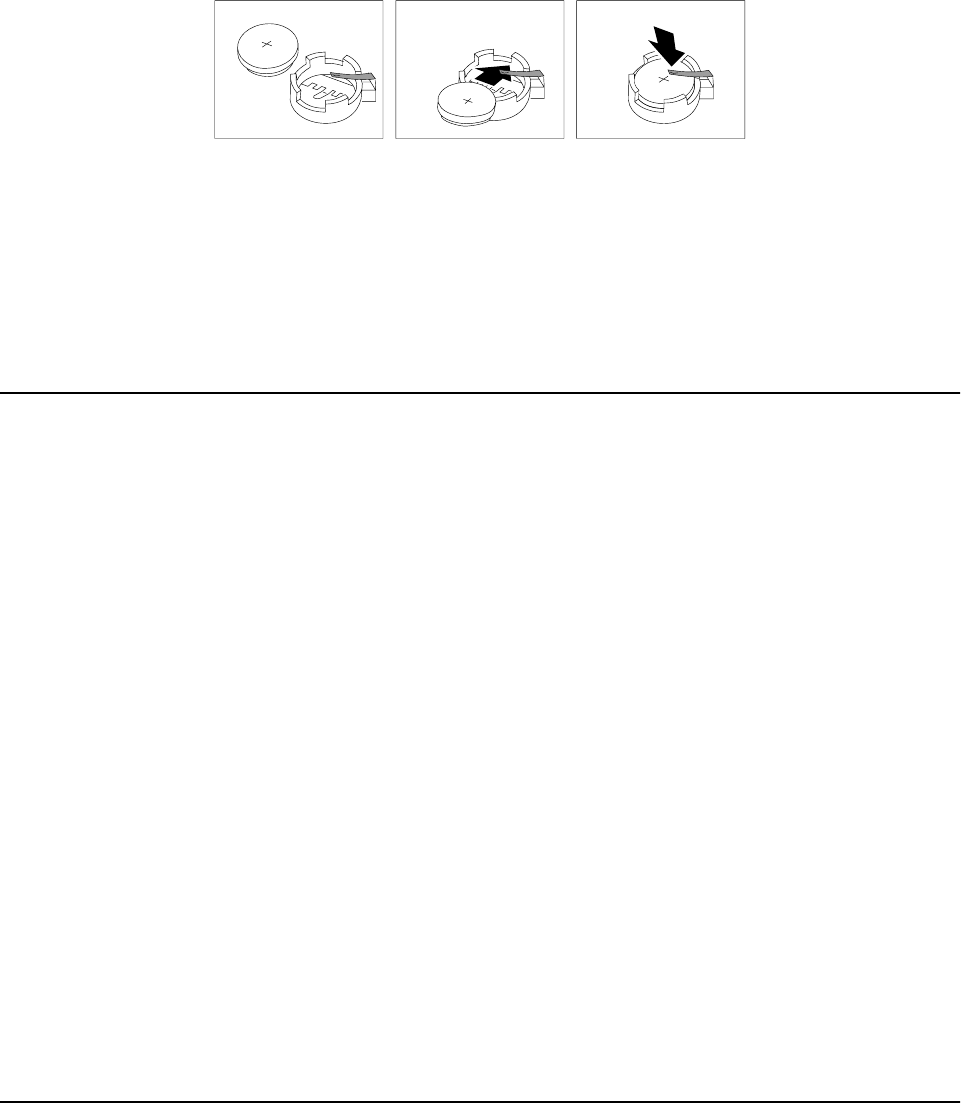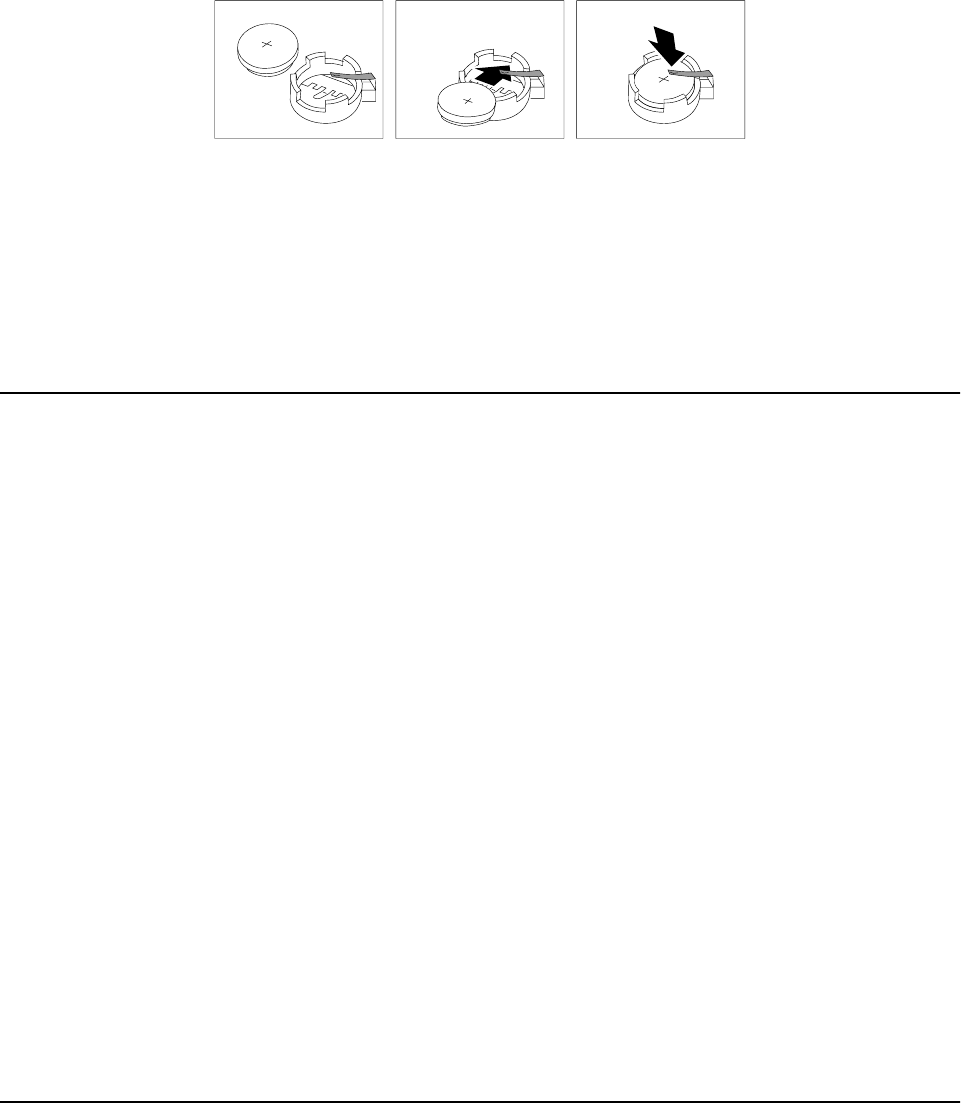
Diagnostics 17
5. Reinstall the server cover and connect the cables.
6. Turn on the server.
7. Start the Configuration/Setup Utility program and set configuration parameters.
• Set the server date and time.
• Set the power-on password.
• Reconfigure your server.
Temperature checkout
Proper cooling of the server is important for proper operation and server reliability.
For a typical xSeries server, you should make sure:
• Each of the drive bays has either a drive or a filler panel installed
• Each of the power supply bays has either a power supply or a filler panel installed
• The server cover is in place during normal operation
• There is at least 50 mm (2 inches) of ventilated space at the sides of the server and
100 mm (4 inches) at the rear of the server
• The server cover is removed for no longer than 30 minutes while the server is
operating
• The processor housing cover covering the processor and memory area is removed
for no longer that ten minutes while the server is operating
• A removed hot-swap drive is replaced within two minutes of removal
• Cables for optional adapters are routed according to the instructions provided
with the adapters (ensure that cables are not restricting air flow)
• The fans are operating correctly and the air flow is good
• A failed fan is replaced within 48 hours
In addition, ensure that the environmental specifications for the server are met. See
“Features and specifications” on page 3“Features and specifications” on page 3.
Note: The speed of the fans will increase if:
• One fan fails.
• Ambient temperature gets too high.
Diagnosing errors
To find solutions to problems that have definite symptoms, see “Error symptoms” on
page 92.
If you cannot find the problem there, go to “Starting the diagnostic programs” on
page 12 to test the server.