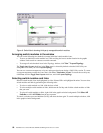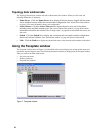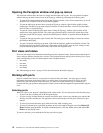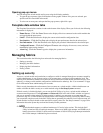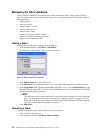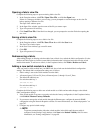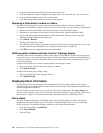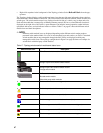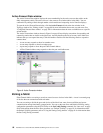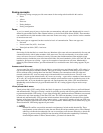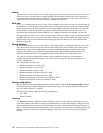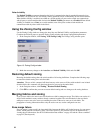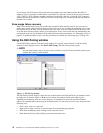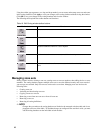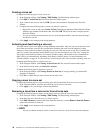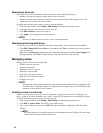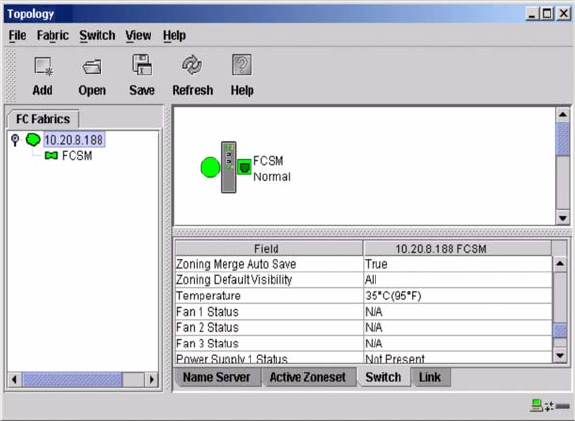
88 Intel Blade Server Switch Module SBCEFCSW Management and User’s Guide
Active Zoneset Data window
The Active Zoneset Data window displays the zone membership for the active zone set that resides on the
fabric management switch. The active zone set is the same on all switch modules in the fabric. You can
confirm this by adding a fabric through another switch module and comparing Active Zone Set displays.
To open the Active Zoneset Data window, click the Active Zoneset tab below the data window in the
Topology window. See “Zoning a fabric” on page 88 for more information about zone sets and zones. See
“Configured Zonesets Data window” on page 102 for information about the zone set definitions on a specific
switch module.
The Active Zoneset data window, shown in Figure 9 on page 88 uses display conventions for expanding and
contracting entries that are similar to the fabric tree. An entry handle to the left of an entry in the fabric tree
indicates that you can expand the entry. Click this handle or double-click the following entries to expand or
contract them:
• A zone set entry expands to show its member zones.
• A zone entry expands to show its member ports.
• A port entry expands to show the port Fibre Channel address.
• A Fibre Channel address entry expands to show the port worldwide name.
Figure 9. Active Zonesets window
Zoning a fabric
Fibre Channel fabrics use zoning to restrict or extend access to devices in the fabric. A zone is a named group
of devices that can communicate with each other.
You can use zoning to divide the ports and devices of the fabric into zones for more efficient and secure
communication among functionally grouped nodes. You can set the Auto Save and Default Visibility zoning
configuration parameters using the SAN Utility or the Set Config Zoning command. See “Auto save” on page
90 for information about the Auto Save parameter, see “Default visibility” on page 91 for information about
the Default Visibility parameter, and see “Using the Zoning Config window” on page 91 for information about
the Set Config Zoning command.