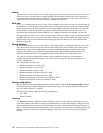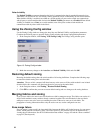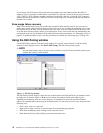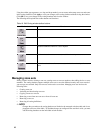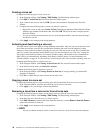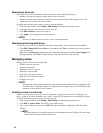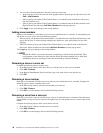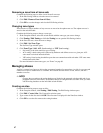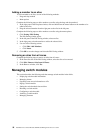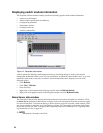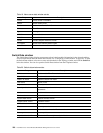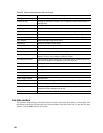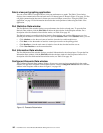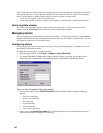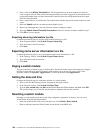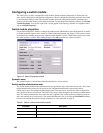98 Intel Blade Server Switch Module SBCEFCSW Management and User’s Guide
Adding a member to an alias
To add a member to an alias, use one of the following methods:
• Drag-and-drop method
• Menu options
Complete the following steps to add a member to an alias using the drag-and-drop method:
1. In the right pane of the Faceplate window, click and hold down the mouse button on the member to be
added to the alias.
2. Drag the selected member from the right pane to the alias in the left pane.
Complete the following steps to add a member to an alias using the menu options:
1. Click Zoning / Edit Zoning.
The Edit Zoning window opens.
2. In the left pane of the Edit Zoning window, select an alias.
3. In the right pane, select the member to add to the selected alias.
4. Use one of the following actions:
• Click Edit / Add Members.
• Click Insert.
5. Click OK to save the changes and close the Edit Zoning window.
Removing an alias from all zones
Complete the following steps to remove an alias from all zones:
1. In the Zone Sets tree of the Edit Zoning window, select the alias to be removed.
2. Click Edit / Remove Alias from All Zones.
3. In the Remove window, click Yes.
Managing switch modules
This section describes the following tasks that manage switch modules in the fabric.
• Displaying switch module information
• Managing alarms
• Exporting name server information to a file
• Paging a switch module
• Setting the switch module date and time
• Resetting a switch module
• Configuring a switch module
• Archiving a switch module
• Managing firmware