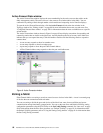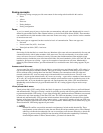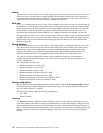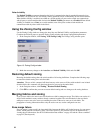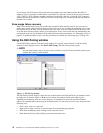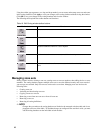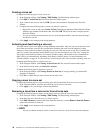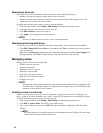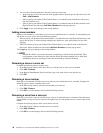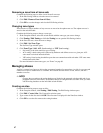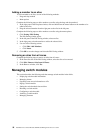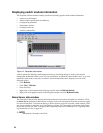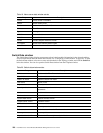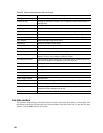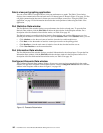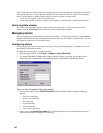96 Intel Blade Server Switch Module SBCEFCSW Management and User’s Guide
4. Use one of the following methods to add ports or devices to the zone:
• In the zone set tree, select the zone set. In the graphic window, select the port to add to the zone. Click
Edit / Add Members.
• Select a port by port number, Fibre Channel address, or worldwide name in the Port or Device tree,
and drag it into the zone.
• Select a port by port number, Fibre Channel address, or worldwide name in the Port and Device tree.
Right-click the zone and select
Add Zone Members from the pop-up menu.
5. Click
Apply to save your changes to the zoning database.
Adding zone members
Adding a zone member to a zone affects every zone set in which that zone is a member. To add member ports
and devices to a zone, choose one of the following methods:
• Select a port by port number, Fibre Channel address, or worldwide name in the Port and Device tree, and
drag it into the zone. To select and drag multiple ports and devices, press and hold the Ctrl key while
dragging.
• Select one or more ports by port number, Fibre Channel address, or worldwide name in the Port and
Device tree. Right-click the zone and select
Add Zone Members from the pop-up menu.
Click Apply to save your changes to the zoning database.
✏ NOTE
Domain ID conflicts can result in automatic reassignment of switch module domain IDs. These
reassignments are not reflected in zones that use domain ID and port number pair to define their
membership. Be sure to reconfigure zones that are affected by a domain ID change.
Renaming a zone or a zone set
Complete the following steps to rename a zone:
1. In the Edit Zoning window, in the Zone Sets tree, click the zone or zone set to be renamed.
2. Click
Edit / Rename.
3. In the Rename Zone/Rename Zone Set window, type a new name for the zone and zone set.
4. Click
OK.
Removing a zone member
Removing a zone member will affect every zone and zone set in which that zone is a member. Complete the
following steps to remove a member from a zone:
1. In the Edit Zoning window, select the zone member to be removed.
2. Click Edit / Remove.
3. Click
OK to save the changes and close the Edit Zoning window.
Removing a zone from a zone set
Removing a zone from a zone set will affect every zone set in which that zone is a member. Zones that are no
longer members of any zone set are moved to the orphan zone set. The orphan zone set is saved on the switch
module.
Complete the following steps to delete a zone from a zone set:
1. In the Edit Zoning window, select the zone to be removed.
2. Click
Edit / Remove.
3. Click
OK to save the changes and close the Edit Zoning window.