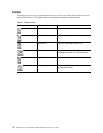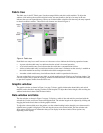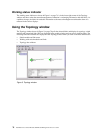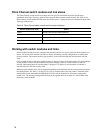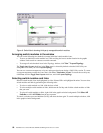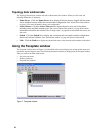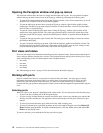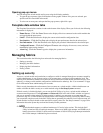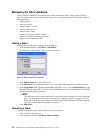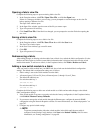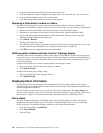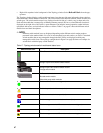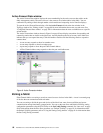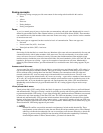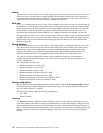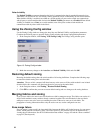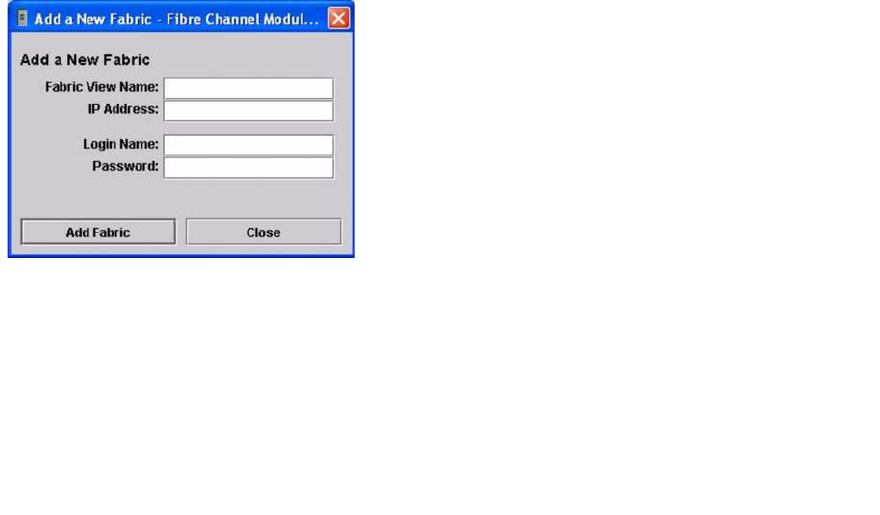
84 Intel Blade Server Switch Module SBCEFCSW Management and User’s Guide
Managing the fabric database
A fabric database contains the set of fabrics that you have added during a SAN Utility session. Initially, a
Topology window with an empty fabric database opens. This section describes the following fabric database
management tasks:
• Adding a fabric
• Removing a fabric
• Opening a fabric view file
• Saving a fabric view file
• Rediscovering a fabric
• Adding a new switch module to a fabric
• Replacing a failed switch module in a fabric
• Deleting switch modules and links
Adding a fabric
Complete the following steps to add a fabric to the database:
1. In the Faceplate window, click
Fabric / Add Fabric.
The Add a New Fabric window opens, as shown in Figure 8.
Figure 8. Add a New Fabric window
2. In the
Fabric name field, type a fabric name.
3. In the
IP address field, type the IP address of the switch module through which to manage the fabric.
4. In the
Login name field, type the initial default login ID, USERID. In the Password field, type
the initial default password, PASSW0RD (the sixth character is a zero, not the letter O). The user
ID and password are case sensitive.
✏ NOTE
The password is for the switch module and is stored in the switch firmware. You are not required to
type a user ID or password if security is disabled. See “Setting up security” on page 83. See “Set
Setup command” on page 39 for information about the Set Setup commands in the Telnet section to
log in, and obtain password and security information.
5. Click
Add fabric.
Removing a fabric
Complete the following steps to delete a fabric file from the database:
1. Select a fabric in the fabric tree.
2. In the Faceplate window, click
Fabric / Remove Fabric.