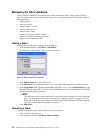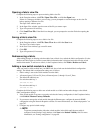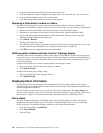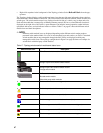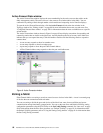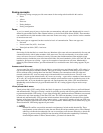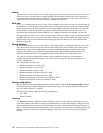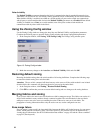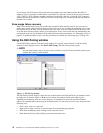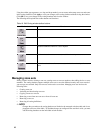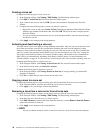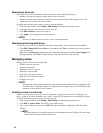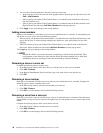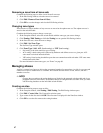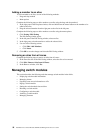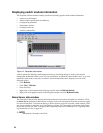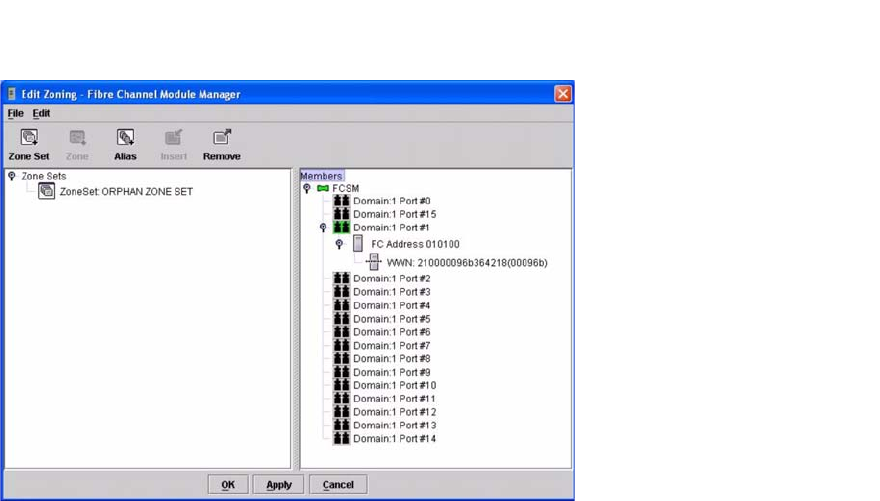
92 Intel Blade Server Switch Module SBCEFCSW Management and User’s Guide
A zone merge will fail if the two active zone sets have member zones with identical names that differ in
content or type. For example, consider Fabric A and Fabric B, each with a zone in its active zone set named
“ZS1.” Fabric A “ZS1” contains a member specified by Domain ID 1 and Port 1; Fabric B “ZS1” contains a
member specified by Domain ID 1 and Port 2. In this case, the merge fails, and the interswitch links between
the fabrics are isolated.
Zone merge failure recovery
When a zone merge failure occurs, the conflict that caused the failure must be resolved. You can correct a
failure due to a zone conflict by deactivating one of the active zone sets or editing the conflicting zones so that
their membership is the same. You can deactivate the active zone set on one switch module if the active zone
set on the other switch accurately defines your zoning needs. If not, you must edit the zone memberships and
reactivate the zone sets. For information about adding and removing zone members, see “Managing zones” on
page 95. To permit the fabrics to join, reset the ports that were isolated. See “Resetting a port” on page 120.
Using the Edit Zoning window
Use the Edit Zoning window to edit the zoning database for a specific switch module. To edit the zoning
database, in the Faceplate window, click Zone / Edit Zoning. The Edit Zoning window opens.
✏ NOTE
You can make changes only to an active zone set, which is stored in flash (nonvolatile) memory and
retained after setting a switch module.
Figure 11. Edit Zoning window
The Edit Zoning window displays a Zone Sets tree in the left pane and a Port and Device (or members) tree in
the right pane, as shown in Figure 11 Both trees use display conventions similar to the fabric tree for
expanding and contracting zone sets, zones, and ports. An expanded port shows the port Fibre Channel
address; an expanded address shows the port worldwide name. You can select zone sets, zones, and ports in the
following ways:
• Click a zone, zone set, or port icon.
• Right-click to select a zone set or zone and open the corresponding pop-up menu.
• Hold down the Shift key while clicking several consecutive icons.
• Hold down the Ctrl key while clicking several nonconsecutive icons.