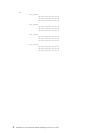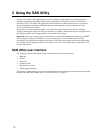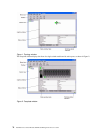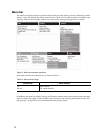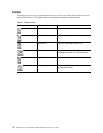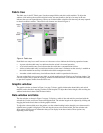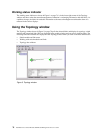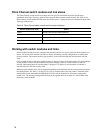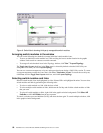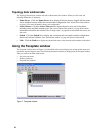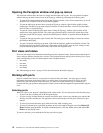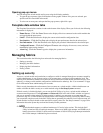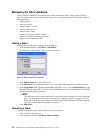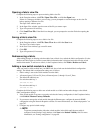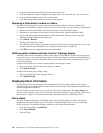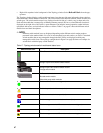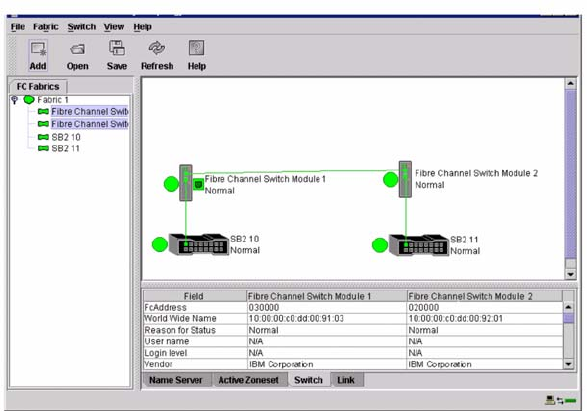
80 Intel Blade Server Switch Module SBCEFCSW Management and User’s Guide
Figure 6. Switch fabric showing third-party manageable switch modules
Arranging switch modules in the window
You can use the following two methods to arrange individual switch module icons:
• To move an individual switch module icon, click and drag the icon to another location in the graphic
window. Links stretch or contract to remain connected.
• To arrange all switch module icons in the Topology window, click
View ” Layout Topology.
The Toggle Auto Layout check box in the View menu is selected by default so that the SAN Utility can
arrange the icons when you select Layout Topology.
You can save a custom arrangement, or layout, and restore that layout during a SAN Utility session. To create
a custom arrangement, arrange the icons; then, click View ” Remember Layout. To restore the saved layout,
click View, clear the Toggle Auto Layout check box, and click Layout Topology.
Selecting switch modules and links
Selected switch module icons are highlighted in violet. Selected ISLs are highlighted in amber. You can select
switch modules and links by performing the following tasks:
• To select a switch module or a link, click the icon or link.
• To select multiple switch modules or links, hold down the Ctrl key and click the switch modules or links
that you want.
• To select all switch modules or links, right-click in the graphic window background. Click
Select All
Switches or click All Links
from the pop-up menu.
To cancel a selection, press and hold the Ctrl key, and select the item again. To cancel multiple selections, click
in the graphic window background.