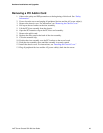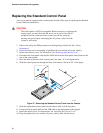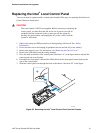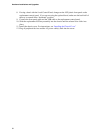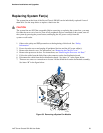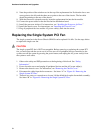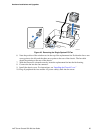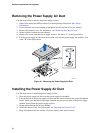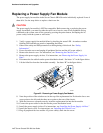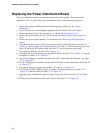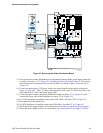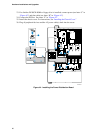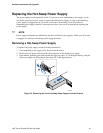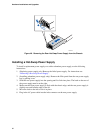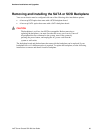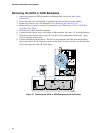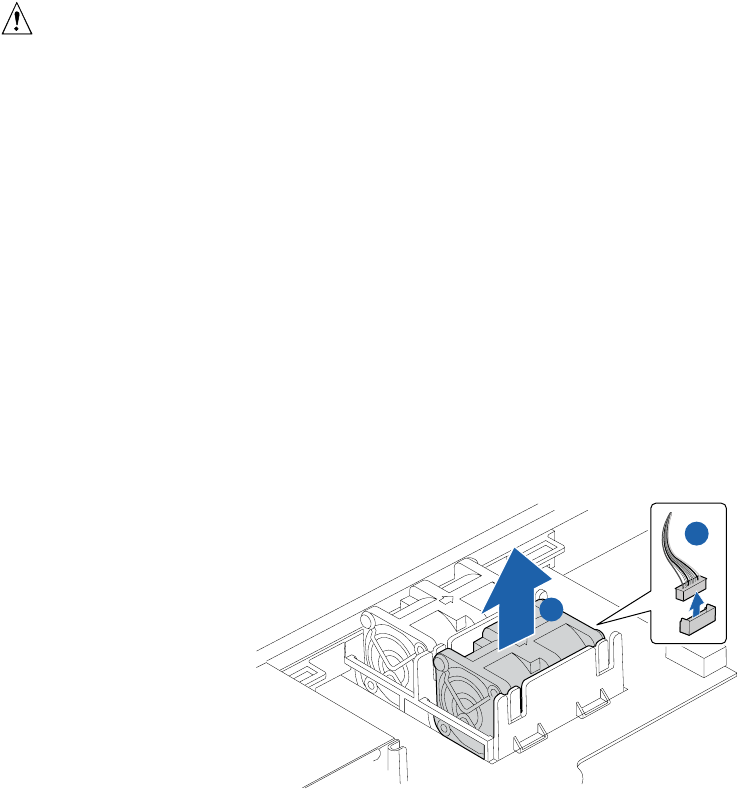
Hardware Installations and Upgrades
Intel
®
Server Chassis SR1450 User Guide 57
Replacing a Power Supply Fan Module
The power supply fan modules in the Server Chassis SR1450 can be individually replaced if one of
them fails. Use the steps below to replace a dual rotor fan.
CAUTION
The power supply fan module is NOT hot swappable. Before removing or replacing the power
supply fan module, you must first take the server out of service, turn off all peripheral devices
connected to the system, turn off the system by pressing the power button, and unplug the AC
power cord(s) from the system or wall outlet.
1. Verify a power supply fan module failure by checking the status LED. An amber or amber
blinking LED indicates an actual or impending fan failure.
2. Observe the safety and ESD precautions at the beginning of this book. See “Safety
Information.”
3. Power down the server and unplug all peripheral devices and the AC power cable(s).
4. Remove the chassis cover. For instructions, see “Removing the Chassis Cover.”
5. Remove the power supply air duct. For instructions, see “Removing the Power Supply Air
Duct”.
6. Disconnect the fan cable from the power distribution board. See letter “A” in the figure below.
7. Lift the failed fan from the fan module assembly. See letter “B” in the figure below.
TP01624
A
B
Figure 42. Removing a Power Supply Fan Module
8. Note the position of the raised arrows in the top of the replacement fan. Position the fan so one
arrow points to the left, and the other arrow points to the rear of the chassis.
9. With the fan arrows oriented correctly, insert the replacement fan into the fan module.
10. Connect the power cable for the fan into the power distribution board.
11. Install the power supply air duct. For instructions, see “Installing the Power Supply Air Duct.”
12. Install the chassis cover. For instructions, see “Installing the Chassis Cover.”
13. Plug all peripheral devices and the AC power cable(s) back into the server.