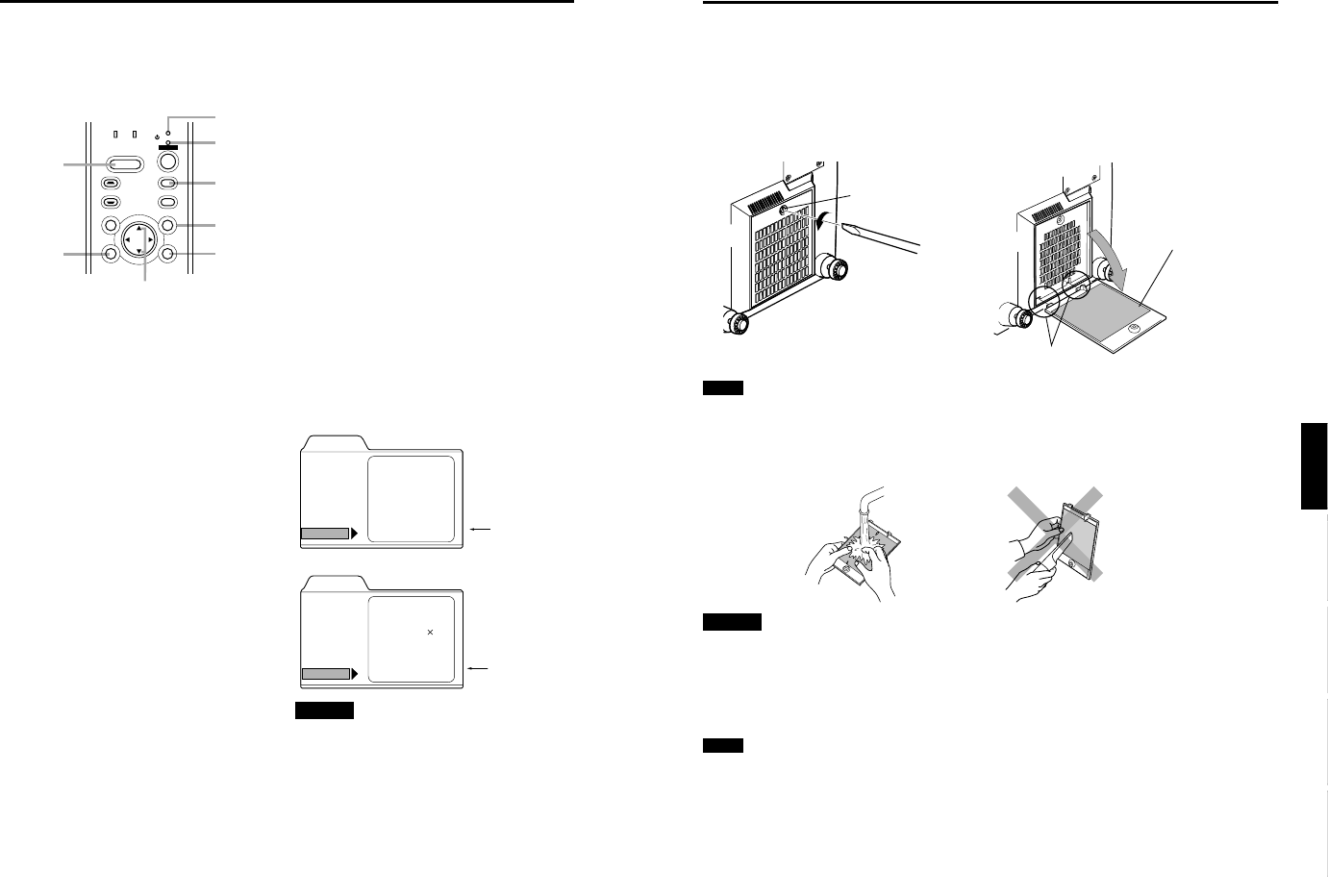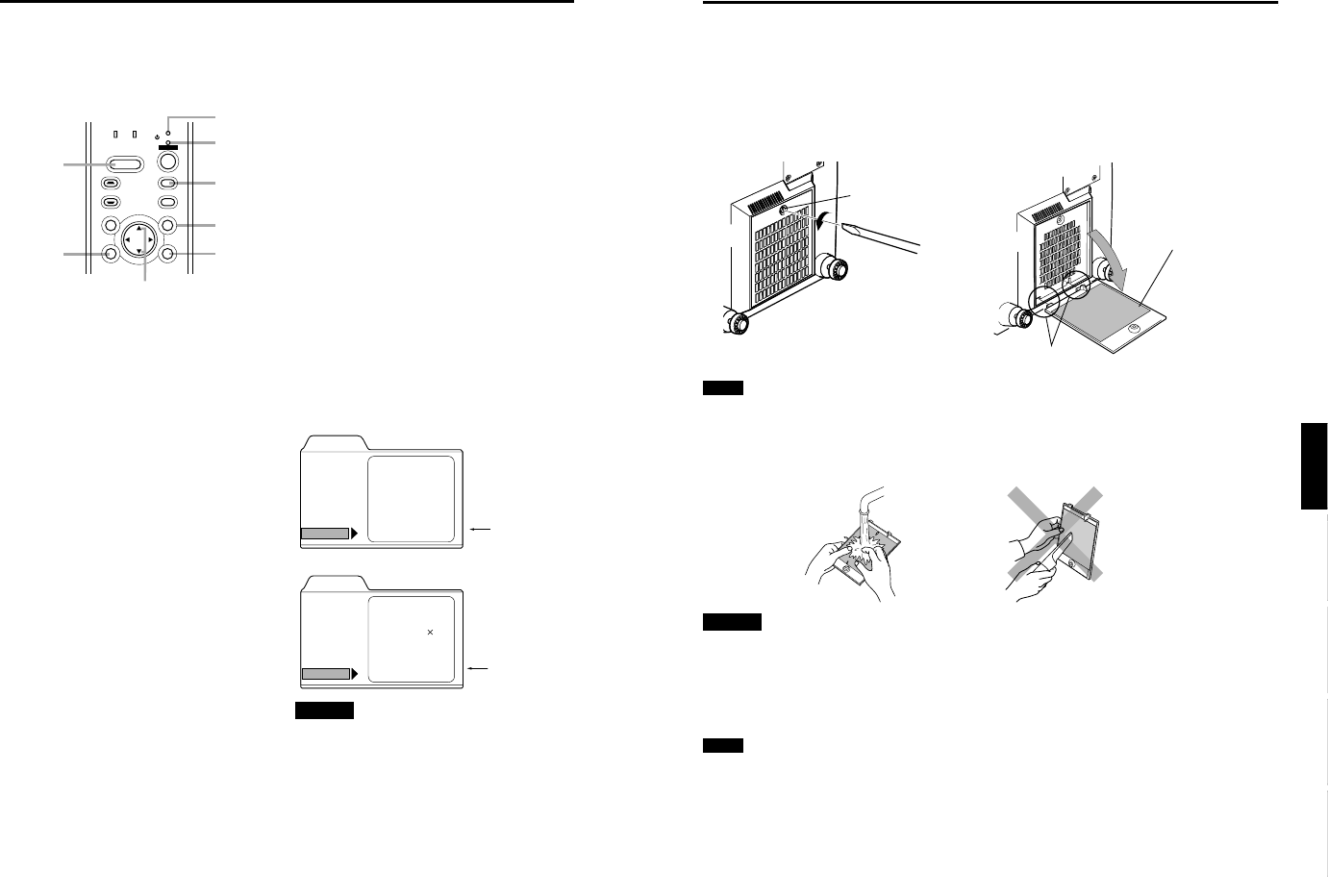
DLA-G150CLU
DLA-G150CLE
1-32
No.51931
63
ENGLISHDEUTSHFRANÇAISITALIANOESPAÑOL
Cleaning and Replacing the Filter Cover
Clean the filter regularly. If the filter is heavily stained and does not clean, or if it is damaged, replace the filter with a new filter.
Otherwise, dirt may get inside and appear on the screen, preventing you from fully enjoying the video image. If dirt gets inside
or if you need information about the filter, consult authorized dealer where you purchased the projector or the nearest Service
Center.
1
Turn off the MAIN POWER switch.
After the projector goes into stand-by state with the STAND BY indicator on, turn off the MAIN POWER switch and pull
out the power cord from the projector and the wall outlet.
2
Remove the filter.
Loosen the screw with a flat-end screwdriver.
Notes
• The screw is fitted so that it does not come off the filter.
• If the filter is clogged with dirt, etc., the projector goes into an warning state (the OPERATE and STAND BY indicator blink.
etc.). Therefore regularly, clean the filter. For the warning indication, refer to page 67.
3
Clean the filter.
Clean the filter with a neutral detergent, wash it in water, and then dry it in the shade.
CAUTIONS
• Put on rubber gloves when using neutral detergent.
• After you have washed the filter in water, make sure the filter is completely dry before reinstalling it, otherwise an electric
shock or malfunction could occur.
• Do not clean the filter using a vacuum cleaner. Since the filter is soft, it may be sucked into the vacuum cleaner or damaged.
4
Reinstall the filter.
Fasten the screw with a flat-end screwdriver.
Notes
• Install the filter correctly. Otherwise, the projector does not operate. (Goes into an warning state (For the warning indication,
Refer to page 66).)
• If the filter’s claws (in particular the claw which is hidden behind the filter cover knob) are damaged, the projector may not
operate. Then, replace with a new filter.
Screw
Filter
Be careful not to
damage the claws.
62
Replacing the Light-Source Lamp
■ Resetting the Lamp Use Time
After replacing with a new light-source lamp, reset the lamp-time counter inside the projector to clear the accumulated lamp
time to zero (0). After resetting, a new count will start for the new light-source lamp.
■ Projector’s button
1
Turn on the MAIN POWER switch to go
into stand-by mode.
In stand-by mode, the STAND BY indicator on the
projector lights up.
2
Press the following buttons on the
projector, sequentially.
1 Momentary press the PC button.
2 Momentary press the ENTER button.
3 Momentary press the EXIT button.
4 Press and hold the HIDE button for two seconds
or more.
* During this sequence, the STAND BY and OPERATE
indicators alternately blink about every approx. 3 seconds.
After completion of the sequence, the STAND BY indicator
alone stays on.
* Buttons must be pressed within 2 seconds of the previous
button.
* When you make a mistake in button operations, return to
the beginning of the sequence.
* To check the lamp time on the menu, press the MENU button
and select “Information” with the cursor button
5
or
∞
.
The lamp use time is indicated in the item “Lamp time”.
Video main menu
PC main menu
CAUTION
• Reset the lamp use time only when you have replaced with
a new light-source lamp. Never reset it during lamp life,
otherwise the replacement time may become unclear, and
lead to degraded performance or lamp explosion.
LAMP TEMP
STAND BY
HIDE
PC
VIDEO
MENU
KEYSTONE
PRESET
EXIT ENTER
OPERATE
Cursor buttons 5/∞
1
PC
button
2
ENTER
button
3
EXIT
button
4
HIDE
button
STAND BY
indicator
MENU
button
OPERATE
indicator
Menu
Input
Switcher
Source
Lamp time
VIDEO
CH.0
NTSC
123 h
Image adj.
Setting
Color temp.
Options
Language
Information
Lamp time (0 h)
Menu
Input
Switcher
Resolution
Frequency H
Frequency V
Lamp time
PC 1
CH.0
1280 1024
79.9
75
123
kHz
Hz
h
Image adj.
Setting
Color temp.
Options
Language
Information
Lamp time (0 h)